How to Split a Column in Microsoft Excel
Microsoft Excel is a powerful tool that offers a wide range of data management and analysis capabilities. One such feature is the ability to split a column of data into multiple columns, which can be particularly useful when dealing with large datasets or when you need to separate information for further analysis. We’ll walk you through the process of splitting a column in Excel efficiently and effectively.
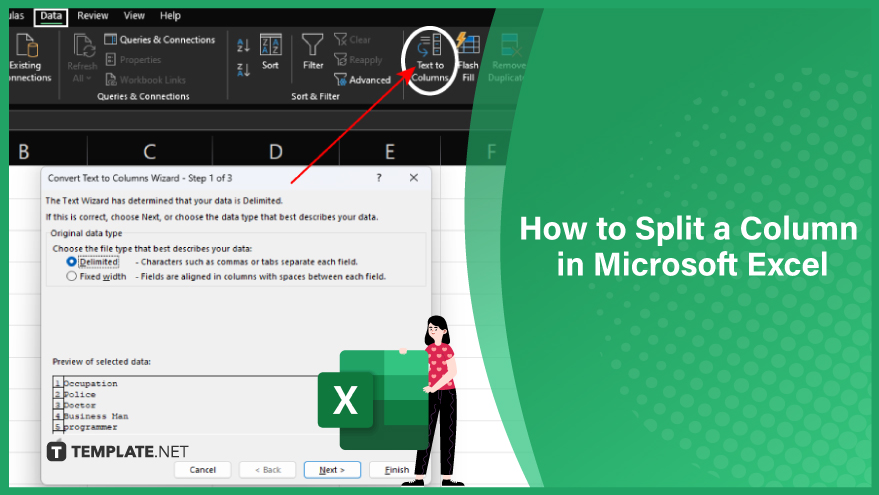
-
Step 1. Select the Column You Want to Split
First, select the column you want to split. To do this, click on the lettered header of the column which will highlight the entire column. Alternatively, if you only want to split certain cells within a column, you can select those specific cells instead. Just click and drag your mouse over the cells you want to select.
-
Step 2. Open the “Text to Columns” Wizard
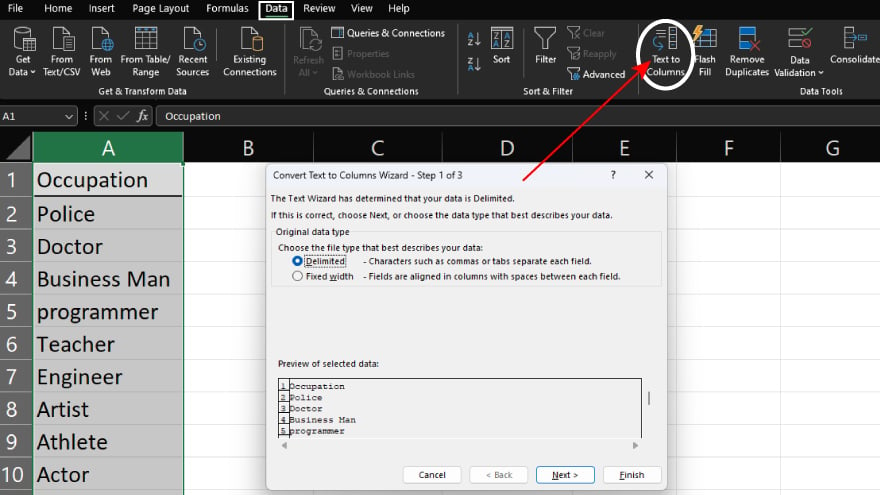
Once you’ve selected the column (or cells) you want to split, the next step is to open the “Text to Columns” wizard. This wizard will guide you through the process of splitting your column. To open the wizard, go to the “Data” tab on the Excel ribbon, and then click on “Text to Columns” in the “Data Tools” group. This will open the “Text to Columns” wizard.
-
Step 3. Choose Your Data Type
In the “Text to Columns” wizard, you’ll first be asked to choose your data type. You can choose between “Delimited” and “Fixed Width.” “Delimited” means that a specific character, such as a comma, a space, or a tab, separates the data in your column. “Fixed Width” means a fixed number of spaces separating the data. Choose the option that best fits your data, then click “Next”.
-
Step 4. Set Your Delimiters or Column Breaks
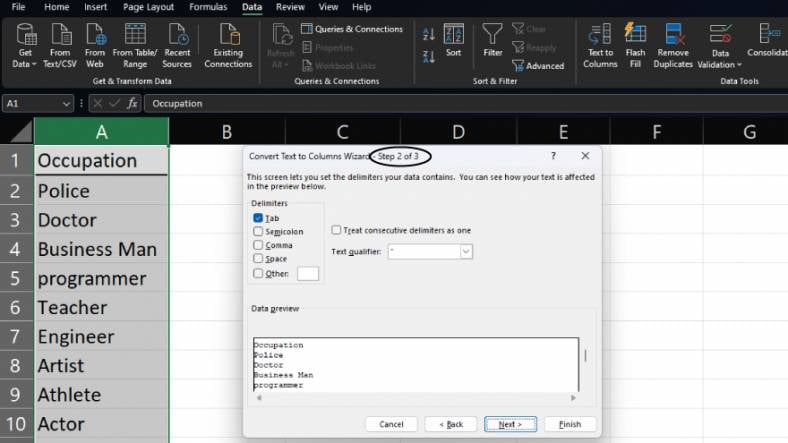
The next step depends on the data type you chose in the previous step. If you chose “Delimited”, you’ll be asked to set your delimiters. These are the characters that Excel will use to split your column. You can choose from a list of standard delimiters or specify a custom delimiter.
If you chose “Fixed Width”, you’ll be asked to set your column breaks. These are the positions where Excel will split your column. You can set the column breaks by clicking on the data preview and dragging the break lines to the desired positions.
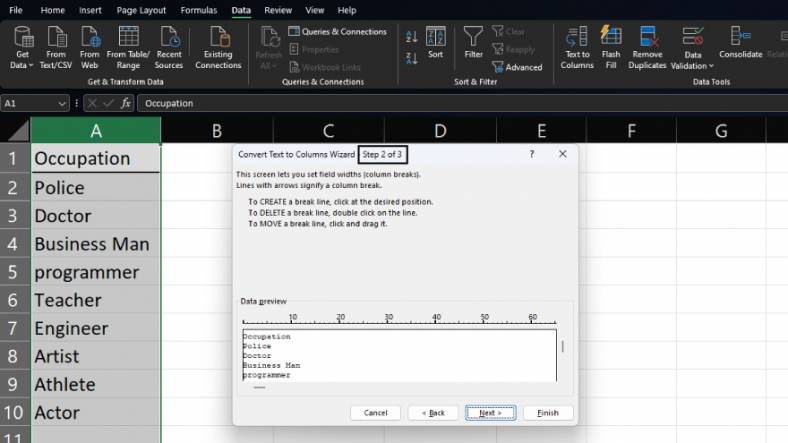
Once you’ve set your delimiters or column breaks, click “Next”.
-
Step 5. Choose the Data Format for the New Columns
The final step in the “Text to Columns” wizard is to choose the data format for the new columns created when you split your column. You can choose from a list of common data formats, or you can specify a custom format.
Once you’ve chosen the data format, click “Finish.” Excel will then split your column into multiple columns based on your specified settings.
You can also refer to these helpful articles on how to use Excel shortcuts:
- How to Use the Paste Values Shortcut in Excel for Mac
- How to Use Keyboard Shortcuts to Fill Colors in Excel
FAQs
Can you split a column based on a custom delimiter?
You can specify a custom delimiter during the “Text to Columns” process to suit your specific data structure.
What happens to the original data when you split a column using “Text to Columns?”
The newly separated columns replace the original column, and the data is rearranged accordingly.
Can you undo the column-splitting operation in Excel?
You can use the “Undo” feature (Ctrl + Z) immediately after the split to revert the changes.
Is it possible to split a column based on a specific character position?
You can use the “Fixed Width” option in “Text to Columns” to split a column based on the character positions you define.
What precautions should you take before splitting a column in Excel?
Back up your data, ensure you understand your data structure, and preview the results in the “Text to Columns” wizard before finalizing the split.






