How to Split First and Last Name in Excel
Microsoft Excel is a professional tool that offers a myriad of functionalities. One such feature is the ability to split cell contents, which can be particularly useful when dealing with names. This article will guide you through the process of splitting first and last names in Excel, using various methods.
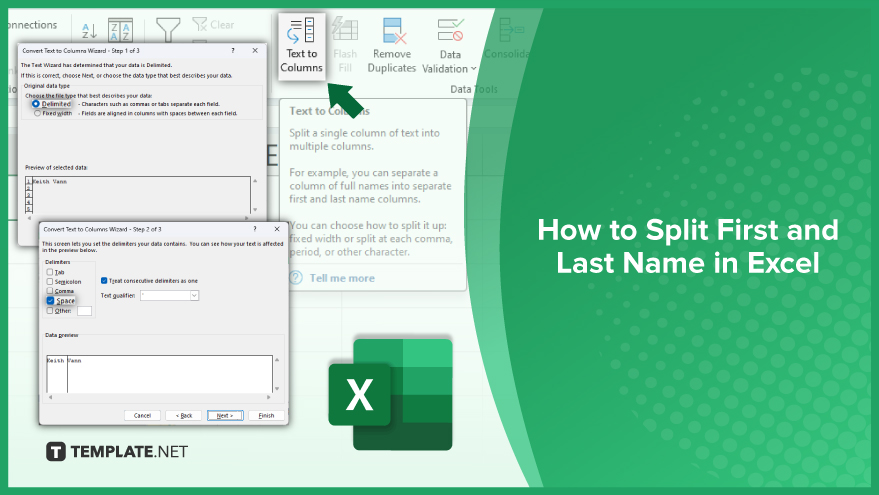
How to Split First and Last Name in Excel
Now, let’s explore a practical approach to efficiently split first and last names within your spreadsheet. In this guide, we’ll focus on two primary methods: utilizing the ‘Text to Columns’ feature and employing formulas.
-
Using ‘Text to Columns’
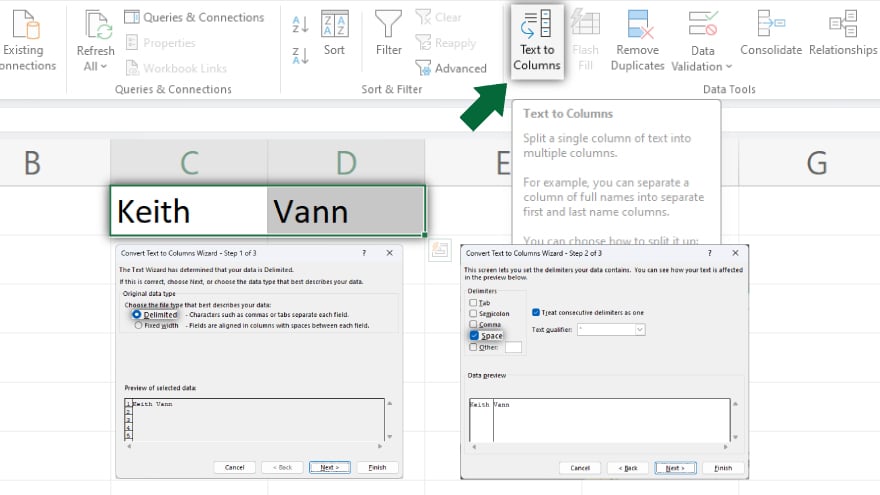
The ‘Text to Columns’ feature, a built-in tool in Excel, simplifies the process by allowing users to split cell contents based on a specified delimiter, with the space character being crucial for names. Start by selecting the cells containing the names, then navigate to the ‘Data’ tab on the Excel ribbon and click on ‘Text to Columns.’ In the ensuing wizard, choose ‘Delimited,’ specify ‘Space’ as the delimiter, select the destination for the split data, and click ‘Finish.’ Voila, your names are now neatly organized into separate columns for first and last names.
-
Using Formulas
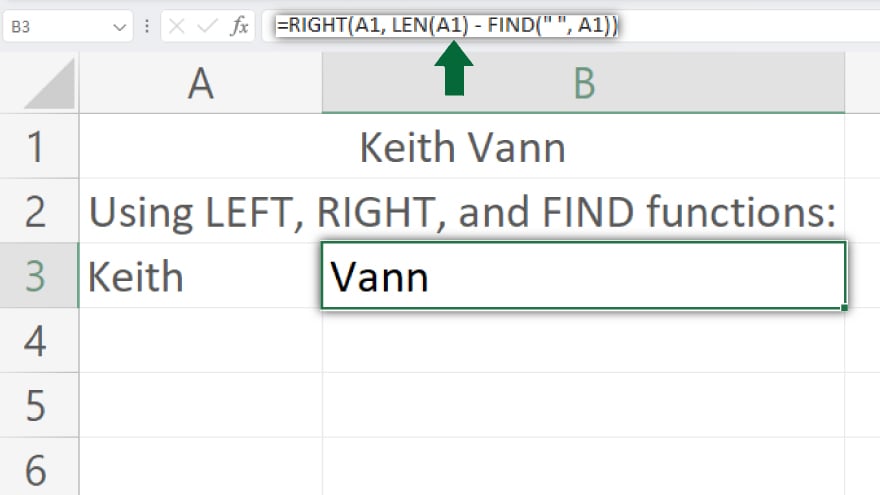
Alternatively, those who prefer a formulaic approach, achieve the same outcome using a combination of the LEFT, RIGHT, and FIND functions. To extract the first name, employ the formula =LEFT(A1, FIND(” “, A1) – 1). For the last name, use =RIGHT(A1, LEN(A1) – FIND(” “, A1)). These formulas efficiently locate the space character and extract the relevant portions, providing a precise separation of first and last names. Whether you opt for the intuitive ‘Text to Columns’ or the precision of formulas, these techniques empower you to enhance data organization and efficiency in Excel.
You may also find valuable insights in the following articles offering tips for Microsoft Excel:
FAQs
How can I split first and last names in Excel?
Use the ‘Text to Columns’ feature under the ‘Data’ tab or employ formulas like =LEFT() and =RIGHT().
Is it possible to split names without affecting the original data?
Yes, both the ‘Text to Columns’ feature and formulas create separate columns, leaving the original data intact.
Can Excel handle variations in name formats, like middle names or initials?
Yes, the flexibility of formulas allows adaptation to different name formats, including those with middle names or initials.
What if there are extra spaces between the first and last names in my data?
Excel’s formulas are resilient to extra spaces, ensuring accurate extraction using the FIND function.
Can I apply these techniques to a large dataset efficiently?
Both methods are scalable and can be easily replicated across large datasets for seamless first and last name separation.






