How to Split Names in Microsoft Excel
Microsoft Excel offers a versatile feature for splitting names in your datasets. This guide provides an easy approach to separating first and last names and enhancing your data organization and management in spreadsheets.
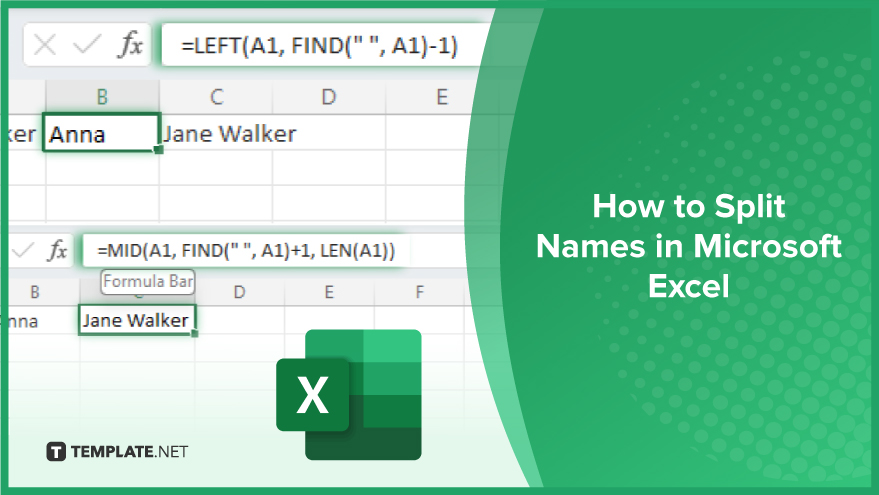
How to Split Names in Microsoft Excel
-
Using the Text-to-Columns Feature
A highly effective method for dividing names in Excel is the Text to Columns feature, which simplifies the process of splitting a single column of names into multiple columns, utilizing delimiters like spaces or commas. To employ this feature, select the column that contains the names you wish to divide. Navigate to the Data tab and choose the Text to Columns option. In the subsequent wizard, select ‘Delimited’ and proceed to the next step. Here, identify the delimiter that segregates your names—commonly a space—and continue. Finally, specify where you want the new columns to be placed and conclude the process by clicking Finish.
-
Leveraging Excel Functions
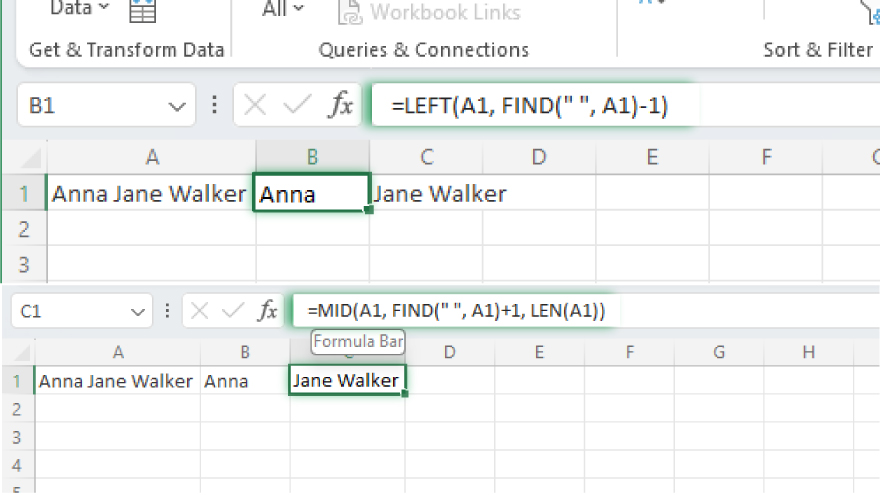
For those seeking a method that offers greater flexibility, employing Excel functions such as LEFT, RIGHT, and MID is an excellent alternative. These functions are adept at extracting specific segments of a text string based on their position. For instance, consider a full name situated in cell A1. To separate the first name, input the formula =LEFT(A1, FIND(” “, A1)-1) in cell B1. For the last name, use =MID(A1, FIND(” “, A1)+1, LEN(A1)) in cell C1. This approach allows for precise extraction of name components.
-
Using Flash Fill
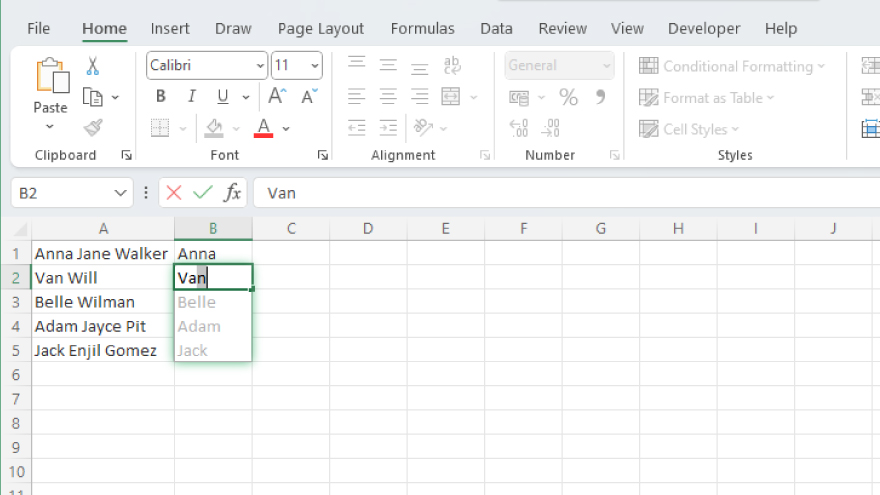
Flash Fill, a newer feature in Excel, is remarkably efficient for splitting names, especially when dealing with inconsistently formatted data. To use Flash Fill, simply input the first name from your full name column into an adjacent new column. After hitting Enter, start typing the second name. Excel will intuitively suggest the completion of the remaining names based on the detected pattern. Accept this suggestion by pressing Enter, which will populate the rest of the column.
You may also find valuable insights in the following articles offering tips for Microsoft Excel:
Key Considerations When Splitting Names
Besides knowing how to split text in Microsoft Excel, there are certain aspects to be mindful of. Names often vary, with some including middle names, prefixes, or suffixes. In these instances, a blend of the aforementioned methods or more intricate formulas might be necessary. Furthermore, the uniformity of name formatting is vital. Inconsistencies, such as names separated by spaces in some instances and commas in others, must be rectified for effective splitting. Ensuring a consistent format across your data set is pivotal to applying techniques successfully.
FAQs
What is splitting names in Excel?
Splitting names in Excel involves dividing a full name into separate components, such as first and last names, across different columns.
Can Excel automatically detect and split first and last names?
Yes, Excel can automatically detect and split names using the Flash Fill feature based on recognized patterns.
Is it possible to split names in Excel without losing the original data?
Yes, splitting names in Excel creates new columns, keeping the original data intact.
Can I use Excel to split names that have middle names or suffixes?
Yes, you can split names with middle names or suffixes using advanced functions like LEFT, MID, and RIGHT.
Will the Text to Columns feature work for names separated by different delimiters?
The Text to Columns feature can handle various delimiters, but each splitting process requires specifying the appropriate delimiter used.






