How to Square on Microsoft Excel
In Microsoft Excel, squaring numbers is a fundamental skill that can streamline your calculations. Whether you’re a math whiz or just getting started, mastering this technique can save you time and effort. In this article, we’ll walk you through the simple steps to square numbers in Microsoft Excel, making complex math tasks a breeze.
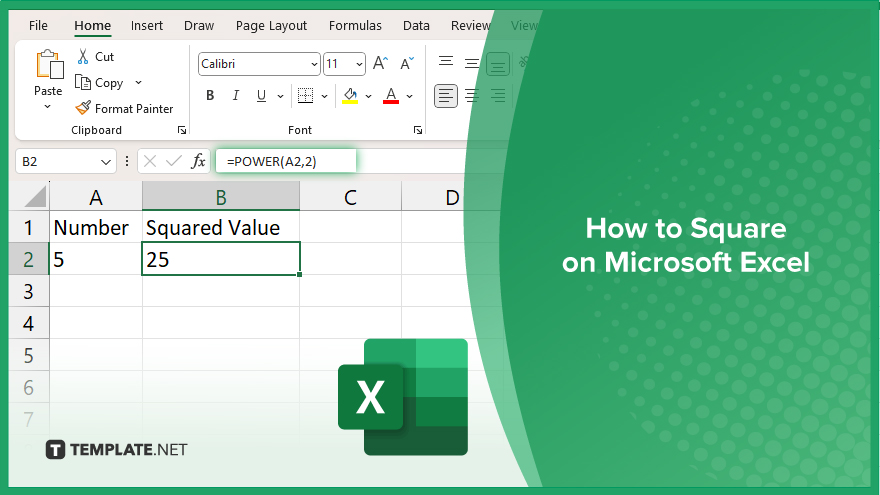
How to Square on Microsoft Excel
Squaring numbers in Microsoft Excel is a basic yet essential skill that can simplify your mathematical tasks. Follow these steps to square numbers effortlessly in Excel.
-
Step 1. Open Microsoft Excel
Launch Microsoft Excel on your computer by clicking the Excel icon or searching for it in your applications menu.
-
Step 2. Enter Your Number
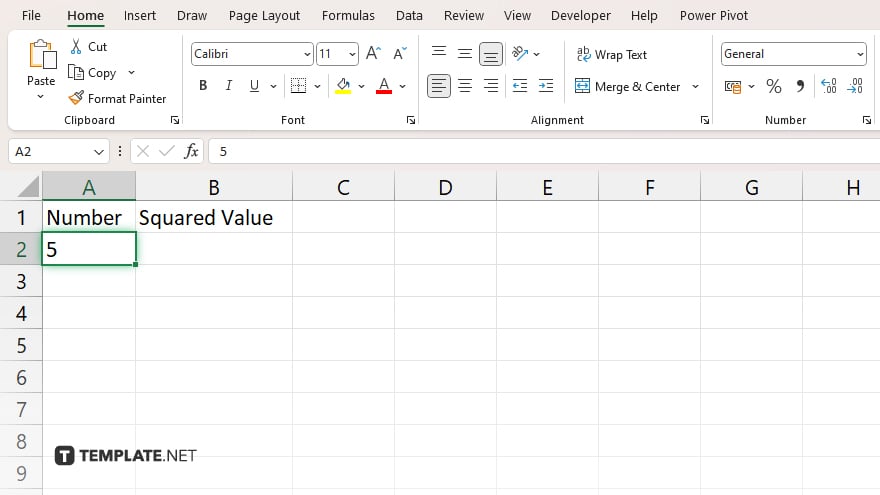
In a cell, type the number you want to square. For example, if you want to square the number 5, type “5” into a cell.
-
Step 3. Use the Power Function
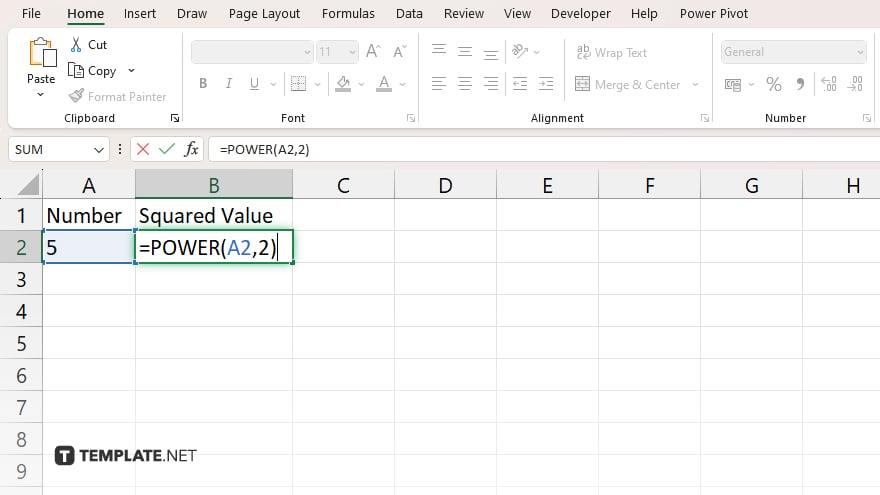
In a nearby cell, type “=POWER(” followed by the cell reference of the number you want to square (e.g., A1 for the number 5 in cell A1), a comma, and “2” for the exponent. Then close the parentheses. It should look like this: “=POWER(A1,2)” After typing the formula, press Enter on your keyboard. Excel will calculate the square of the number you entered.
-
Step 4. View the Result
The cell where you entered the formula will display the squared value of the number you inputted. For example, if you entered “5” in Step 2, the cell will display “25” as the result, which is the square of 5. Once you’ve squared the numbers you need, remember to save your Excel file to keep your work secure and accessible for future reference.
You may also find valuable insights in the following articles offering tips for Microsoft Excel:
- How to Use a Microsoft Excel Spreadsheet
- How to Update a Drop-Down List in Microsoft Excel
FAQs
How do I square a number in Excel?
Use the POWER function, like this: “=POWER(number,2)”
Can I square multiple numbers at once in Excel?
Yes. You can apply the POWER function to multiple cells for simultaneous squaring.
What if I want to square a number that changes often?
You can reference a cell containing the number within the POWER function for dynamic squaring.
Is there a shortcut to square a number in Excel?
Using the “^” operator, you can quickly square a number by typing “=A1^2”, replacing A1 with your cell reference.
Can I square numbers with decimal points in Excel?
Yes, Excel handles decimal numbers seamlessly when squaring using the POWER function.






