How to Start a New Line in Microsoft Excel Cell
Microsoft Excel offers a simple yet impactful feature for improving the clarity of your data: starting a new line within a cell. Master the straightforward process, enabling you to present information in a more structured and accessible manner, even if you’re new to Excel.
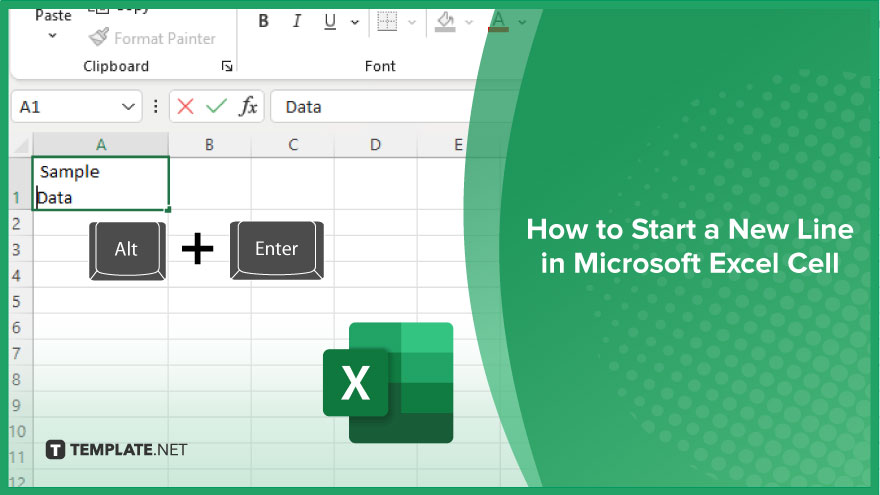
How to Start a New Line in Microsoft Excel Cell
Elevate the readability and organization of your Excel spreadsheets by mastering the technique of starting a new line within a cell. This essential skill allows for better data presentation and easier information consumption.
-
Step 1. Activate the Cell
Click on the cell where you want to insert a new line. Ensure the cell is in edit mode by double-clicking it or pressing F2 after selecting it, allowing you to edit directly within the cell.
-
Step 2. Position the Cursor
Move the cursor to the point in the text where you wish to start a new line. This can be done by using the arrow keys or by clicking the desired position with your mouse.
-
Step 3. Insert the Line Break
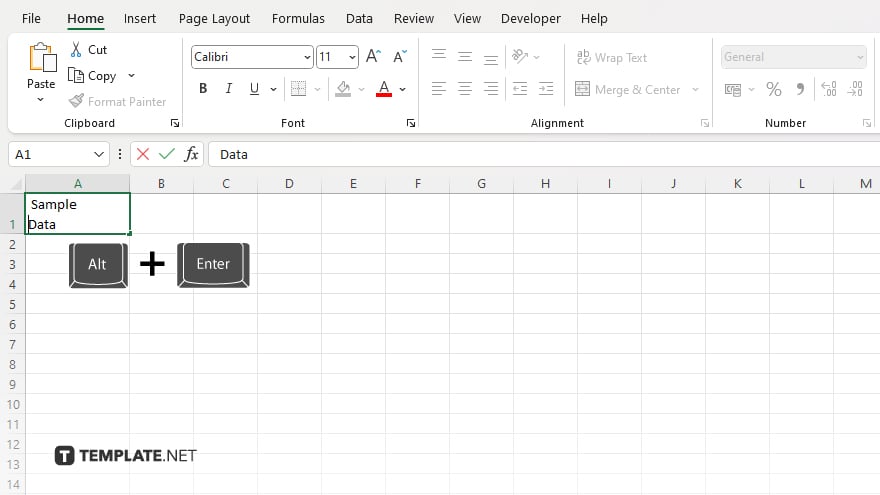
Press Alt+Enter (for Windows users) or Option+Cmd+Enter (for Mac users) to insert a new line break at the cursor’s position. You’ll see the text move to the next line within the same cell.
-
Step 4. Adjust Cell Formatting (Optional)
If your new line isn’t displaying as expected, you may need to adjust the cell’s formatting. Right-click the cell, select ‘Format Cells,’ then go to the ‘Alignment’ tab and ensure ‘Wrap Text’ is checked. This will make sure that all lines are visible within the cell.
-
Step 5. Finalize and Review
Press Enter to finalize the edit. Your cell should now display the text with the intended line breaks, making the content easier to read and understand.
You may also find valuable insights in the following articles offering tips for Microsoft Excel:
FAQs
What shortcut do I use to start a new line in an Excel cell?
Use Alt+Enter (Windows) or Option+Command+Enter (Mac) to start a new line within a cell.
Can I automatically start a new line based on cell width in Excel?
Yes, by enabling “Wrap Text” in the Format Cells menu, Excel will automatically start a new line based on the cell’s width.
Will starting a new line in a cell affect my data’s formatting when exported?
Starting a new line in a cell can affect formatting in some exports, but typically it’s preserved in formats like CSV or PDF.
Is there a way to start a new line in all selected cells at once?
You must enter line breaks individually in each cell; there’s no built-in feature to insert line breaks in multiple cells simultaneously.
How do I remove a line break from a cell in Excel?
Edit the cell and use the backspace (Windows) or delete (Mac) key to remove the line break manually.






