How to Start a New Paragraph in Microsoft Excel
Microsoft Excel facilitates the organization of textual data by allowing you to start new paragraphs within cells. Whether you’re compiling notes, addresses, or multi-line information, understanding how to separate text into paragraphs is essential for clear data presentation.
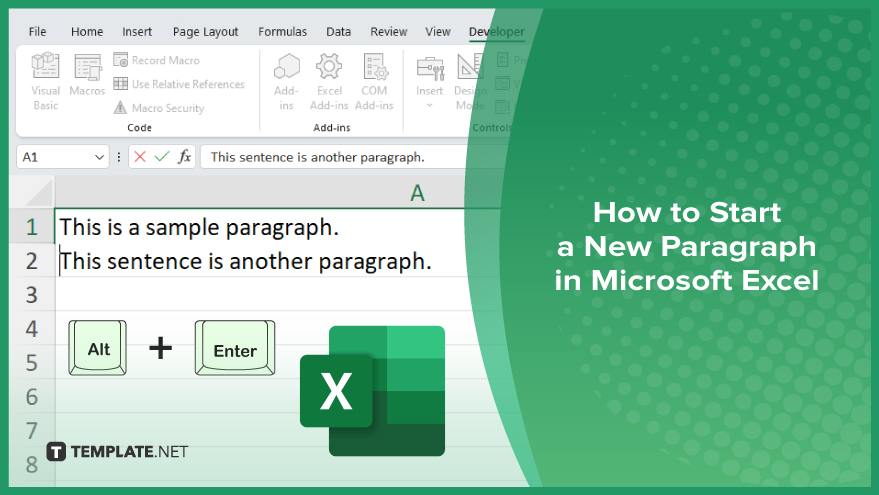
How to Start a New Paragraph in Microsoft Excel
In Microsoft Excel, starting a new paragraph within a cell can significantly enhance the clarity and readability of your text data. Follow these steps to learn how to insert paragraphs that help separate and organize detailed information within your cells:
-
Step 1. Select the Cell
Begin by clicking on the cell where you want to add multiple paragraphs of text in your Excel sheet. Make sure the cell is active by checking that its border is highlighted.
-
Step 2. Enter Text Editing Mode
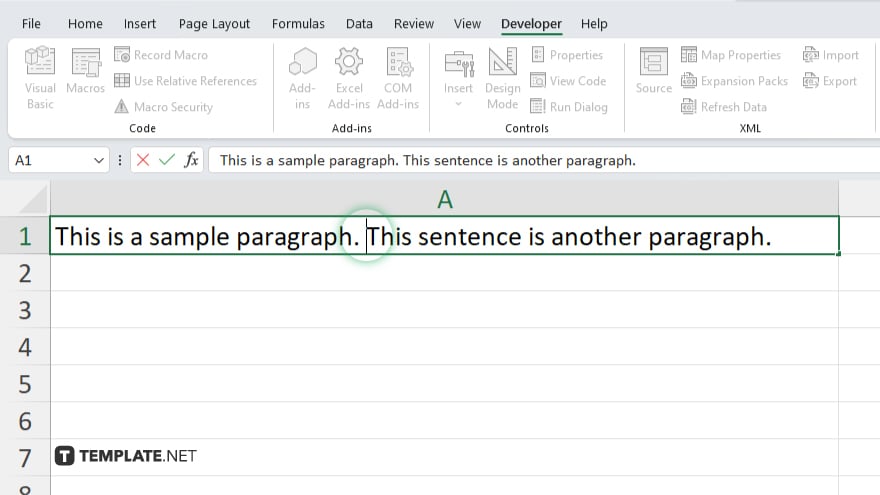
Double-click inside the cell or press “F2” on your keyboard to start editing the cell’s content. This allows you to modify the text directly within the cell.
-
Step 3. Insert a Line Break
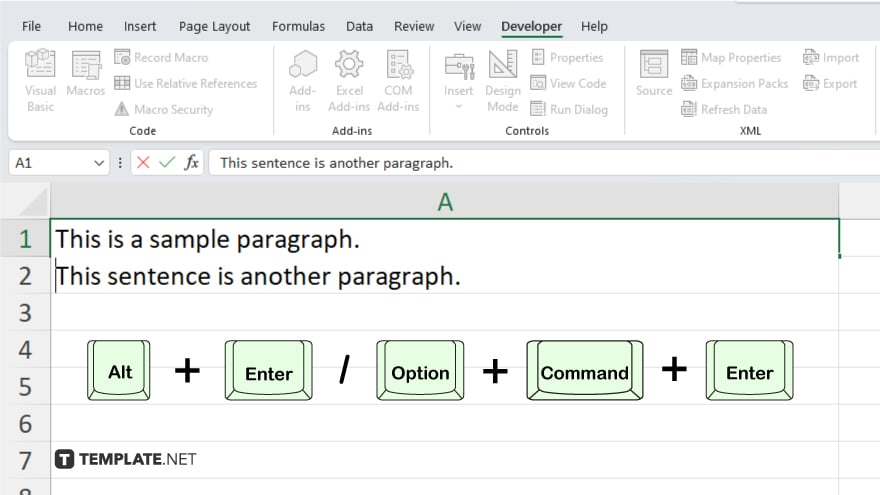
While typing or editing the text, place your cursor where you want the new paragraph to begin. Press “Alt+Enter” (Windows) or “Option+Cmd+Enter” (Mac) to insert a line break, starting a new paragraph.
-
Step 4. Format the Cell for Text Wrapping
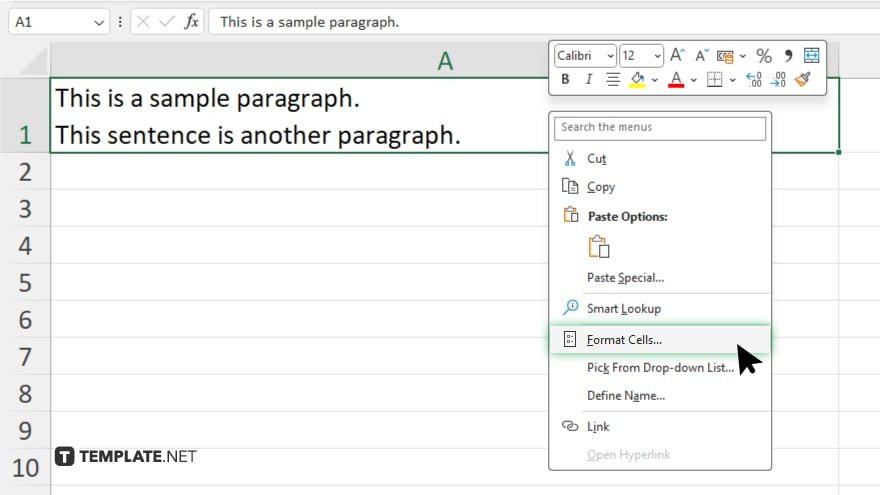
Right-click the cell, select “Format Cells,” then go to the “Alignment” tab. Check the box next to “Wrap Text” to ensure the text within the cell does not overflow and is easy to read.
-
Step 5. Adjust the Cell Size
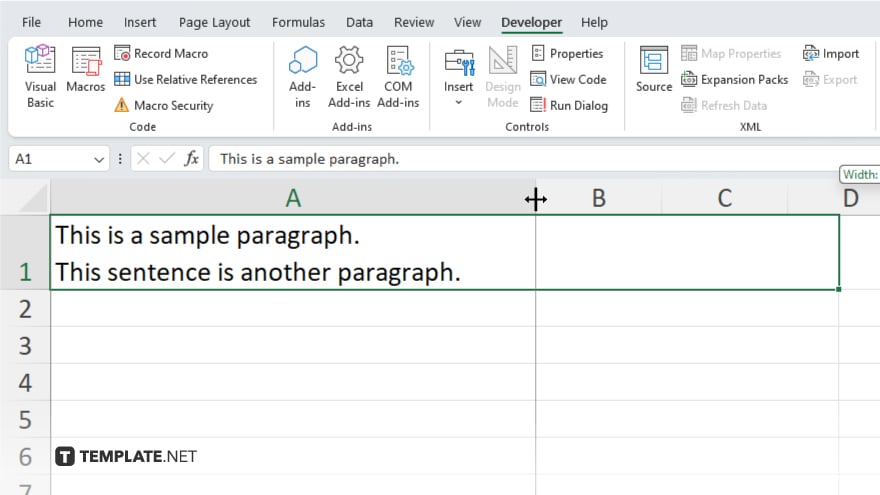
If necessary, adjust the row height or column width to accommodate the new paragraphs, ensuring all text is visible and well-presented within the cell.
You may also find valuable insights in the following articles offering tips for Microsoft Excel:
FAQs
Can I start a new paragraph in any cell in Excel?
Yes, you can start a new paragraph in any cell by using the “Alt+Enter” shortcut in Windows or “Option+Cmd+Enter” in Mac.
Will the new paragraphs be visible if I print the Excel sheet?
Yes, as long as “Wrap Text” is enabled and the cell size is adjusted to display all content, the paragraphs will be visible when printed.
Does Excel automatically adjust the cell size when I insert a new paragraph?
No, you need to manually adjust the row height or column width to ensure all text is visible.
Can I use the new paragraph feature in merged cells?
Yes, you can start new paragraphs in merged cells just like in regular cells.
Is there a limit to how many paragraphs I can insert in a single cell?
No, there is no limit to the number of paragraphs you can insert, as long as the cell can visually accommodate them.






