How to Subtract a Column in Microsoft Excel
Microsoft Excel makes subtracting one column from another a straightforward task, allowing for quick and precise calculations. Mastering this function is essential for anyone looking to improve their data analysis and spreadsheet management skills.
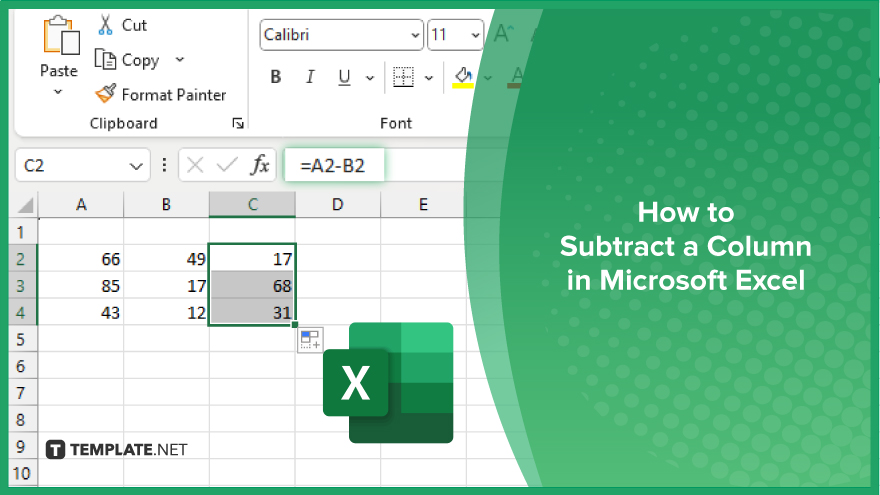
How to Subtract a Column in Microsoft Excel
Learn how to subtract one column from another in Microsoft Excel to streamline your analysis and ensure accurate calculations. Follow these steps to perform column subtraction and enhance your spreadsheet management:
-
Step 1. Prepare Your Data
Ensure your data is organized in columns, with the numbers you want to subtract in one column and the numbers you want to subtract from in another column.
-
Step 2. Select the Cell for the Result
Click on the cell where you want the subtraction result to appear in your sheet. This cell should be in the same row as the first numbers you want to subtract.
-
Step 3. Enter the Subtraction Formula
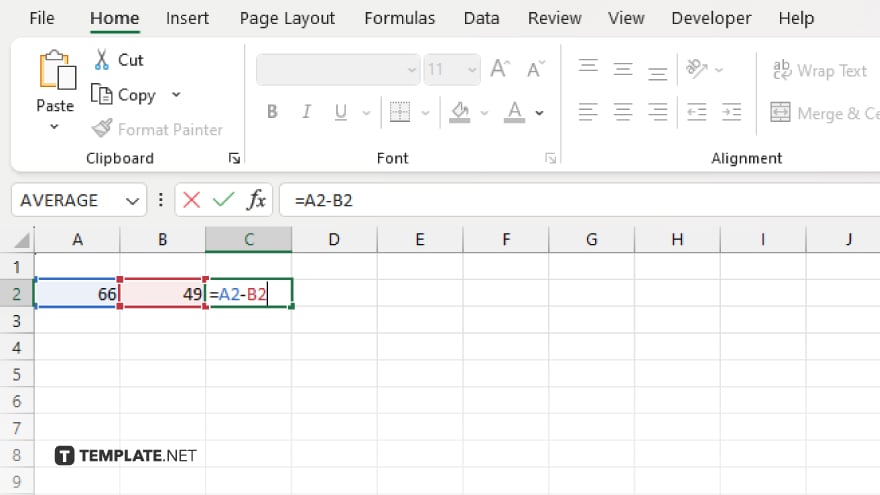
Type the formula “=A2-B2” into the selected cell, where “A2” is the cell containing the number you want to subtract from, and “B2” is the cell containing the number to be subtracted.
-
Step 4. Apply the Formula to the Entire Column
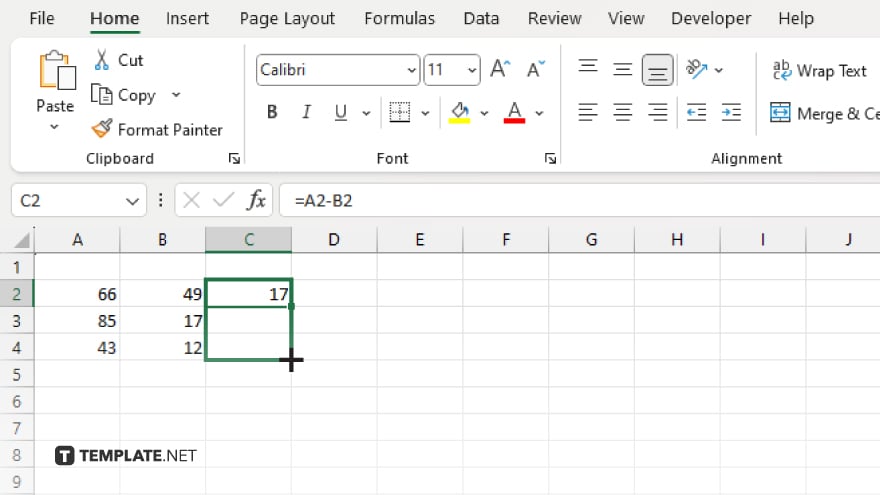
Hover over the bottom right corner of the cell with the formula until you see a small square. Click and drag this square down the column to apply the formula to all the cells in that column.
-
Step 5. Verify Your Results
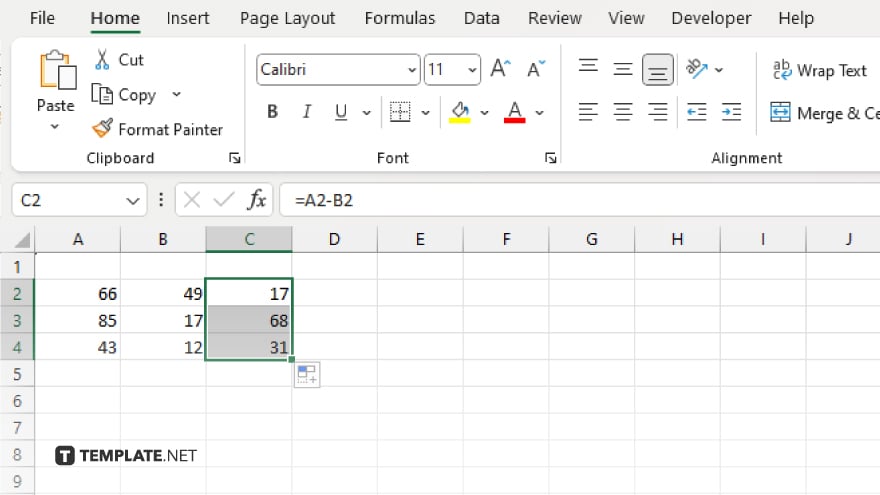
Check the results to ensure the subtraction has been applied correctly across all cells. Adjust any discrepancies as needed to ensure accuracy in your calculations.
You may also find valuable insights in the following articles offering tips for Microsoft Excel:
FAQs
How do I subtract one column from another in Excel?
Enter the formula “=A2-B2” in a cell and drag it down the column to apply it to all rows.
Can I subtract multiple columns at once in Excel?
No, you need to perform subtraction one column at a time using individual formulas for each pair of columns.
How do I apply a subtraction formula to an entire column?
Drag the fill handle (small square at the bottom right corner of the cell) down the column to apply the formula to all cells.
What happens if my columns have different lengths?
Excel will return an error for cells where one of the columns is missing data.
Is it possible to subtract columns in Excel using a different method?
Yes. You can use array formulas or VBA scripts for more complex subtraction tasks.






