How To Subtract a Percentage in Microsoft Excel
Microsoft Excel simplifies the process of subtracting a percentage from your numbers, a crucial technique for financial calculations and data analysis. By learning to subtract percentages, you’ll be able to refine your data evaluation, leading to smarter, data-driven decisions.
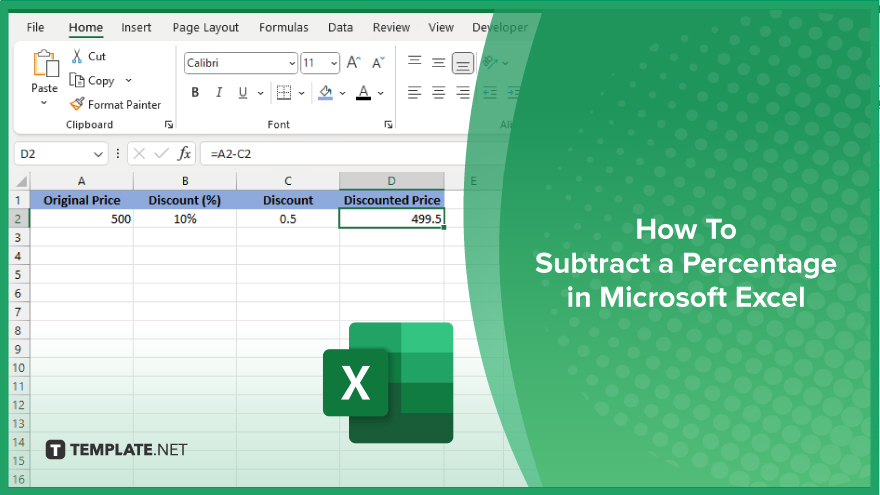
How To Subtract a Percentage in Microsoft Excel
Subtracting a percentage in Microsoft Excel is a valuable skill for financial analysis and data management. Follow the steps below to learn how to perform this task efficiently.
-
Step 1. Identify the Number
Begin by locating the cell containing the number from which you wish to subtract a percentage. This could be a single cell or a range of cells if you’re applying the same percentage decrease across multiple values.
-
Step 2. Calculate the Percentage
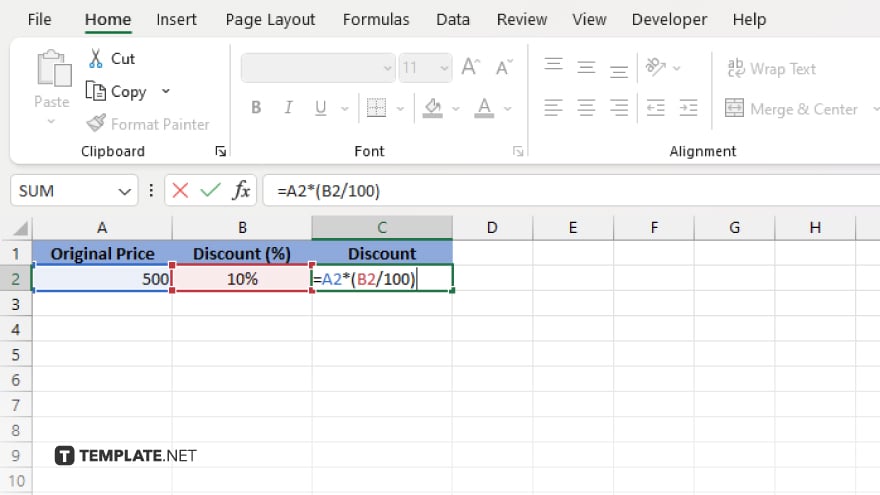
In an empty cell, calculate the value of the percentage you want to subtract. Use the formula ” to find the actual number that the percentage represents. For instance, if subtracting 10% from a value of 100, you would type “=100*(10/100)” to calculate the reduction amount, which is 10.
-
Step 3. Subtract the Percentage
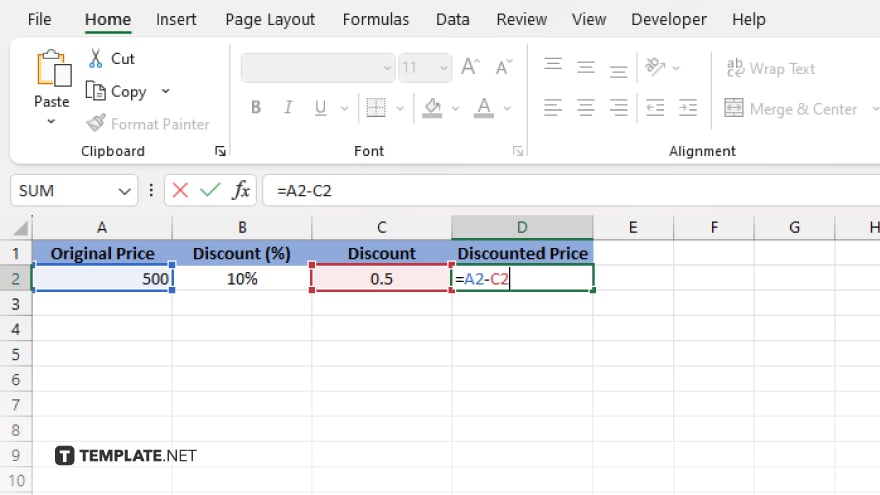
Next to the original value, subtract the calculated percentage amount. If your original value is in cell A1 and the calculated percentage is in cell B1, type “=A1-B1” in cell C1. This formula subtracts the percentage value from the original value, giving you the adjusted amount.
-
Step 4. Apply to Multiple Cells
If you need to subtract the same percentage from multiple values, you can drag the fill handle from the cell where you’ve typed the subtraction formula (e.g., C1) to apply it to additional cells. Ensure that your formula uses relative or absolute cell references as needed to correctly calculate each row’s or column’s adjusted values.
-
Step 5. Format as Needed
Finally, format the resulting cells to match your data presentation requirements. You may need to adjust the number of decimal places or apply currency formatting, depending on the context of your data.
You may also find valuable insights in the following articles offering tips for Microsoft Excel:
FAQs
How do I subtract a fixed percentage from a number in Excel?
Use the formula “=Number*(1-Percentage/100)” in a cell, replacing “Number” and “Percentage” with your specific values.
Can I subtract a percentage from multiple numbers at once?
Yes, by applying the subtraction formula to the first cell and dragging the fill handle down to apply it to the rest.
Is it possible to perform percentage subtraction without using a separate cell for calculation?
Yes, incorporate the entire calculation in one formula, like “=A1*(1-10/100)” to subtract 10% directly.
How do I ensure my result is formatted as a percentage after subtraction?
Right-click the result cell, select “Format Cells,” choose “Percentage,” and specify your desired decimal places.
Can Excel automatically update the subtracted percentage result if the original number changes?
Yes, if you use a formula, Excel will automatically update the result when the original number is altered.






