How to Subtract in Microsoft Excel
Microsoft Excel, known for its powerful calculation abilities, offers easy-to-use subtraction functions suitable for a variety of tasks. Whether you’re managing budgets, analyzing datasets, or performing basic arithmetic, our guide on how to subtract in Excel provides clear instructions.
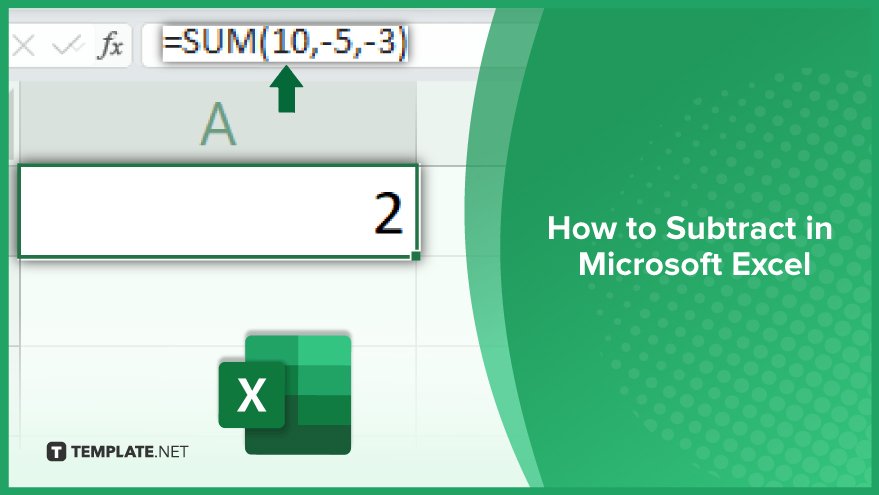
How to Subtract in Microsoft Excel
Subtracting in Microsoft Excel is an essential arithmetic function, vital for a wide range of calculations in both professional and personal contexts. This basic operation is key to managing budgets, analyzing financial data, or handling any task that requires precise numerical adjustments. Gaining proficiency in subtraction within Excel enables users to conduct more accurate and efficient data analysis, enhancing their overall spreadsheet skills.
-
Basic Subtraction Method
Subtraction in Excel is as simple as it is in elementary arithmetic. The minus operator (-) is used for subtracting numbers, just like in basic math. For simple calculations with a few numbers, type your equation into a cell starting with an equals sign (=), followed by the numbers you want to subtract, each separated by a minus sign (-). For instance, to subtract 5 from 10, you would enter =10-5 in a cell and press Enter. Excel then calculates and displays the result.
-
Subtraction Using the SUM Function
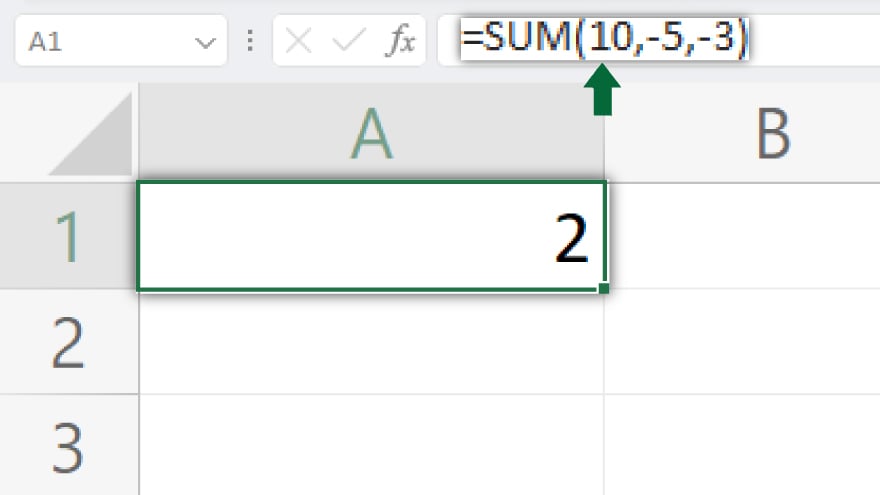
While primarily known for addition, the SUM function can be cleverly used for subtraction too. This approach is particularly useful for subtracting multiple numbers or a range of cells. Start with an equals sign (=) and the word SUM, followed by the numbers to be subtracted, enclosed in parentheses. Remember to prefix the numbers you want to subtract with a minus sign (-). For example, to subtract 5 and 3 from 10, enter =SUM(10,-5,-3) in a cell and press Enter. Excel computes and shows the result.
-
The MINUS Function
The MINUS function is a straightforward tool for subtracting one number from another. Its format is =MINUS(number1, number2), where number1 is the number you’re subtracting from, and number2 is what you’re subtracting. To subtract 5 from 10 using MINUS, type =MINUS(10,5) in a cell and hit Enter. Excel delivers the calculation in the cell.
You may also find valuable insights in the following articles offering tips for Microsoft Excel:
Using the ABS Function for Absolute Differences
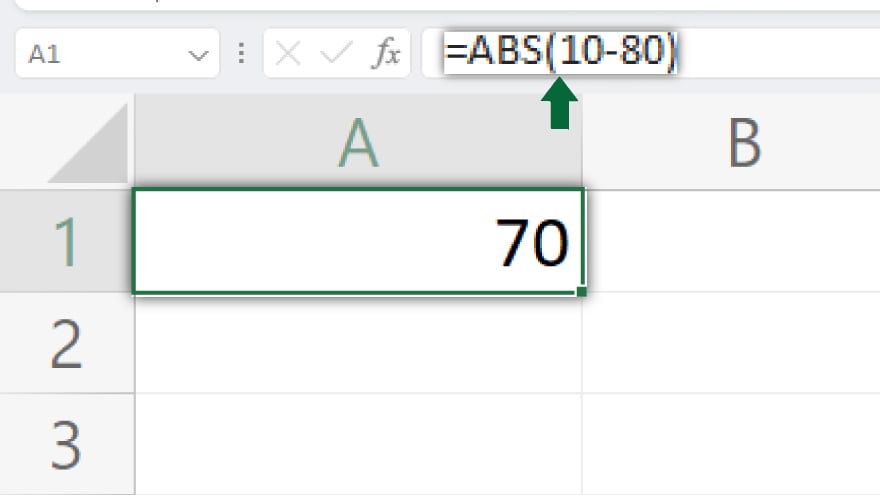
The ABS function gives the absolute difference between two numbers, essentially the positive difference, regardless of which number is larger. Its syntax is =ABS(number1-number2). For example, to find the absolute difference between 10 and 5, enter =ABS(10-5) in a cell and press Enter. Excel will calculate and display the positive difference.
Calculating Date Differences with DATEDIF
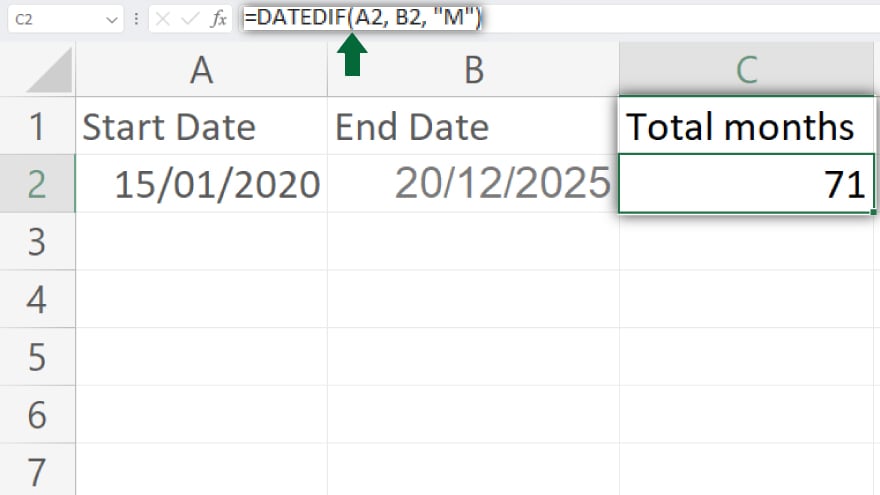
For calculating differences between dates, Excel’s DATEDIF function is ideal. Its structure is =DATEDIF(start_date, end_date, unit), where start_date and end_date are the dates you’re comparing, and unit defines the difference type (e.g., days, months, years). To calculate the number of days between January 1, 2020, and December 31, 2020, for instance, enter =DATEDIF(“1/1/2020″,”12/31/2020″,”d”) in a cell and press Enter. Excel computes and shows the time difference according to your specified unit.
FAQs
How do I perform a simple subtraction in Microsoft Excel?
Enter ‘=number1 – number2’ in a cell, replacing ‘number1’ and ‘number2’ with the numbers you want to subtract.
Can I use the SUM function for subtraction in Excel?
Yes, use the SUM function with negative numbers, like ‘=SUM(number1, -number2, -number3),’ to subtract multiple values.
Is there a dedicated subtraction function in Excel like MINUS?
Yes, use ‘=MINUS(number1, number2)’ for straightforward subtraction of two numbers.
How can I find the absolute difference between two numbers in Excel?
Use the ABS function, like ‘=ABS(number1 – number2),’ to get the positive difference regardless of order.
Can Excel calculate the difference between two dates?
Yes, use the DATEDIF function with the syntax ‘=DATEDIF(start_date, end_date, “unit”)’ to find the difference in days, months, or years.






