How to Sum a Column in Microsoft Excel
Microsoft Excel simplifies summing up data in columns, an essential skill for effective spreadsheet management. Whether you’re dealing with financial records, inventory lists, or any numerical data, our guide on how to sum a column in Excel is designed for ease and efficiency.
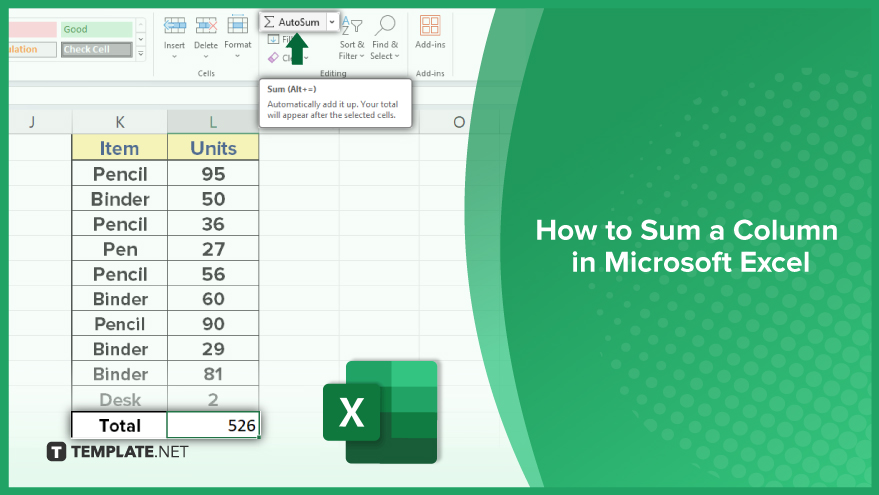
How to Sum a Column in Microsoft Excel
-
Using the SUM Function
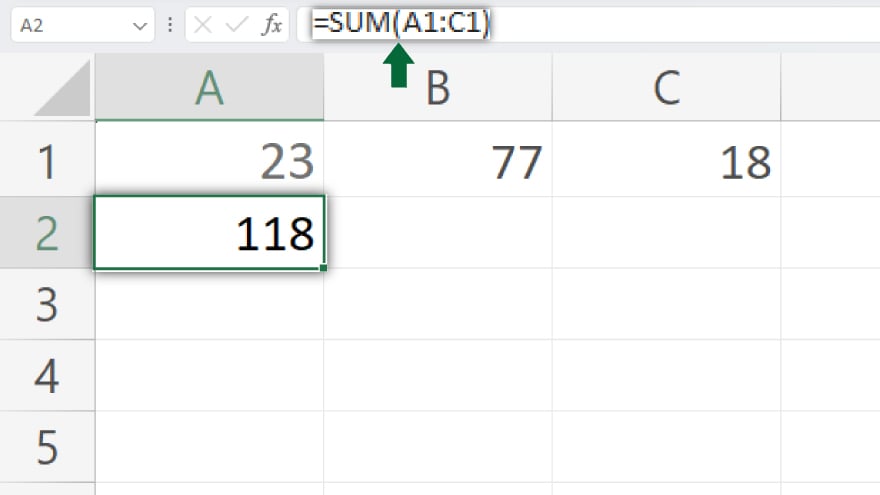
The SUM function is an incredibly straightforward and efficient way to total a column of numbers in Excel. It’s designed for simplicity and versatility, making it a favorite among Excel users. Here’s how to use it: first, select the cell where you want the sum to appear. Type ‘=SUM(‘ into that cell, then click and drag to select the range of cells you want to include in your sum. Press Enter, and Excel will calculate the total for you. This function is not just user-friendly; it’s also capable of handling large datasets with ease, making it a go-to choice for summing columns in Excel.
-
Using the AutoSum Feature
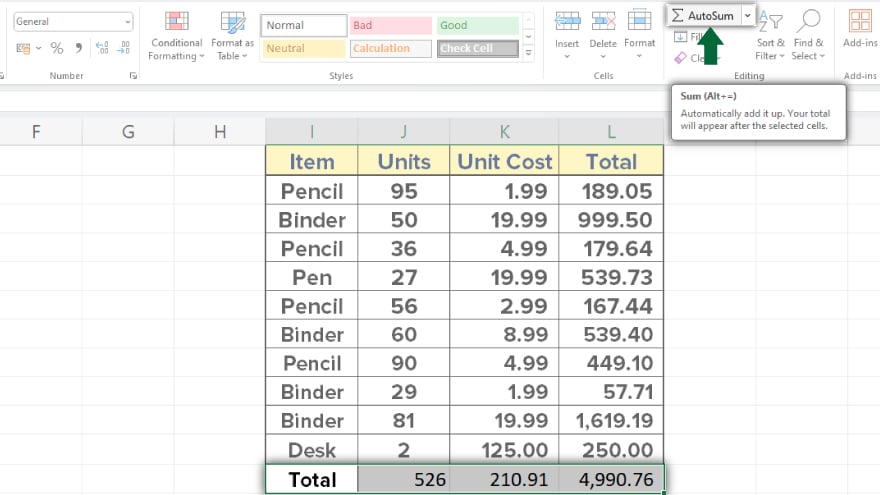
Another convenient method for summing a column is the AutoSum feature. This feature does the work for you by automatically calculating the sum of a column with just one click. To use AutoSum, first select the cell where you want the total to appear. Then click the AutoSum button, located in the Editing group on the Home tab. Excel will automatically highlight the cell range above for summation. If the selected range isn’t what you need, you can adjust it by clicking and dragging over the desired cells. Press Enter, and the sum appears in your selected cell. AutoSum is a quick and efficient way to sum a column, but be sure to verify the selected range, especially in more complex worksheets.
You may also find valuable insights in the following articles offering tips for Microsoft Excel:
- How to Create a Graph in Microsoft Excel
- How to Create a Chart in Microsoft Excel
Advanced Summing with SUMIF and SUMIFS Functions
For more complex tasks, the SUMIF and SUMIFS functions offer advanced capabilities to sum a column based on specific criteria. The SUMIF function lets you sum values in a column that meet a single criterion. To use it, select the cell for the sum, type ‘=SUMIF(,’ and then enter the range to evaluate, the criterion, and the range to sum. Press Enter to complete the function. The SUMIFS function, meanwhile, allows for summing based on multiple criteria. Start by selecting the cell for the sum and typing ‘=SUMIFS(.’ Then, enter the range to sum, followed by pairs of criteria ranges and their respective criteria. Press Enter after you’ve input all your conditions. These functions are especially useful for detailed data analysis, allowing you to perform nuanced calculations with relative ease, enhancing your Excel skill set significantly.
FAQs
What is the simplest way to sum a column in Microsoft Excel?
Use the SUM function by typing ‘=SUM(),’ then select the range of cells in the column you want to sum.
Can I quickly sum a column without typing any formulas?
Yes, use the AutoSum feature on the Home tab, which automatically sums the column above the selected cell.
Does the SUM function in Excel include text or blank cells in the sum?
No, the SUM function only calculates the sum of numerical values, ignoring text and treating blank cells as zero.
How can I sum a column based on specific criteria in Excel?
Use the SUMIF function for a single criterion or SUMIFS for multiple criteria to sum cells that meet specific conditions.
Is there a limit to the number of cells I can sum in a column using Excel?
No, Excel can handle large ranges of cells, but performance may vary depending on the size of the dataset and your computer’s capabilities.






