How to Sum Random Cells in Microsoft Excel
Microsoft Excel makes summing random cells a straightforward process, allowing you to perform accurate calculations with ease. Whether you’re working on a complex project or a simple task, mastering this function is essential for effective data management and analysis.
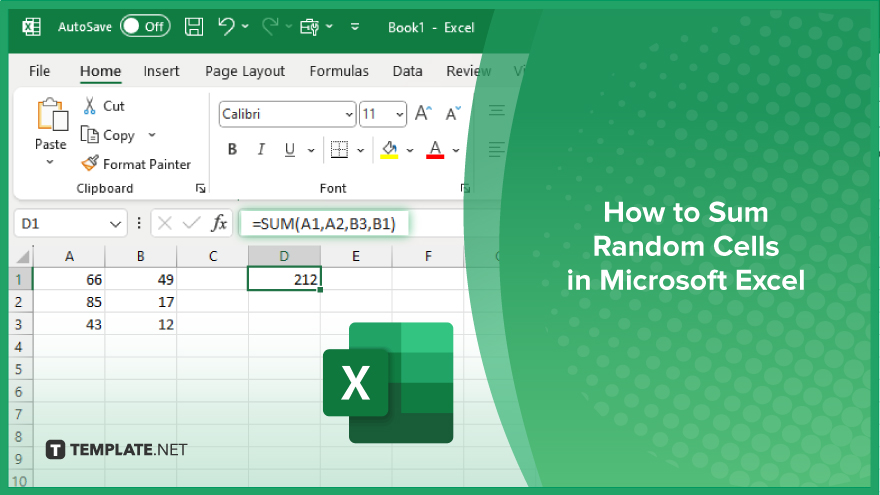
How to Sum Random Cells in Microsoft Excel
Summing random cells in Microsoft Excel helps you perform accurate calculations and manage your data effectively. Follow these steps to sum random cells in your spreadsheet easily:
-
Step 1. Select the Cells You Want to Sum
Hold the “Ctrl” key and click on each cell you want to include in your sum. This allows you to select multiple, non-adjacent cells.
-
Step 2. Use the SUM Function
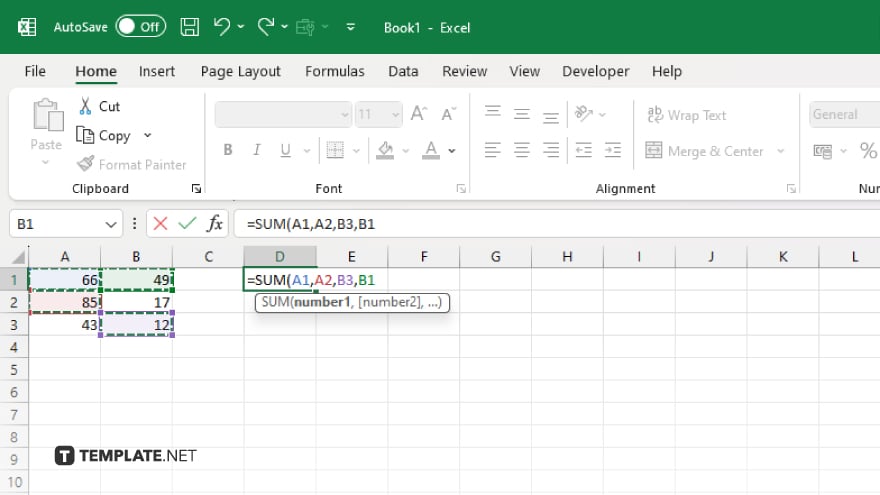
In an empty cell where you want the result to appear, type “=SUM(” and then click on each selected cell again while holding down the “Ctrl” key. Excel will automatically include the cell references in the formula.
-
Step 3. Close the Parenthesis and Press ‘Enter’
After selecting all the cells, close the parenthesis “)” and press “Enter.” Excel will calculate the sum of all the selected cells and display the result.
-
Step 4. Verify the Sum
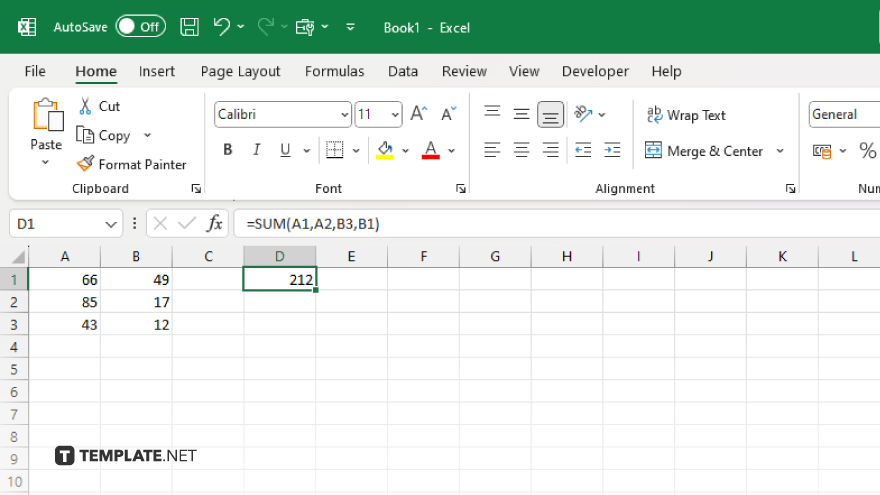
Check the result to ensure all the intended cells are included in the sum. Adjust the formula if any cells were missed or added incorrectly.
-
Step 5. Update the Formula as Needed
If you need to add or remove cells from the sum, click on the cell with the sum formula, edit the cell references within the SUM() function, and press “Enter” to update the result.
You may also find valuable insights in the following articles offering tips for Microsoft Excel:
- How to Create a Sensitivity Table in Microsoft Excel
- How to Calculate a Percentage in Microsoft Excel
FAQs
How do I sum random cells in Excel?
Hold down the “Ctrl” key, click on each cell you want to sum, and use the =SUM() function.
Can I sum non-adjacent cells in Excel?
Yes. You can select and sum non-adjacent cells by holding down the “Ctrl” key and clicking on each cell.
Where do I type the SUM formula in Excel?
Type the formula in an empty cell where you want the sum to appear.
How do I ensure all selected cells are included in the sum?
Check the formula to ensure all intended cell references are included before pressing “Enter.”
Can I edit the SUM formula to add or remove cells?
Yes, click on the cell with the sum formula, edit the cell references within the SUM() function, and press “Enter” to update the result.






