How to Superscript in Microsoft Excel
Microsoft Excel offers a multitude of features to manage and manipulate data, including the ability to apply superscript formatting to text or numbers. This guide will provide a comprehensive step-by-step process to apply superscript in Excel.
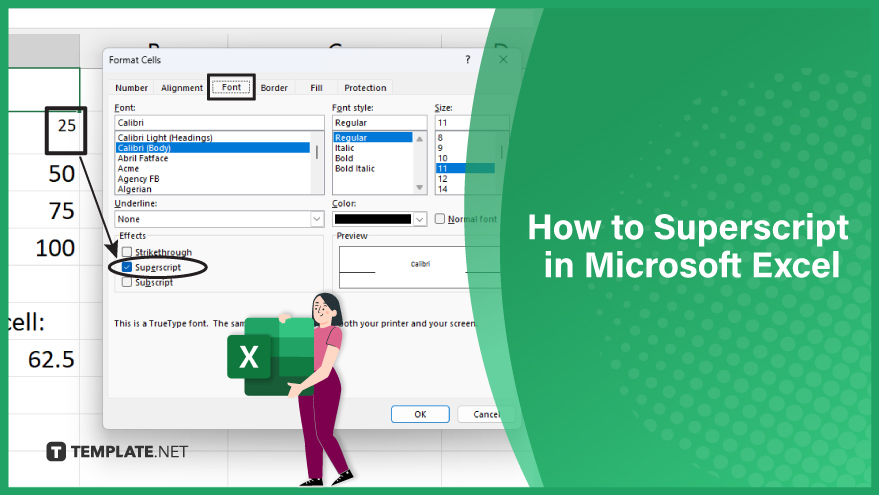
How to Superscript in Microsoft Excel
-
Step 1. Select the Text
The first step is to select the text or number to which you want to apply the superscript. You can do this by clicking and dragging over the text in the cell. If you want to apply superscript to an entire cell, simply click the cell to select it.
It’s important to note that Excel treats numbers and text differently, so if you’re working with a cell that contains both, you may need to format them separately. -
Step 2. Open the Format Cells Dialog Box
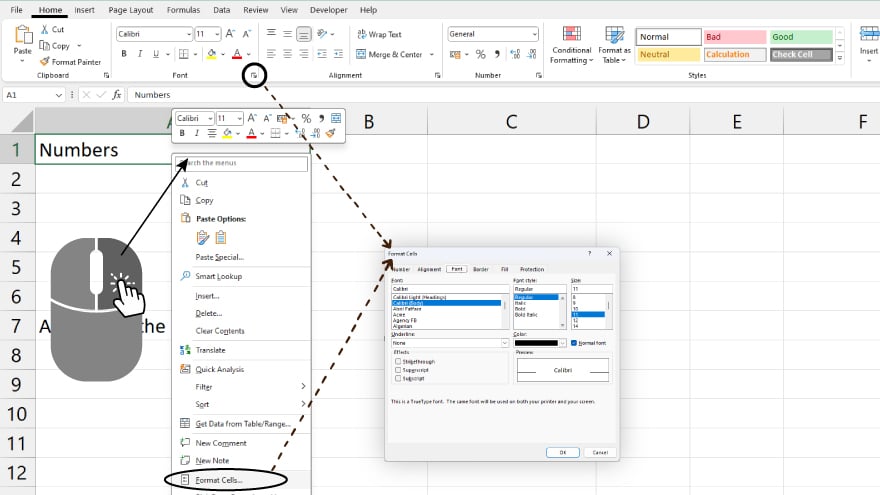
Begin by right-clicking on the selected text. From the context menu that appears, choose “Format Cells.” Alternatively, navigate to the Home tab on the Ribbon and click the small arrow located in the bottom right corner of the Font group. This action will open the Format Cells dialog box, where you can easily apply superscript formatting to enhance the presentation of your text or numbers within the spreadsheet.
You may also find valuable insights in the following articles offering tips for Microsoft Excel:
Step 3. Apply Superscript
In the Format Cells dialog box, go to the Font tab. Here, you’ll see a range of formatting options. Under the Effects section, you’ll find the Superscript option. Check the Superscript box and click OK. The selected text will now appear in superscript format.
FAQs
How do you remove superscript formatting from text in Excel?
Access the Format Cells dialog box, go to the Font tab, and uncheck the Superscript option.
Can you apply superscript to only a portion of the text within a cell?
You can select the specific text portion within a cell and apply superscript formatting independently.
What is the maximum level of superscript allowed in Excel?
Excel allows superscript formatting up to level 3.
Can you apply superscript formatting to an entire column or row at once?
No, superscript formatting must be applied to individual cells or selected text within cells.
Does superscript formatting affect the actual value of a number in Excel?
No, superscript formatting is purely visual and does not alter the numerical value of the data.






