How to Swap Axis in Microsoft Excel
Microsoft Excel offers flexibility in chart creation, including the ability to swap the axes of your graphs. This capability is crucial for accurately presenting data in a way that aligns with your analysis objectives.
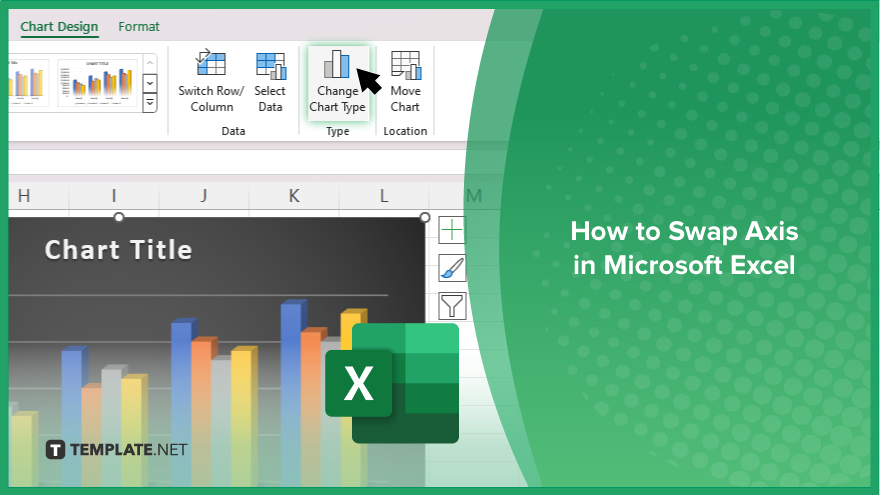
How to Swap Axis in Microsoft Excel
Swapping axes in Microsoft Excel is a valuable skill for enhancing the readability and presentation of your charts. Follow these straightforward steps to efficiently swap the horizontal and vertical axes in your Excel charts.
-
Step 1. Select Your Chart
Begin by clicking on the chart in which you want to swap the axes. This action will activate the “Chart Tools,” which appear as additional tabs in the Excel ribbon.
-
Step 2. Identify Chart Type
Ensure that your chart type supports axis swapping. Generally, bar charts and column charts can have their axes swapped easily. If you’re working with a line chart, consider whether swapping axes makes sense for the data representation.
-
Step 3. Access the ‘Chart Design’ Tab
With the chart selected, navigate to the “Chart Design” tab on the Excel ribbon. Here, you will find various options to modify your chart’s design and layout.
-
Step 4. Change the Chart Type
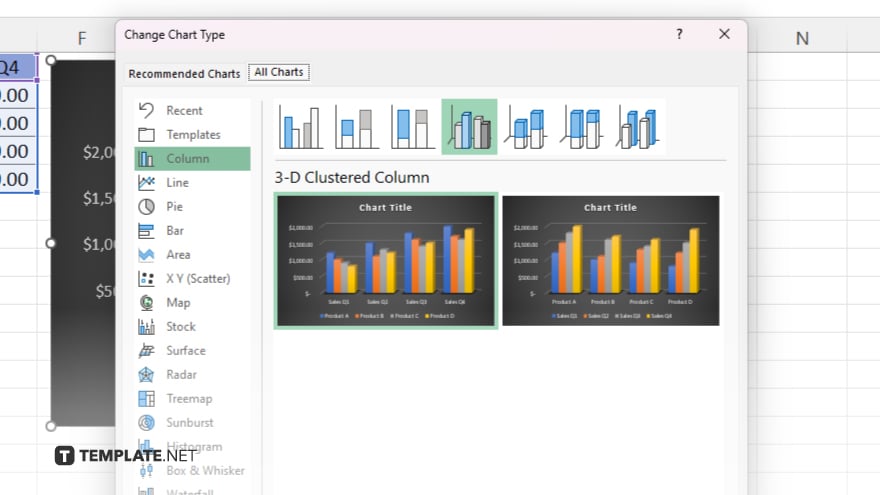
Click on “Change Chart Type” in the “Chart Design” tab. In the dialog box that appears, choose an alternative chart type that effectively swaps the axes. For example, switching from a column chart to a bar chart will swap the X and Y axes.
-
Step 5. Adjust Axis Titles and Labels
After changing the chart type, review and adjust the axis titles and labels to ensure they correctly correspond to the swapped axes. This step is crucial for maintaining clarity in data presentation.
You may also find valuable insights in the following articles offering tips for Microsoft Excel:
FAQs
Can all types of charts have their axes swapped in Excel?
Not all chart types support axis swapping; typically, only bar charts, column charts, and similar chart types can swap axes effectively.
What happens to the data when I swap the axes in a chart?
Swapping the axes changes the orientation of the data presentation but does not alter the underlying data values.
Is it possible to automatically swap axes, or do I need to change the chart type manually?
You must manually change the chart type to swap axes as Excel does not offer a direct “swap axes” feature.
Will swapping axes affect the way my data trends are interpreted?
Yes, swapping axes can significantly change the visual interpretation of data trends, emphasizing different aspects of the data.
What should I check after swapping the axes on my Excel chart?
After swapping axes, check the axis labels and titles to ensure they accurately reflect the new orientation and make any necessary adjustments.






