How to Swap Cells in Microsoft Excel
Swapping cells in Microsoft Excel is a simple yet powerful technique that can streamline your workflow and save you time. Whether you’re a seasoned Excel pro or just starting, mastering this skill will help you manage your data like a pro.
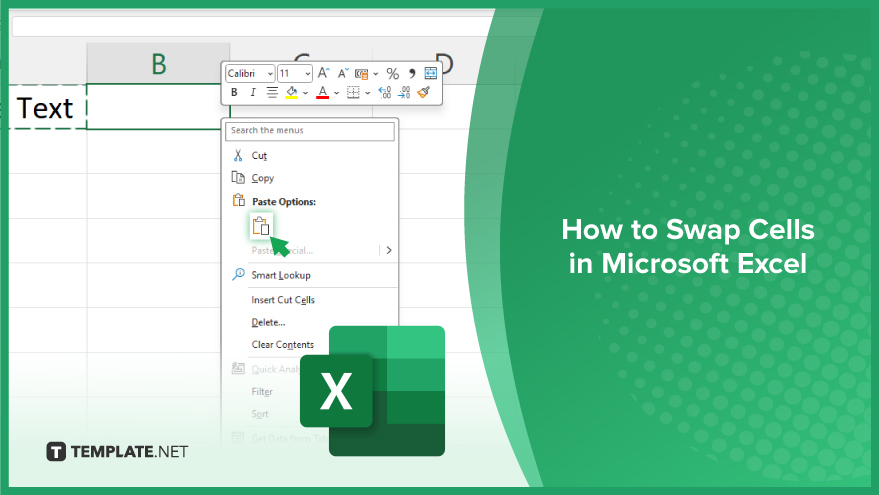
How to Swap Cells in Microsoft Excel
Whether you’re rearranging columns or shifting rows, knowing how to swap cells can streamline your work. In this guide, we’ll walk you through the simple steps to swap cells in Excel. Here’s how:
-
Step 1. Select the Cells
Click and drag to select the cells you want to swap.
-
Step 2. Cut the Cells
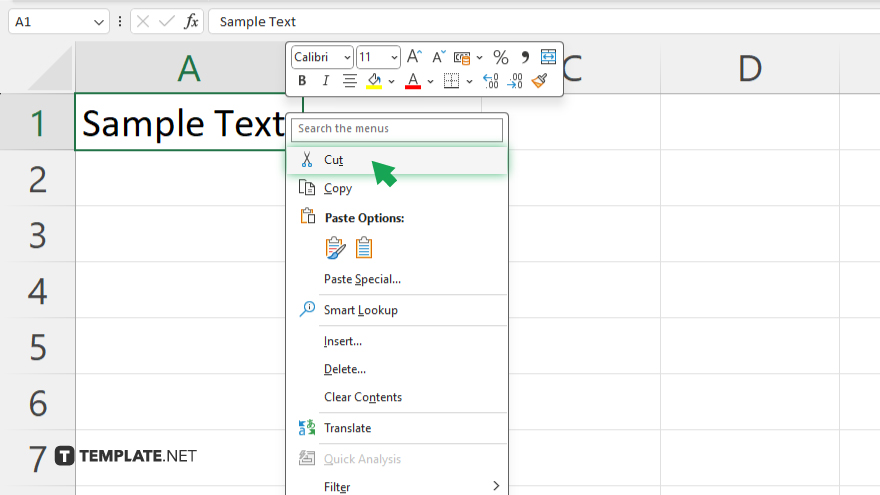
Right-click on the selected cells and choose “Cut” from the context menu, or press Ctrl + X on your keyboard.
-
Step 3. Select the Destination
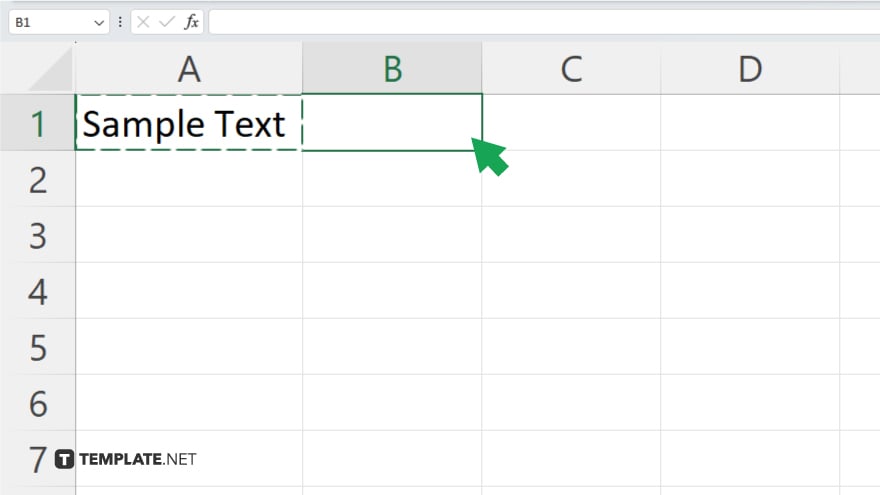
Click on the cell where you want to move the cut cells. Make sure it’s in the desired location for swapping.
-
Step 4. Paste the Cells
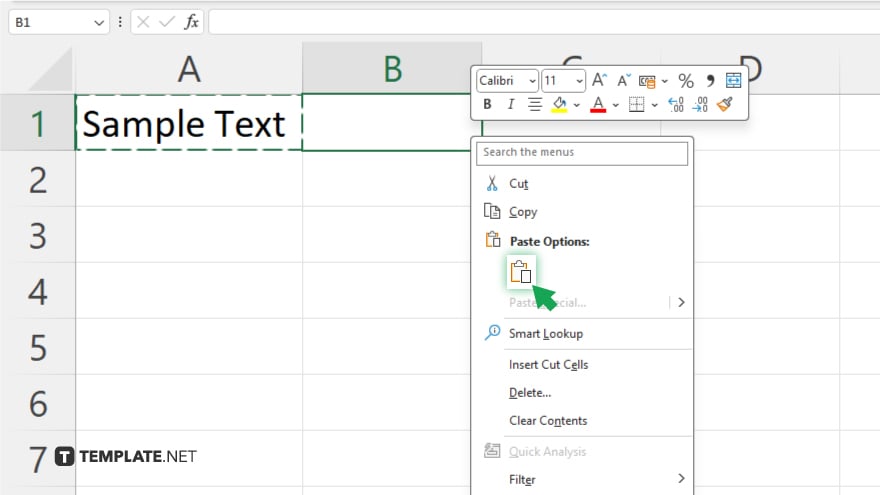
Right-click on the destination cell, and choose “Paste” from the context menu, or press Ctrl + V on your keyboard. Once confirmed, Excel will automatically swap the contents of the selected cells with the contents of the destination cell. After, double-check the swapped cells to ensure they are correctly positioned and formatted. Once satisfied, save your Excel file to retain the changes.
-
You may also find valuable insights in the following articles offering tips for Microsoft Excel:
FAQs
Can I swap cells containing formulas in Excel?
Yes, swapping cells will maintain the formulas’ references, updating them accordingly.
Will swapping cells affect my data outside the selected range?
No, only the contents of the selected cells will be swapped, leaving other data intact.
Can I undo a cell swap in Excel if I make a mistake?
Yes, you can use the “Undo” command (Ctrl + Z) immediately after swapping cells.
Does swapping cells in Excel change their formatting?
Swapping cells preserves their formatting, including fonts, colors, and borders.
Is there a shortcut key for swapping cells in Excel?
Yes, you can use the keyboard shortcut Ctrl + X to cut and Ctrl + V to paste, making swapping cells faster.






