How to Swap Columns in Microsoft Excel
Microsoft Excel offers a versatile feature to rearrange your data with ease. In this guide, we explore swapping columns in Excel to adjust your spreadsheets and enhance the appearance and functionality of your work.
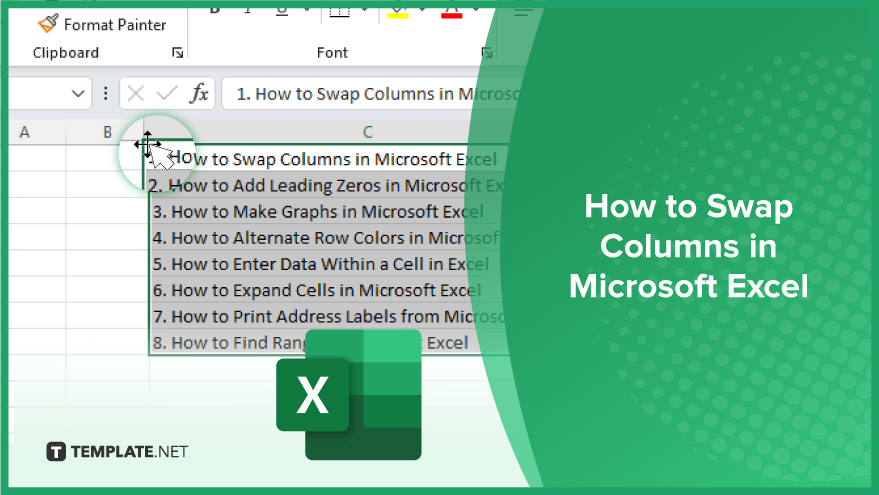
Using ‘Cut’ and ‘Insert Cut Cells’
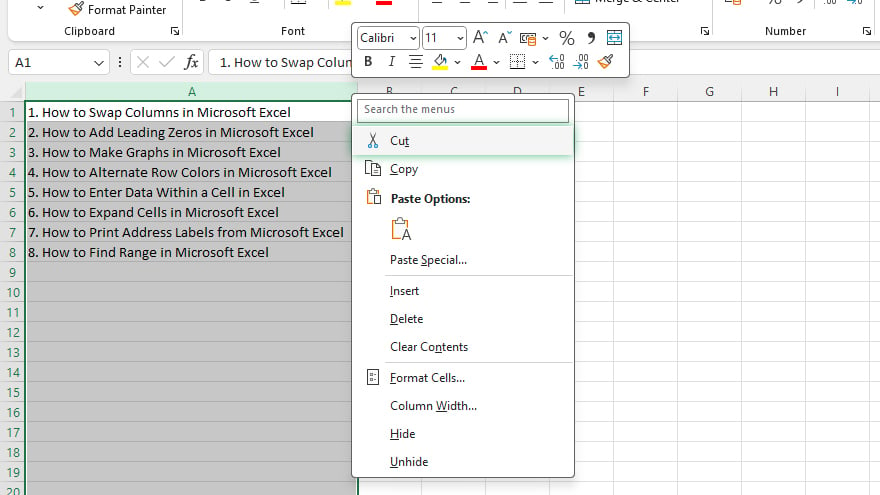
To efficiently move a column in Microsoft Excel, the ‘Cut’ and ‘Insert Cut Cells’ method is a reliable option. First, select the column you wish to move by clicking its column letter. Then, right-click and choose ‘Cut’ from the menu.
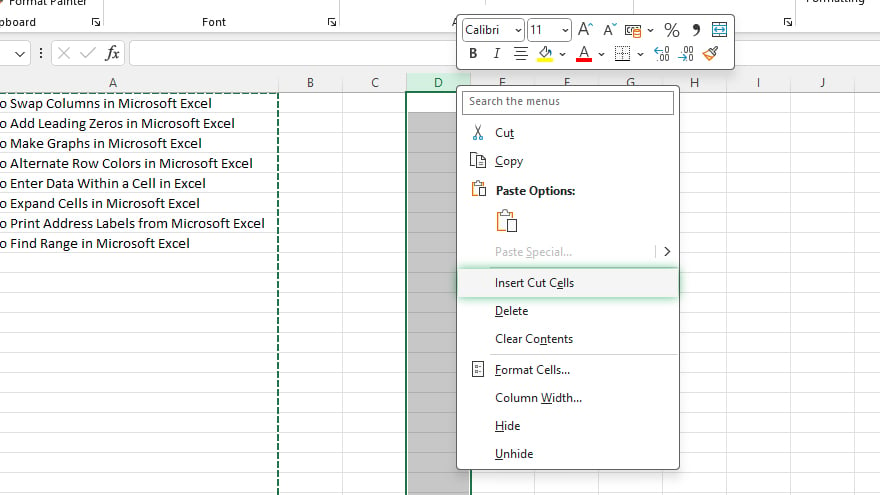
Next, click on the destination column, where you plan to move your cut column, and right-click. Choose ‘Insert Cut Cells’ from the menu. This action shifts the original column to its new position while moving the existing columns to the right. It’s a straightforward process without the need for complex formulas. However, this will shift the adjacent columns, which might not suit every need.
Applying the Drag and Drop Technique
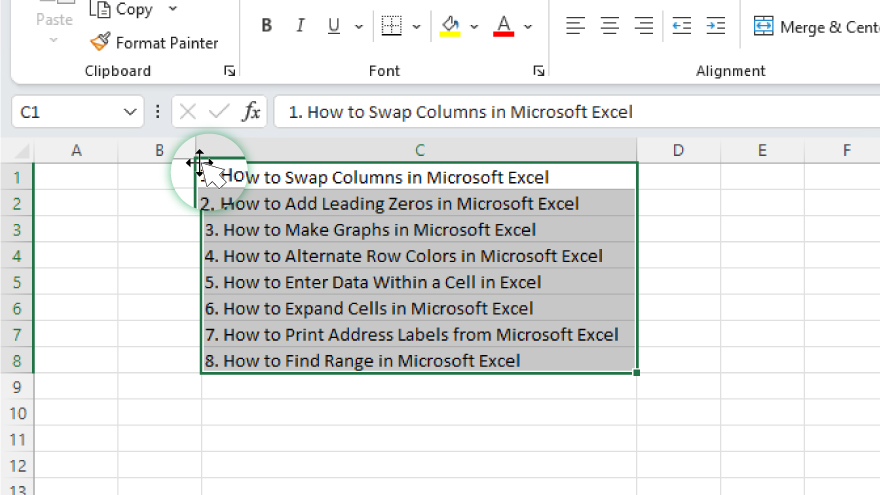
For a more hands-on approach, the drag-and-drop technique offers a quick and intuitive way to swap columns. Begin by selecting the column you want to move. Hover your mouse over the edge of the selection until your cursor changes to a four-sided arrow. Click and hold, then drag the column to the desired location. Releasing the mouse button places the column in its new spot. This method is fast but requires a bit of finesse and precision. It’s especially useful for those comfortable with drag-and-drop actions, but take care to avoid accidental misplacements.
You may also find valuable insights in the following articles offering tips for Microsoft Excel:
Organizing with Excel’s Sort Function
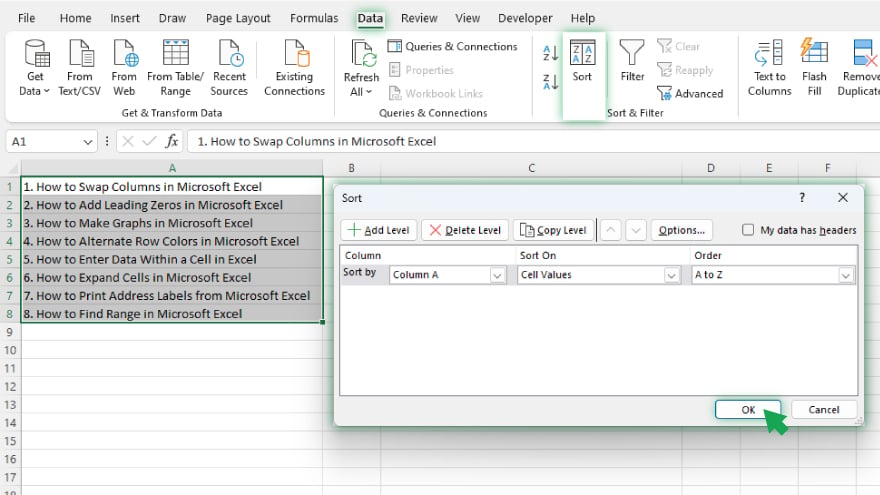
Excel’s Sort function is another great tool for rearranging columns. It allows you to order your data alphabetically, numerically, or even based on color. To use this function, first select your entire dataset. Navigate to the ‘Data’ tab and click ‘Sort.’ In the dialog box, select the column for your sorting basis and the desired order. Click ‘OK’ to rearrange the columns. This method is ideal for sorting multiple columns simultaneously. Remember, it rearranges all the data, so ensure you’ve selected the entire dataset to avoid data disorganization.
Rearranging with Excel’s TRANSPOSE Function
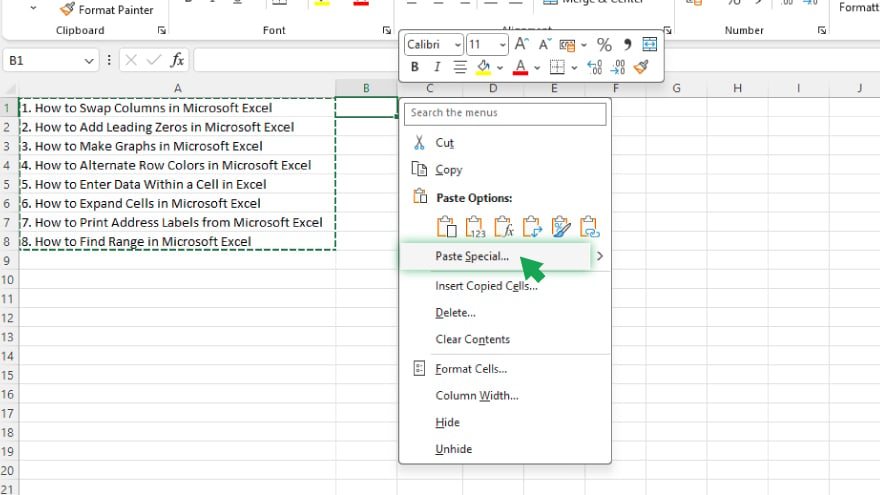
For more advanced rearrangement, Excel’s TRANSPOSE function is a versatile choice. It lets you rotate data, swapping rows with columns. Start by selecting the dataset you want to transpose. Copy it (Ctrl+C or right-click and select ‘Copy’). Choose the top-left cell of your intended area for the transposed data—this area should be empty and spacious enough. Right-click the selected cell, choose ‘Paste Special,’ and tick the ‘Transpose’ option in the dialog box.
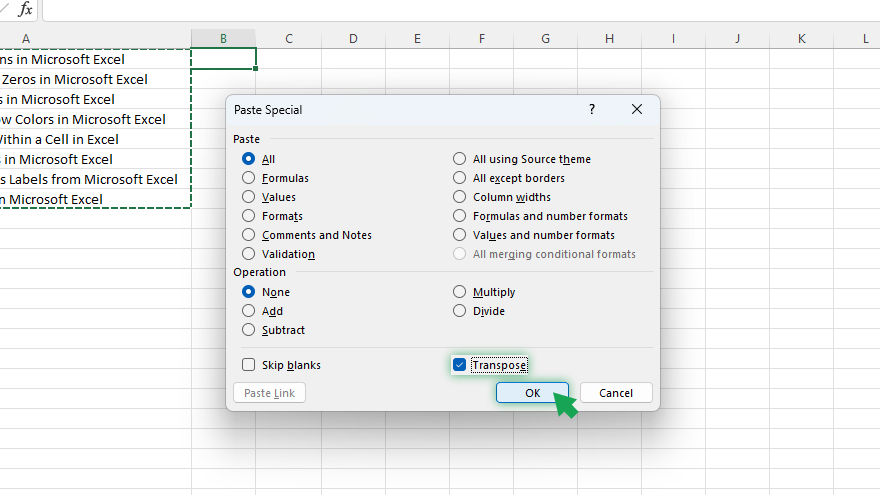
The TRANSPOSE function is ideal for rotating the entire dataset, but remember it affects rows and columns, making it suitable for comprehensive data transformations.
FAQs
What does swapping columns in Microsoft Excel mean?
Swapping columns in Excel involves changing the positions of entire columns within a spreadsheet.
Why is column manipulation important in Excel?
Column manipulation is crucial in Excel for organizing data efficiently, making analysis and reporting more accurate and easier to understand.
Can I swap columns in Excel without losing data?
Yes, columns in Excel can be swapped without losing any data using various methods like cut and paste or drag and drop.
Is it possible to swap multiple columns at once in Excel?
Yes, you can swap multiple columns simultaneously by selecting and moving them together.
Do I need any special formulas to swap columns in Excel?
No special formulas are required for swapping columns; simple actions like cut, paste, and drag-and-drop are sufficient.






