How to Swap X and Y Axis in Microsoft Excel
Microsoft Excel provides a straightforward feature that allows you to swap the X and Y axes in charts, crucial for accurate data representation and analysis. Practice how to easily adjust axis settings, making it possible to enhance Excel charts and deliver compelling data visualizations.
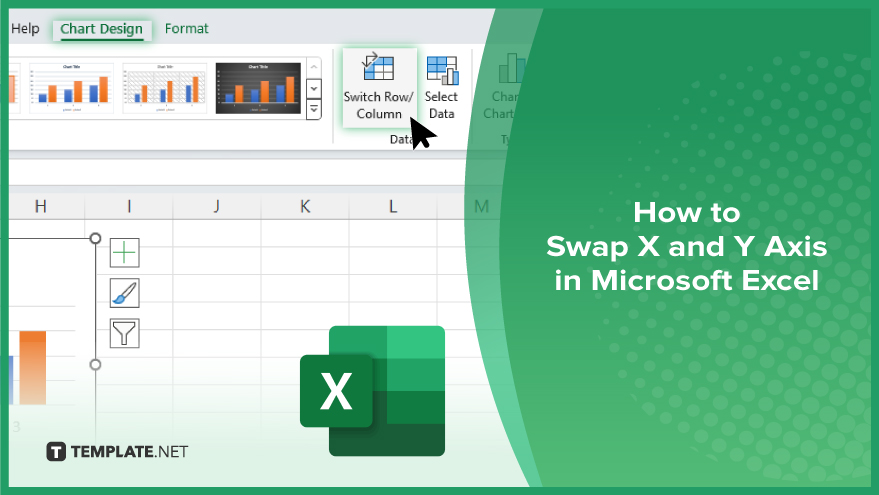
How to Swap X and Y Axis in Microsoft Excel
In Microsoft Excel, altering the orientation of chart axes can significantly enhance data interpretation. Follow these straightforward steps to swap the X and Y axes in your charts for improved readability and professional impact.
-
Step 1. Select Your Chart
Begin by clicking on the chart whose axes you want to swap. This action will activate the “Chart Tools” on the Excel ribbon, necessary for modifying chart elements.
-
Step 2. Open the ‘Chart Tools’
Navigate to the “Chart Tools” area, then click on the “Design” tab. Here you’ll find various options for adjusting your chart’s layout and design.
-
Step 3. Access the ‘Change Chart Type’ Dialog
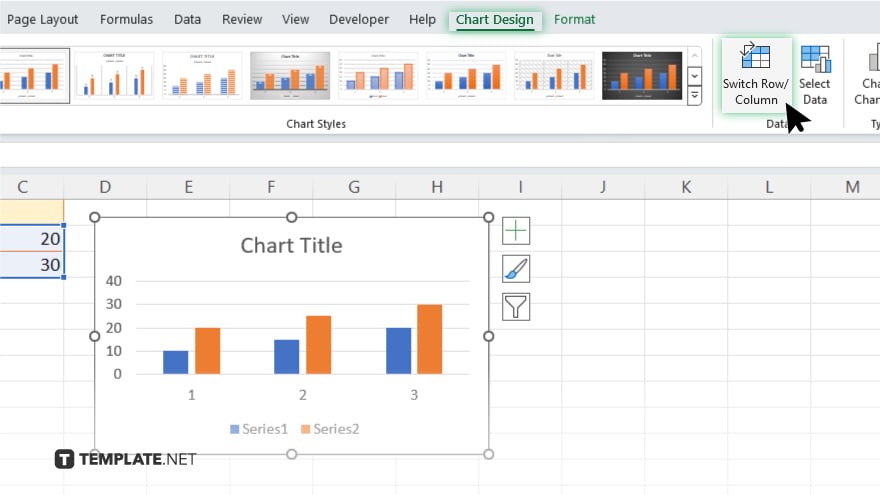
In the “Design” menu, look for the “Switch Row/Column” button under the data group. Click on this button to swap the data used for the X and Y axes. This is particularly useful if your chart was initially created with the wrong axis assignment.
-
Step 4. Apply and Review Changes
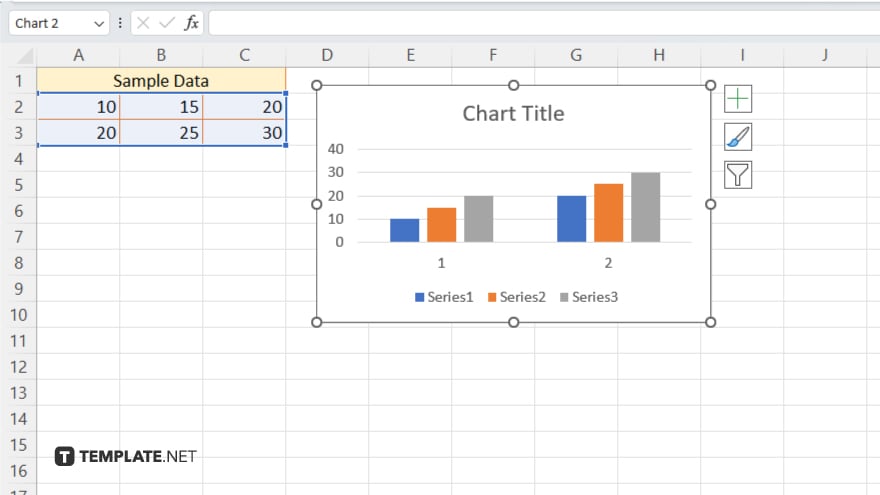
After clicking “Switch Row/Column,” preview your chart to ensure the axes have swapped correctly. Your chart will now reflect the new orientation of the X and Y axes, potentially making the data easier to understand and analyze.
You may also find valuable insights in the following articles offering tips for Microsoft Excel:
FAQs
Can I swap the axes on all types of Excel charts?
Swapping axes is possible on most Excel chart types, but not all, such as pie charts which don’t use X and Y axes.
What happens when I switch the row/column on a chart?
Switching the row/column changes the way data series are plotted, essentially swapping the axes for the chart.
Is it possible to revert after swapping axes in Excel?
Yes. You can easily revert the changes by clicking the “Switch Row/Column” button again in the “Change Chart Type” dialog.
Will swapping axes affect the chart’s data?
Swapping axes doesn’t change the underlying data, only how it’s displayed in the chart.
How do I know if my chart allows axis swapping?
If the “Switch Row/Column” option is available when you access the “Change Chart Type” dialog, your chart supports axis swapping.






