How to Transpose Data in Microsoft Excel
Microsoft Excel provides a dynamic feature known as ‘Transpose,’ which allows you to effortlessly change the orientation of your data. This guide offers a concise approach to transposing data, enabling you to switch rows to columns or columns to rows.
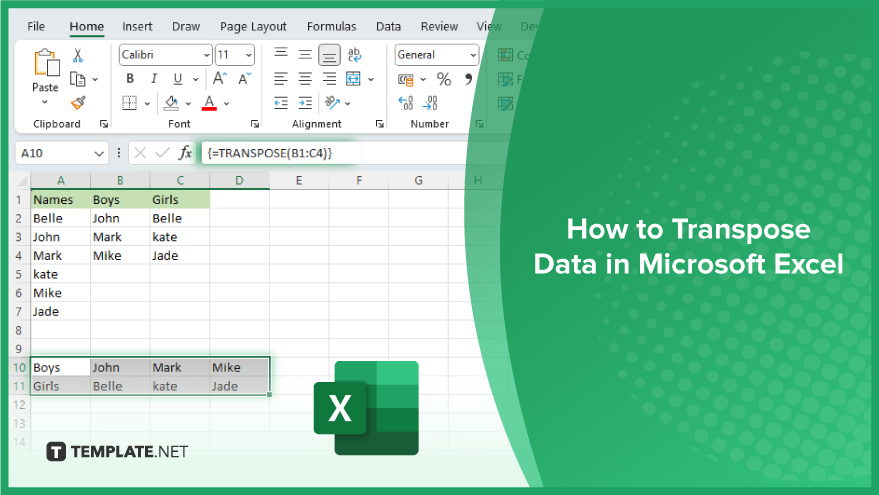
How to Transpose Data in Microsoft Excel
-
Basic Transposition Using ‘Paste Special’
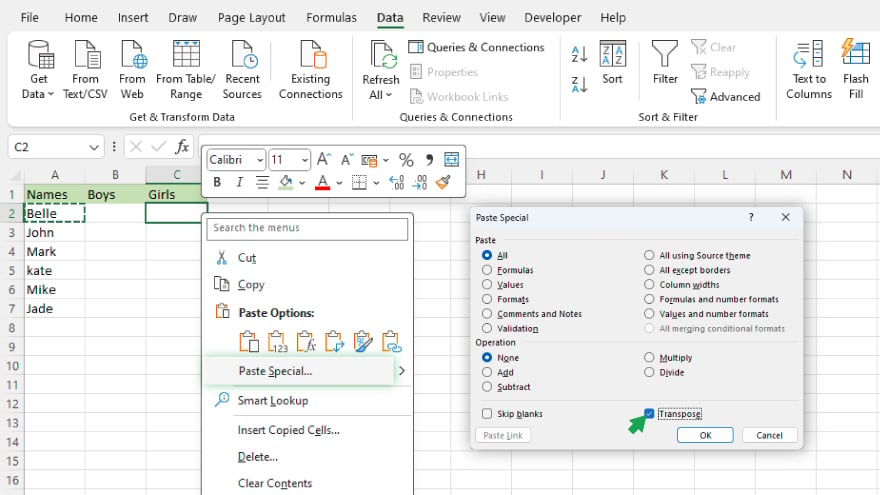
Excel‘s ‘Paste Special’ function provides a straightforward way to transpose data. This method, while quick and easy, results in a static transposition, meaning that changes in the original data won’t be reflected in the transposed data. To use this, first copy the data you wish to transpose. Then, right-click on the cell where you want the transposed data to begin, choose ‘Paste Special,’ and select ‘Transpose.’ Your data will be pasted in a transposed format in the new location.
-
Dynamic Transposition with the TRANSPOSE Function

For a dynamic transposition, where updates in the original data are automatically reflected in the transposed data, use the TRANSPOSE function. First, select a range that matches the size of your original data, but with rows and columns swapped. Enter =TRANSPOSE(range), replacing ‘range’ with your original data range. Press Ctrl+Shift+Enter to input this as an array formula, setting up a dynamic link between the original and transposed data.
You may also find valuable insights in the following articles offering tips for Microsoft Excel:
Handling Blank Cells in Transposition
Dealing with blank cells in transposition can be challenging, especially when converting wide datasets to a longer format. To address this, combine Excel’s IF, ISBLANK, and TRANSPOSE functions. This technique involves creating a new range that substitutes blank cells with a placeholder, transposing this range, and then replacing placeholders with blank cells in the transposed data.
Transposing Specific Rows or Columns
To transpose only certain parts of your data, such as specific rows or columns, integrate Excel’s FILTER function with the TRANSPOSE function. FILTER allows you to create a new range that includes only the data meeting your criteria. You can then apply the TRANSPOSE function to this filtered data for more targeted transposition.
Transposing Large Datasets Beyond Excel Limits
For datasets exceeding Excel’s row and column limits, Power Query is an effective solution. Power Query, a robust data transformation tool in Excel, can transpose large datasets efficiently. Load your data into Power Query, use its ‘Transpose’ command, and then load the transposed data back into Excel, bypassing the standard row and column limitations.
FAQs
What does transposing data in Excel mean?
Transposing data in Excel involves switching the rows to columns or columns to rows in a dataset.
Can I transpose data in Excel without affecting the original data?
Yes, by using the ‘Paste Special’ feature or the TRANSPOSE function, you can transpose data without altering the original dataset.
Will the transposed data update automatically if I change the original data?
When using the TRANSPOSE function with array formula entry (Ctrl+Shift+Enter), the transposed data will update automatically with changes in the original data.
How do I handle blank cells when transposing data in Excel?
Use a combination of IF, ISBLANK, and TRANSPOSE functions to manage blank cells effectively during transposition.
Is it possible to transpose very large datasets in Excel?
For extremely large datasets, use Excel’s Power Query feature to transpose data beyond the standard row and column limits.






