How to Turn Off Scroll Lock in Microsoft Excel
Microsoft Excel users often encounter the Scroll Lock feature, which can affect the way you navigate through spreadsheets. This guide will show you how to quickly and easily turn off Scroll Lock in Excel, ensuring seamless movement across your data.
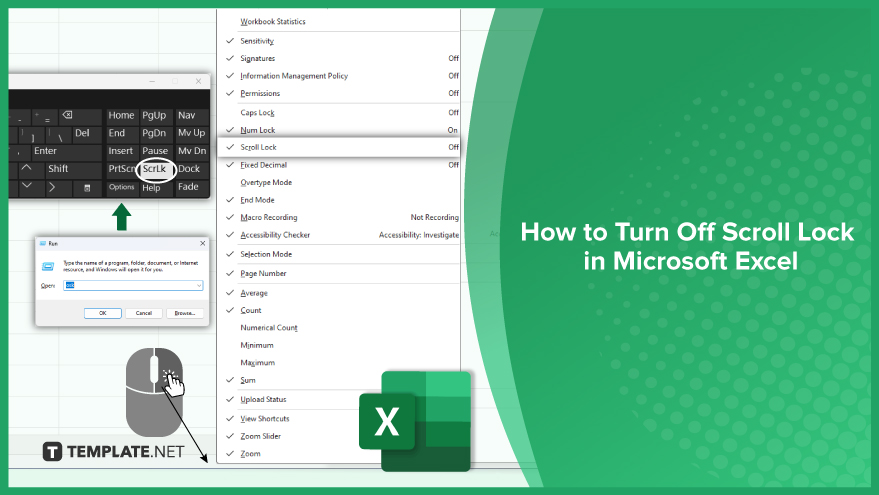
For Windows Users
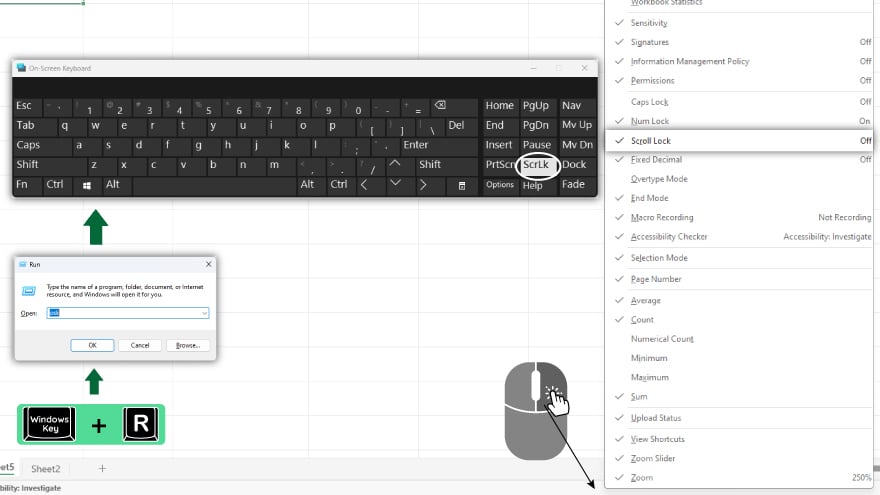
Disabling Scroll Lock on a Windows system is straightforward. Begin by locating the Scroll Lock key on your keyboard, often found near the top right and labeled as “ScrLk” or “Slk.” Simply press this key to deactivate Scroll Lock, and a notification should appear on your screen confirming this change. If your keyboard lacks a Scroll Lock key, an alternative is using the on-screen keyboard. Press the Windows key + R to open the Run dialog box, type “osk,” and hit Enter. This will launch the On-Screen Keyboard, where you can click the “ScrLk” button to disable Scroll Lock.
For Mac Users
Mac users, who typically do not have a Scroll Lock key, can still disable this feature in Excel. Pressing the F14 key usually turns off Scroll Lock. If your Mac keyboard doesn’t include an F14 key, you can use the Apple Script Editor. Open it from Applications > Utilities, then type: tell application “Microsoft Excel” to set scroll lock to false. Press ‘Run’ to execute this script, which will turn off Scroll Lock in Excel.
You may also find valuable insights in the following articles offering tips for Microsoft Excel:
Using Keyboard Shortcuts in Excel
Efficiency in Excel can be greatly enhanced with keyboard shortcuts. Some useful ones include Ctrl + Arrow Key to move to the edge of the current data region, Ctrl + Shift + Arrow Key to extend cell selection, and Alt + Page Down to move one screen to the right in a worksheet. For more tips, check out the complete guide to Excel keyboard shortcuts.
Customizing Excel’s Settings
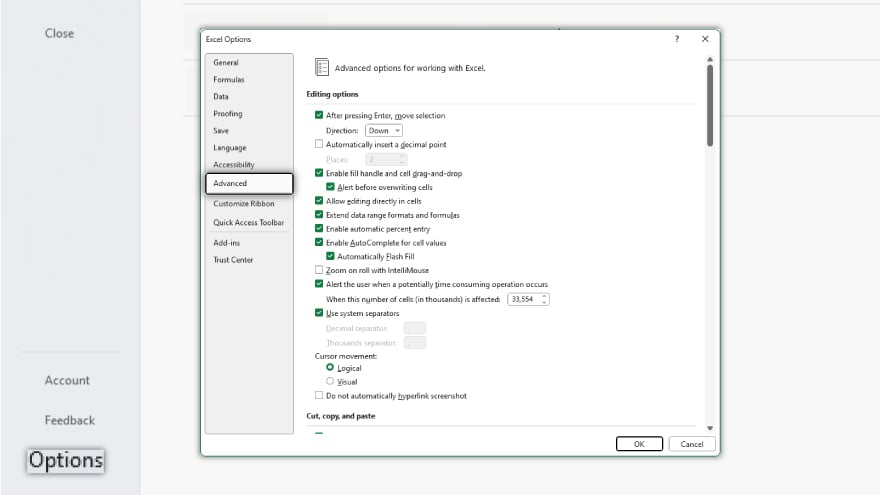
Excel allows for significant customization to fit your workflow. Adjust settings like cursor movement direction, the number of recent files shown, and more by going to File > Options > Advanced. Tailoring these settings can streamline your Excel experience.
Leveraging Excel Help for Assistance
For any challenges or questions about Excel functions and features, remember to use the built-in Help feature. Accessible either by pressing F1 or clicking the question mark icon on the toolbar, Excel Help is an invaluable tool for finding information and solutions to your Excel queries.
FAQs
How do I turn off Scroll Lock in Excel on a Windows PC?
Press the “ScrLk” or “Slk” key on your keyboard, or use the on-screen keyboard by pressing Windows key + R, typing “osk,” and pressing Enter.
What if my Windows keyboard doesn’t have a Scroll Lock key?
Use the on-screen keyboard by pressing Windows key + R, typing “osk,” and clicking the “ScrLk” button.
How can I disable Scroll Lock in Excel on a Mac?
Press the F14 key, or use the Apple Script Editor with the script: tell application “Microsoft Excel” to set scroll lock to false.
Is there a Scroll Lock key on Mac keyboards?
Typically, Mac keyboards do not have a Scroll Lock key, so alternative methods like the F14 key or Apple Script Editor are used.
What are some useful keyboard shortcuts for navigating in Excel?
Ctrl + Arrow Key to move to the data edge, Ctrl + Shift + Arrow Key to extend cell selection, and Alt + Page Down to move right in a worksheet.






