How to Ungroup Sheets in Microsoft Excel
Microsoft Excel allows users to work with grouped sheets for simultaneous editing, but there are times when you need to focus on a single sheet. Hence, learn how to ungroup sheets, streamline your workflow, and improve your spreadsheet management skills.
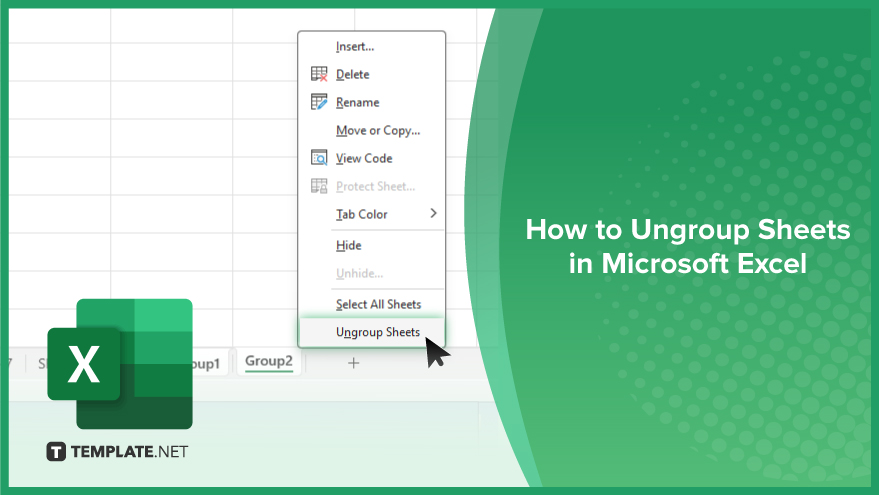
How to Ungroup Sheets in Microsoft Excel
Ungrouping sheets in Microsoft Excel is a crucial skill for users who frequently manage complex workbooks. This guide will walk you through the process, ensuring you can edit sheets individually as needed.
-
Step 1. Identify Grouped Sheets
First, notice if your sheets are grouped by looking for the word “Group” in the title bar of Excel. This indicates that two or more sheets are currently linked for simultaneous editing.
-
Step 2. Select Any Grouped Sheet
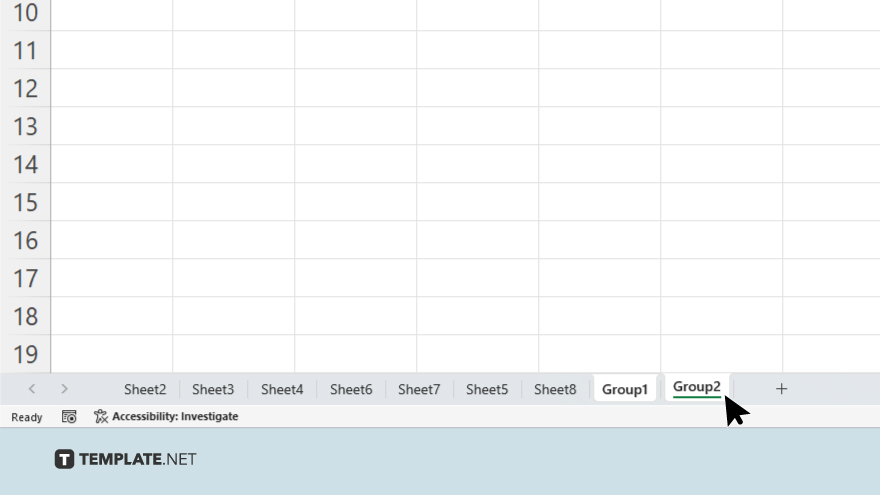
Click on any sheet that is part of the group. You do not need to select all sheets in the group, just one will suffice for ungrouping.
-
Step 3. Ungroup Sheets
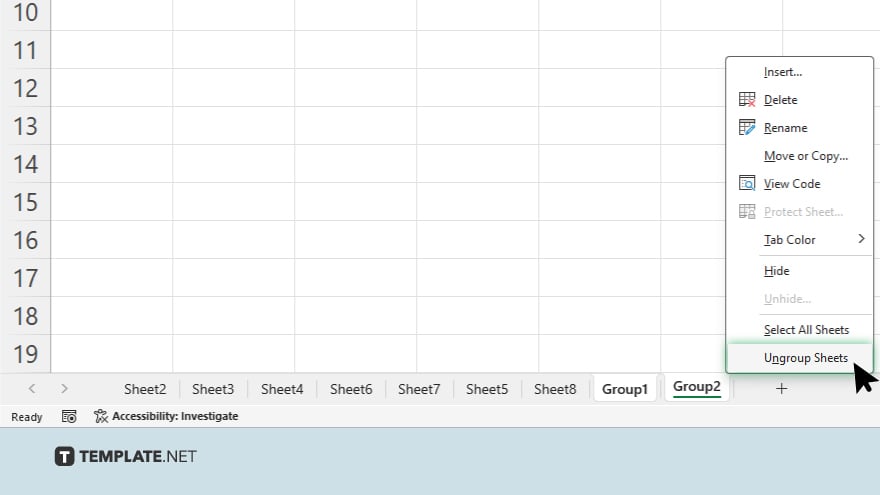
Right-click the tab of the sheet you’ve selected. In the context menu that appears, look for and select the option “Ungroup Sheets.” This action will immediately ungroup all sheets that were part of that group.
-
Step 4. Verify Ungrouping
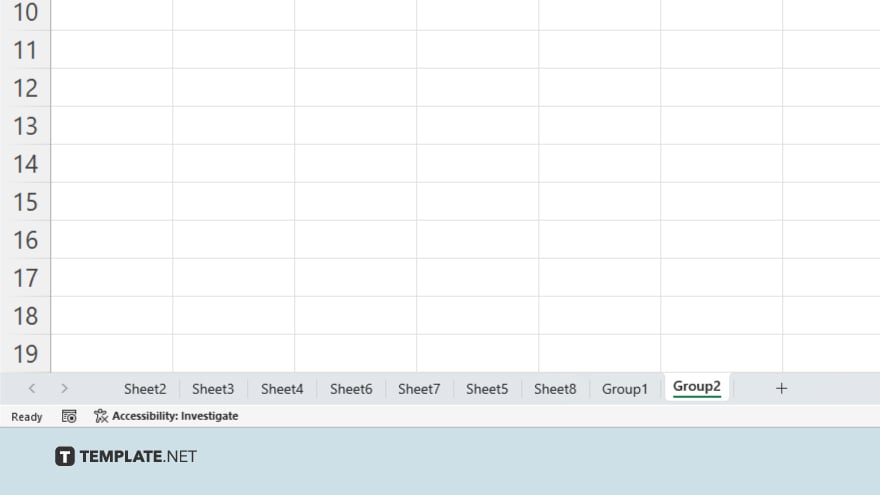
After ungrouping, the title bar will no longer display “Group,” indicating that the sheets are now unlinked and can be edited independently.
-
Step 5. Manual Ungrouping Alternative
If for some reason the right-click method doesn’t work, you can also ungroup sheets by simply holding down the “Ctrl” key and clicking on each grouped sheet tab until all are unselected. This manual method achieves the same result as the “Ungroup Sheets” option.
You may also find valuable insights in the following articles offering tips for Microsoft Excel:
FAQs
How do I know if sheets are grouped in Excel?
Look for the word “Group” in the Excel title bar, indicating sheets are currently grouped.
Can I ungroup sheets if I only have one sheet selected?
Yes, right-clicking and selecting “Ungroup Sheets” will ungroup all grouped sheets, even if only one is selected.
Will ungrouping sheets affect any data or formatting within those sheets?
No, ungrouping sheets does not affect the data or formatting within the sheets themselves.
What if the ‘Ungroup Sheets’ option is not available?
If “Ungroup Sheets” is unavailable, it means no sheets are currently grouped.
Can I ungroup sheets using a keyboard shortcut?
There is no direct keyboard shortcut for ungrouping sheets, but you can manually unselect grouped sheets using “Ctrl” and clicking on the tabs.






