How to Unhide a Microsoft Excel Workbook
Microsoft Excel provides a feature to hide workbooks, making them invisible to maintain a clutter-free workspace. However, there comes a time when you need to unhide these workbooks for further editing or analysis. Master the unhiding process to quickly regain access to your hidden Excel projects.
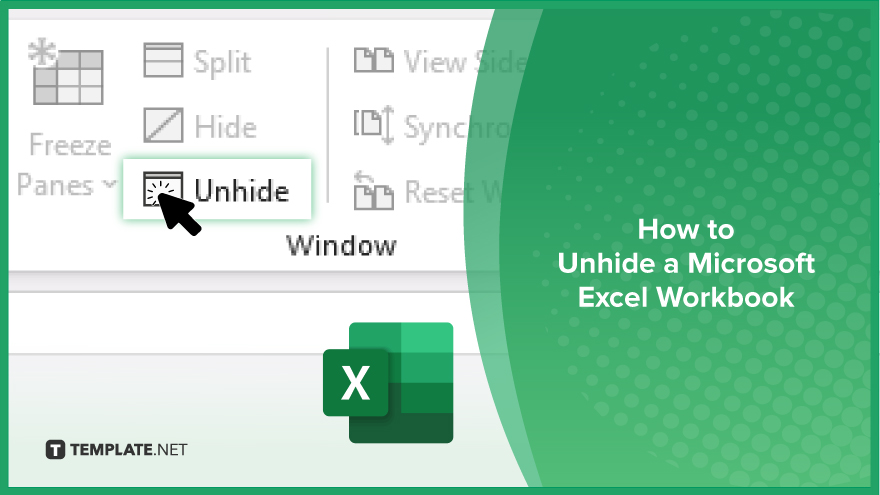
How to Unhide a Microsoft Excel Workbook
Unhiding a Microsoft Excel workbook is a simple yet crucial task for accessing all your spreadsheet data. Below are the clear steps to reveal any workbook you’ve previously hidden.
-
Step 1. Open Excel
Begin by launching Microsoft Excel. Ensure you open the instance of Excel that contains the hidden workbook if you have multiple instances or versions installed.
-
Step 2. Locate the ‘View’ Tab
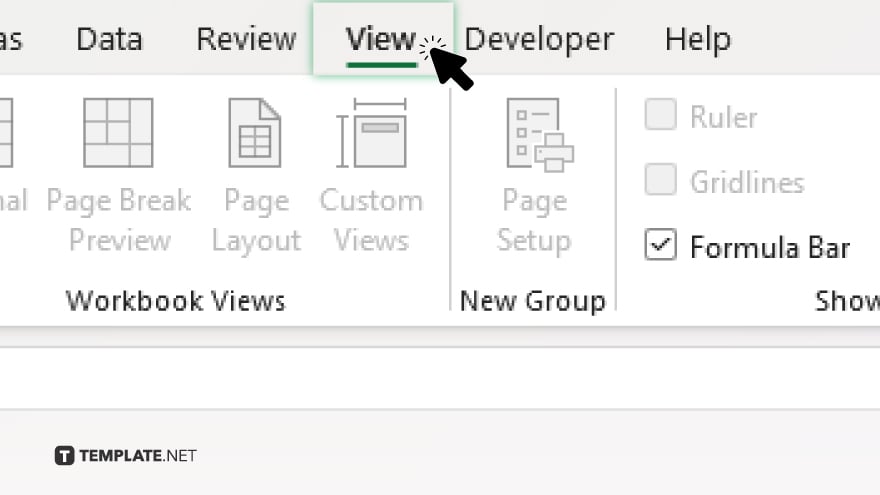
Once Excel is open, navigate to the “View” tab on the ribbon. This tab contains various tools for modifying how you view workbooks and worksheets.
-
Step 3. Access Unhide
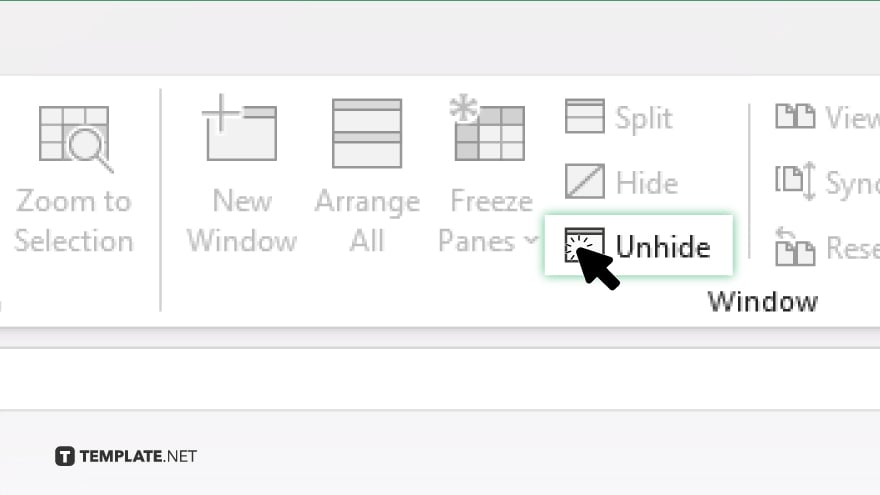
In the “View” tab, find and click on the “Unhide” button. This option is specifically designed to list all workbooks currently hidden within the Excel instance.
-
Step 4. Select the Workbook to Unhide
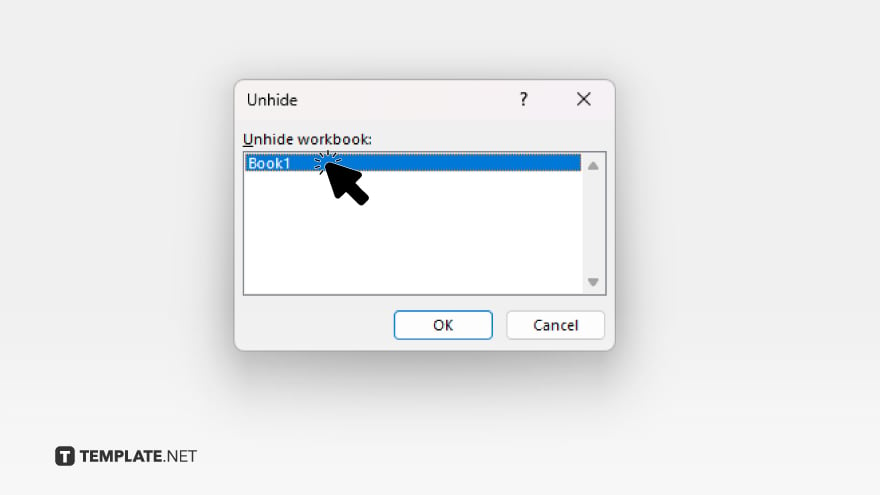
After clicking “Unhide,” a dialog box will appear, listing all hidden workbooks. Select the workbook you wish to unhide from this list by clicking on it once.
-
Step 5. Finalize the Action
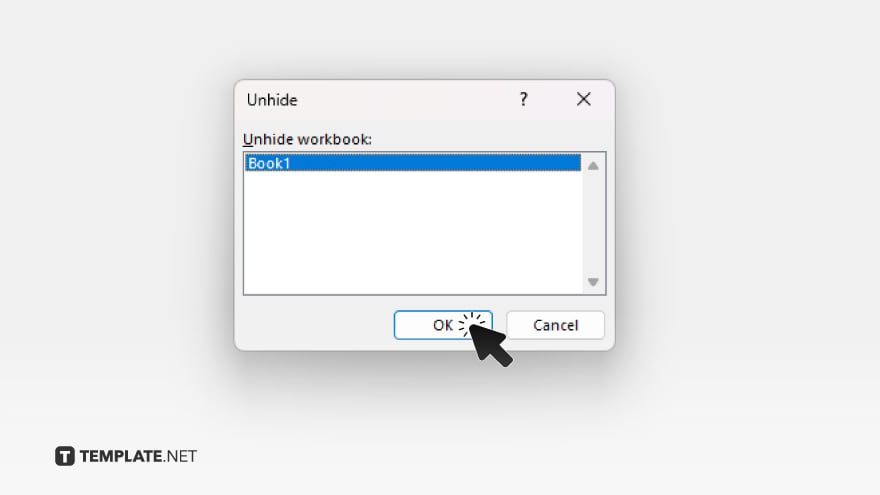
With the desired workbook selected, click on the “OK” button. The workbook will immediately become visible, and you can now access and edit it as needed.
You may also find valuable insights in the following articles offering tips for Microsoft Excel:
FAQs
Can I unhide multiple Excel workbooks at once?
No, you must unhide each workbook individually using the Unhide dialog.
Will unhiding a workbook restore its previous location on my screen?
Unhiding a workbook makes it visible but does not affect its window placement.
What if the ‘Unhide’ button is grayed out?
If ‘Unhide’ is grayed out, there are no workbooks currently hidden in that Excel instance.
Can I use a shortcut to unhide a workbook in Excel?
There is no direct keyboard shortcut for unhiding workbooks; you must use the View tab method.
Do I lose any data or formatting in a workbook by hiding and then unhiding it?
No, hiding and then unhiding a workbook does not affect its data or formatting.






