How To Unhide A Tab in Microsoft Excel
Microsoft Excel allows users to hide tabs to streamline the interface and focus on relevant data, but sometimes you need to access those hidden tabs again. Whether you’re a beginner or an experienced user, you’ll find that unhiding tabs is a quick and easy task that can make managing your spreadsheets more efficient and accessible.
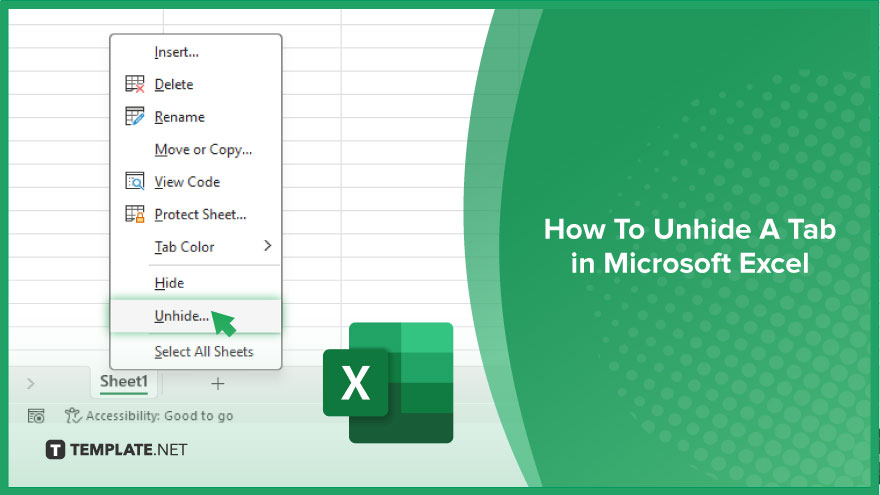
How To Unhide A Tab in Microsoft Excel
Unhiding a tab in Microsoft Excel is a simple process that can make hidden data accessible once again. Follow these steps to quickly find and display any hidden tabs in your workbook.
-
Step 1. Open the Workbook
Begin by opening the Excel workbook containing the tab you wish to unhide. Ensure you’re in the correct workbook where the hidden tabs are located.
-
Step 2. Select Unhide
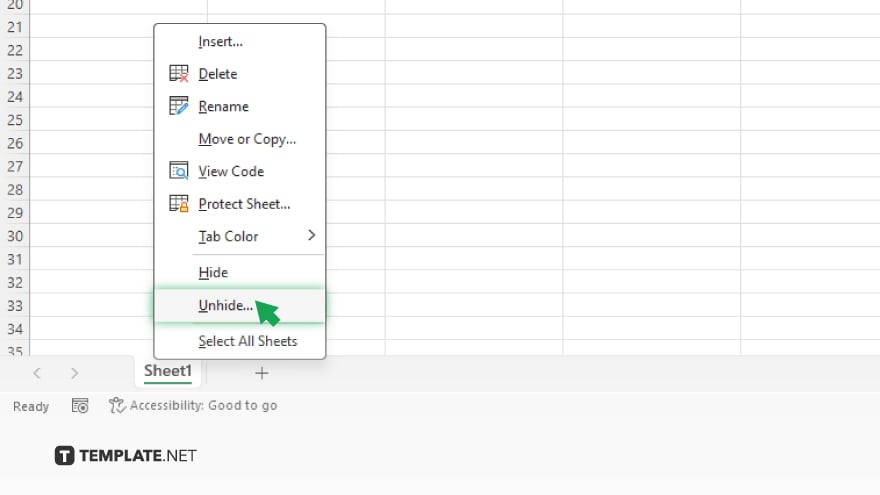
Find the row of tabs at the bottom of the Excel window. Right-click on any visible tab to bring up a context menu. This menu contains various options for managing your tabs. In the context menu that appears after right-clicking, look for and select the “Unhide” option. This action will open a new dialog box listing all the currently hidden tabs in the workbook.
-
Step 3. Choose the Tab to Unhide
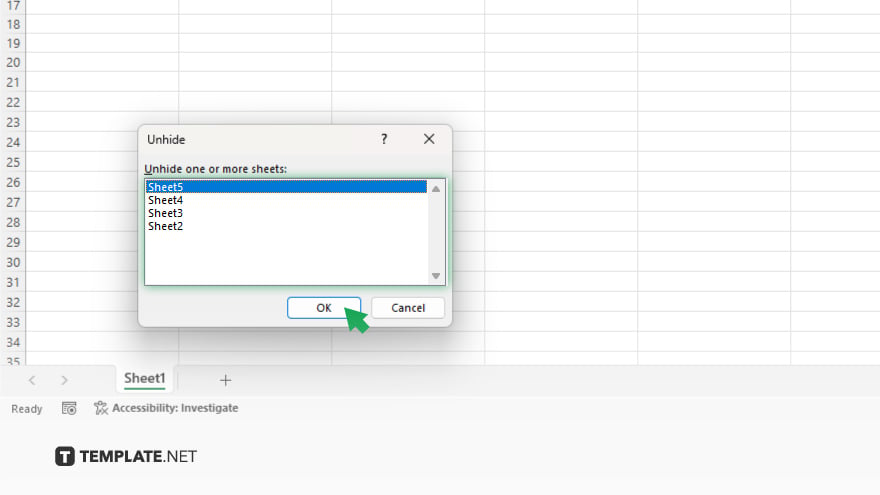
In the “Unhide” dialog box, you’ll see a list of all hidden tabs. Scroll through the list and select the tab that you want to make visible again. You can only select and unhide one tab at a time. After selecting the tab you wish to unhide, click “OK” at the bottom of the “Unhide” dialog box. The selected tab will immediately become visible among your other tabs at the bottom of the Excel window.
You may also find valuable insights in the following articles offering tips for Microsoft Excel:
- How to Find Other Instances of Excel in a Macro
- How to Change Shading with Column Value Changes in Excel
FAQs
Can I unhide multiple tabs at once in Excel?
No, Excel requires you to unhide tabs one at a time through the “Unhide” dialog box.
What if the “Unhide” option is greyed out?
If the “Unhide” option is greyed out, it means there are no hidden tabs in the current workbook.
Is there a keyboard shortcut to unhide tabs in Excel?
There is no direct Excel keyboard shortcut to unhide tabs, but you can access the right-click menu for tabs using the keyboard by pressing Shift + F10 on a visible tab and then selecting “Unhide.”
How can I tell if a workbook has hidden tabs?
There’s no direct indicator of hidden tabs in Excel, but you can right-click on any tab and look for the “Unhide” option to see if any tabs are hidden.
Can hidden tabs be protected from being unconcealed?
Yes, if the workbook or worksheet is protected with a password, you may need to unprotect it before you can unhide any tabs.






