How to Unhide All Columns in Microsoft Excel
Microsoft Excel enhances your data management capabilities by offering a simple way to unhide all columns in your spreadsheets. This guide provides a clear explanation of how to quickly reveal hidden columns, ensuring you have full access to your data for more effective analysis and reporting.
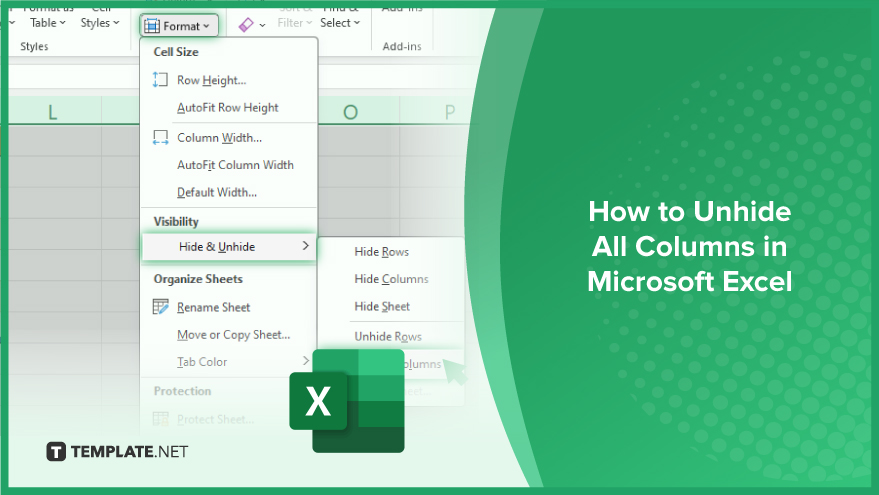
How to Unhide All Columns in Microsoft Excel
Unhiding all columns in Microsoft Excel is a simple yet essential skill for managing large datasets effectively. This function is particularly useful when working with spreadsheets where columns have been hidden to streamline the view but need to be restored for a comprehensive analysis. Mastering this technique enhances your data management capabilities, allowing for a more efficient and thorough examination of your Excel documents.
-
Initiating the Unhiding Process

The journey to reveal all hidden columns in an Excel worksheet begins with selecting all cells. This is crucial as it ensures no column is left hidden, including those not immediately visible. To select all cells, simply click on the small triangle at the top left corner where the column letters and row numbers meet. An alternative is using the keyboard shortcut ‘Ctrl + A.’ This action selects every cell in your worksheet, ensuring no column remains hidden.
-
Executing the Unhide Command
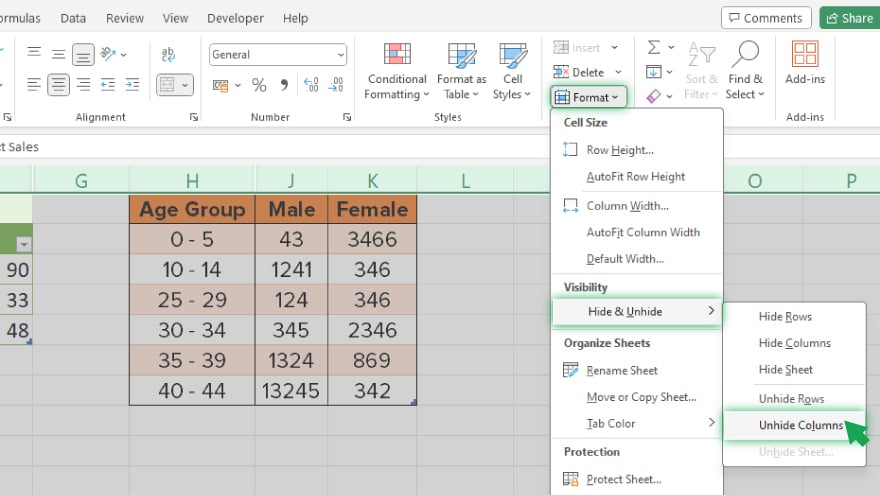
Once all cells are selected, the next step is to unhide the columns. This is done through the Excel ribbon. Click on the ‘Home’ tab, then navigate to the ‘Format’ option. Within the ‘Format’ dropdown, you’ll find ‘Hide & Unhide,’ and under this, the ‘Unhide Columns’ option. Selecting ‘Unhide Columns’ will instantly reveal all previously hidden columns in your worksheet.
You may also find valuable insights in the following articles offering tips for Microsoft Excel:
- How to Freeze Cells in Microsoft Excel
- How to Protect Cells in Microsoft Excel
Using the ‘Go To Special’ Feature
For a more nuanced approach, particularly in complex sheets, the ‘Go To Special’ dialog box is your ally. Access it by pressing ‘F5,’ which opens the ‘Go To’ dialog. Here, click the ‘Special…’ button. In the ‘Go To Special’ dialog, choose ‘Visible cells only’ and hit ‘OK.’ This action selects all visible cells. You can now right-click on any selected cell, proceed to ‘Format Cells,’ then to ‘Hide & Unhide,’ and finally select ‘Unhide Columns.’ This method is particularly effective when dealing with intricately structured worksheets.
Leveraging VBA for Comprehensive Unhiding
For those familiar with Visual Basic for Applications (VBA), there’s a more automated way to unhide all columns. This method is especially beneficial for worksheets with extensive hidden columns. Press ‘Alt + F11’ to open the VBA editor, and then go to ‘Insert’ > ‘Module’ to start a new module. In the module, enter the following code: Sub UnhideAllColumns() Columns.Hidden = FalseEnd Sub. After entering the code, save the module with ‘Ctrl + S,’ and close the editor with ‘Alt + Q.’ You can now run the ‘UnhideAllColumns’ macro, which will unhide every column in your worksheet, making this method efficient for large-scale spreadsheets.
FAQs
How do I quickly unhide all columns in an Excel worksheet?
Click the triangle at the top-left corner to select all cells, then choose ‘Unhide Columns’ under the ‘Home’ tab’s ‘Format’ option.
Can I unhide columns using a keyboard shortcut in Excel?
Yes, use ‘Ctrl + A’ to select all cells, right-click any column header, and select ‘Unhide.’
Is there a way to unhide columns that are hidden within complex data sets?
Use the ‘Go To Special’ dialog by pressing ‘F5,’ selecting ‘Visible cells only,’ and then unhiding columns through the right-click menu.
How can I unhide all columns across multiple Excel worksheets at once?
This requires repeating the unhide process for each worksheet as there’s no direct feature to unhide columns across multiple sheets simultaneously.
Is it possible to unhide columns using VBA in Excel?
Yes, you can use VBA by entering the code Sub UnhideAllColumns() Columns.Hidden = FalseEnd Sub in a new module.






