How to Unhide All Rows in Microsoft Excel
Microsoft Excel simplifies data management by enabling users to easily unhide all rows. This guide provides a clear process to reveal any hidden data in your spreadsheet, ideal for comprehensive data analysis.
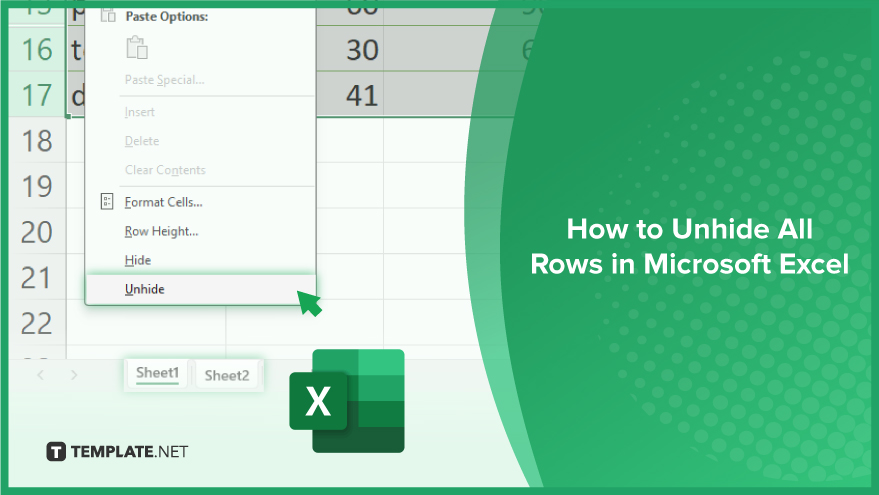
How to Unhide All Rows in Microsoft Excel
-
Revealing Hidden Rows in a Single Worksheet
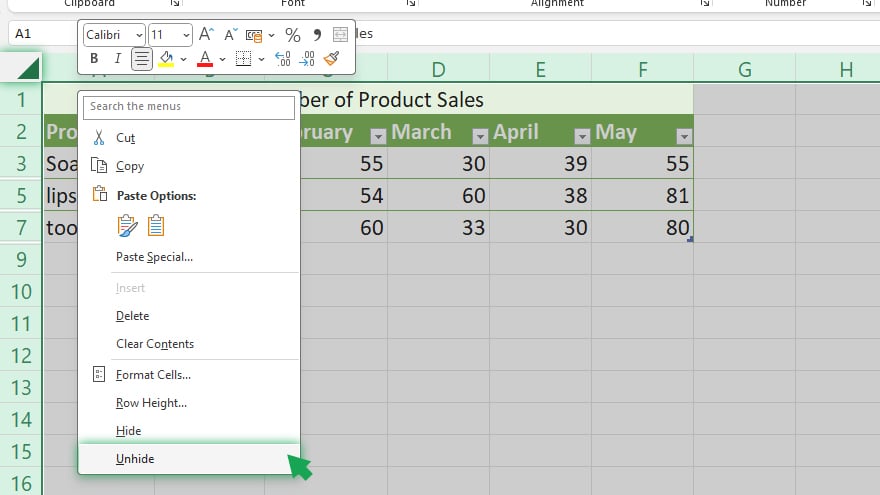
Unhiding all rows in a Microsoft Excel worksheet is simple. Begin by selecting the entire worksheet. You can do this easily by clicking on the grey rectangle located at the top-left intersection of the row numbers and column letters. Next, right-click on any row number on your worksheet to access the context menu. From this menu, choose the ‘Unhide’ option. By selecting this, all the hidden rows in your current worksheet will be revealed. Remember, this method applies only to the worksheet you are currently working on. If your Excel workbook contains multiple worksheets and you wish to unhide rows across all of them, you’ll need to repeat these steps individually for each sheet. If you have rows hidden within a grouped set or an outline, this method might not reveal those rows.
-
Unhiding Rows Across Multiple Worksheets
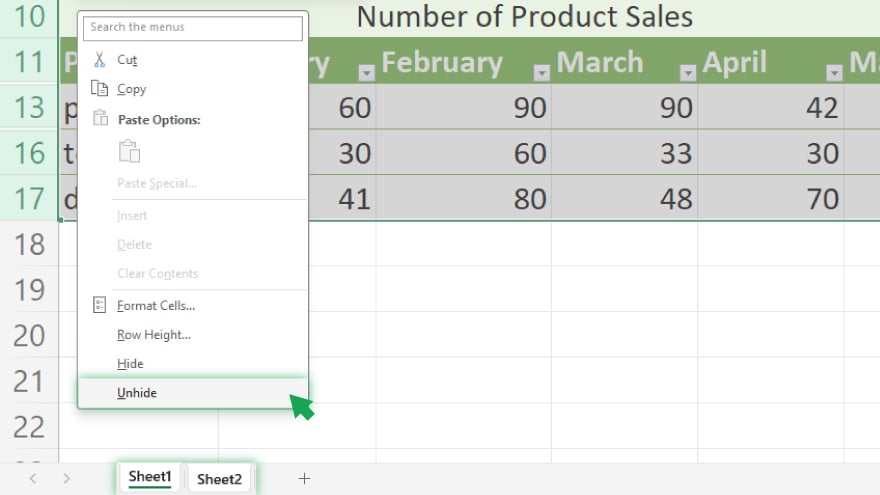
For those working with multiple worksheets in an Excel workbook and looking to unhide rows across all these sheets, here’s what you need to do. First, press and hold the ‘Shift’ key on your keyboard. While holding down the ‘Shift’ key, click on the tab of the first worksheet and then on the tab of the last worksheet in your workbook. This action selects all the worksheets in your Excel file. After selecting all worksheets, right-click on any row number in any of the worksheets. This will open a context menu, from which you should select ‘Unhide.’ This action will reveal all hidden rows across all the selected worksheets. However, it’s crucial to note that this method is effective only if all the worksheets are visible. If you have any hidden worksheets, you will need to unhide them first before you can proceed to unhide all rows in all worksheets.
-
Uncovering Rows Hidden Within Groups or Outlines
In scenarios where you have rows hidden within a group or outline, you can use the ‘Expand’ command to reveal them. To do this, start by selecting the group or outline containing the hidden rows. Then, navigate to the ‘Data’ tab on the Excel ribbon. Look for the ‘Outline’ group, and within it, click on the ‘Expand’ button. This action will unhide all rows within the selected group or outline. Remember, this method is specific to the group or outline you have selected. If your goal is to unhide all rows in the worksheet, you might need to use the methods described earlier.
You may also find valuable insights in the following articles offering tips for Microsoft Excel:
FAQs
How can I unhide all rows in a single Excel worksheet?
Click the top-left corner to select all cells, right-click any row number, and choose ‘Unhide.’
What do I do if unhiding rows doesn’t reveal rows hidden within a group or outline?
Use the ‘Expand’ button in the ‘Outline’ group on the ‘Data’ tab to reveal rows hidden within groups or outlines.
Can I unhide rows in multiple worksheets at once in Excel?
Yes, by holding ‘Shift’ and selecting all worksheet tabs, then right-clicking any row number and choosing ‘Unhide.’
Will unhiding all rows in one worksheet unhide rows in all worksheets?
No, you need to repeat the unhiding process for each worksheet individually.
What should I do if I can’t unhide rows because a worksheet is hidden?
Unhide the worksheet by right-clicking on any visible worksheet tab and selecting ‘Unhide.’






