How To Unhide an Excel Sheet in Microsoft Excel
Microsoft Excel makes it straightforward to unhide sheets, allowing users to easily access previously hidden information. Learn how to reveal any hidden sheets to make the most of your Excel workbook and have all necessary data visible at your fingertips.
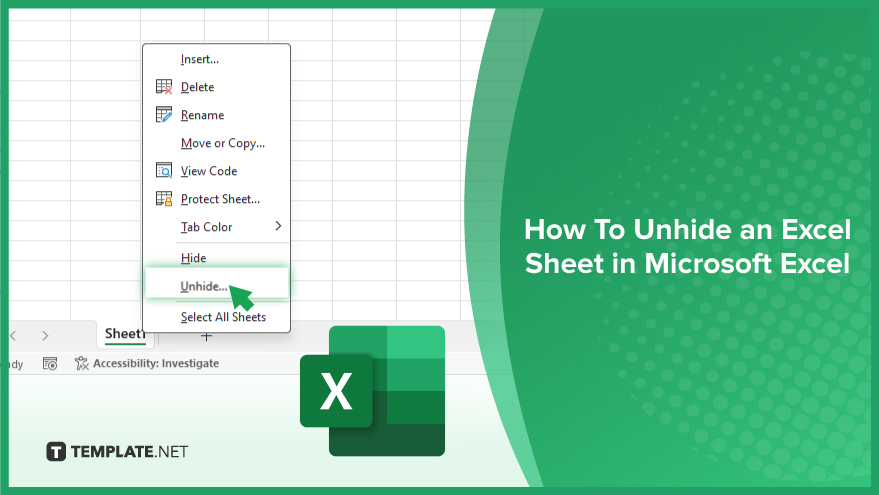
How To Unhide Excel Sheets in Microsoft Excel
Unhiding a sheet in Microsoft Excel is a quick and efficient way to regain access to your hidden data. This guide will walk you through the necessary steps to make sure no sheet stays out of view, helping you manage your workbook’s full potential.
-
Step 1. Open the Workbook
Ensure you have the Excel workbook open that contains the specific Excel sheet you wish to unhide.
-
Step 2. Right-Click on Any Visible Sheet Tab
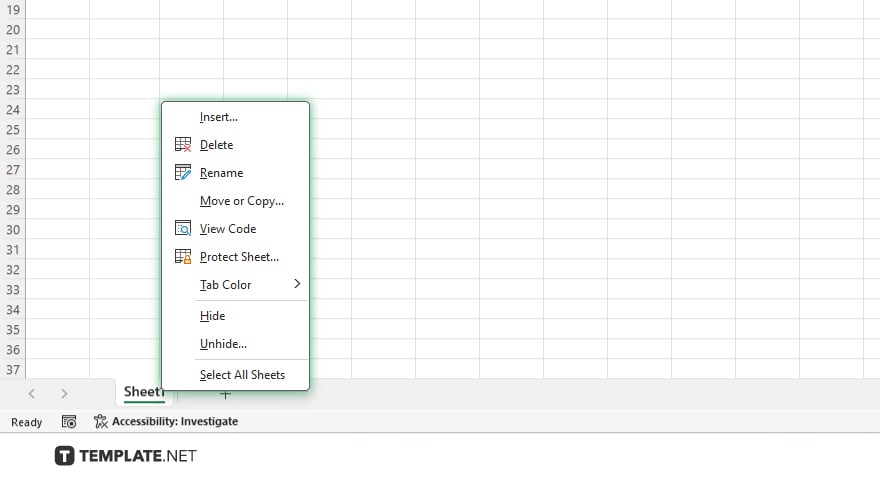
Navigate to the bottom of the Excel window where the sheet tabs are displayed. Right-click on any visible sheet tab to bring up a context menu.
-
Step 3. Select Unhide
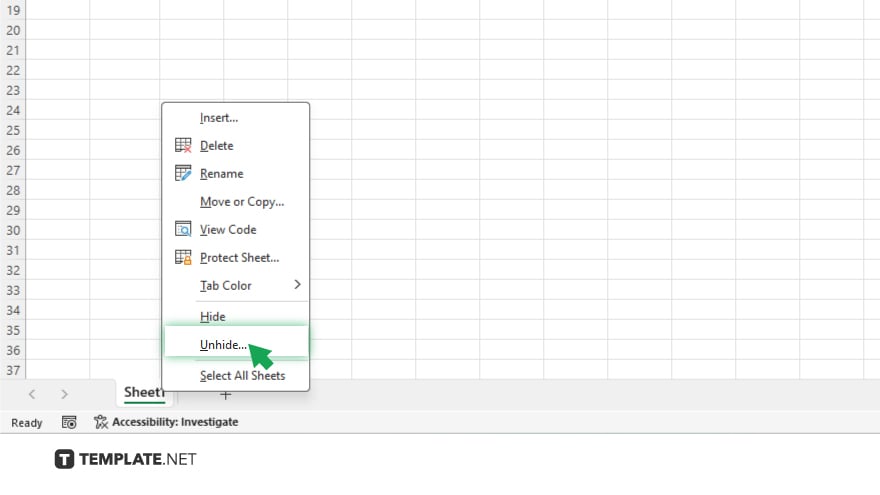
From the context menu, select the ‘Unhide’ option. This will open a new dialog box listing all the hidden sheets within the workbook.
-
Step 4. Choose the Sheet to Unhide
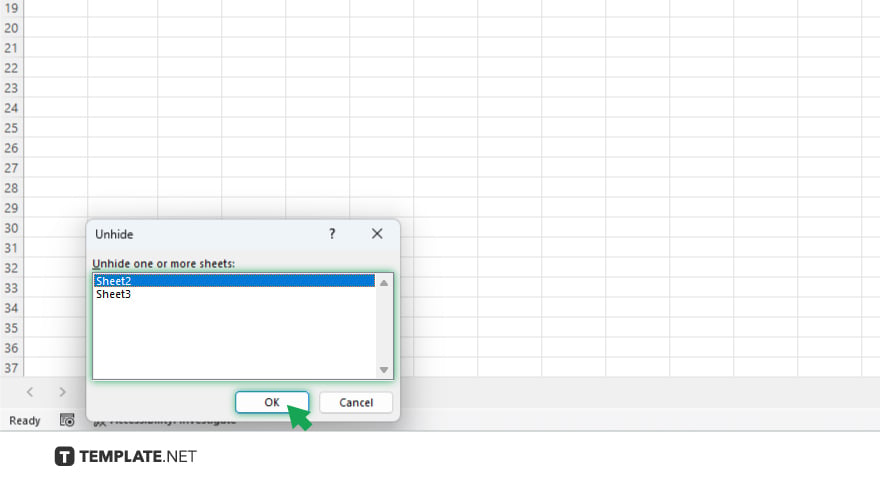
In the Unhide dialog box, you’ll see a list of hidden sheets. Click on the sheet you want to unhide, then press the ‘OK’ button. If you have multiple sheets to unhide, you’ll need to repeat this step for each sheet individually.
-
Step 5. Verify the Sheet is Unhidden
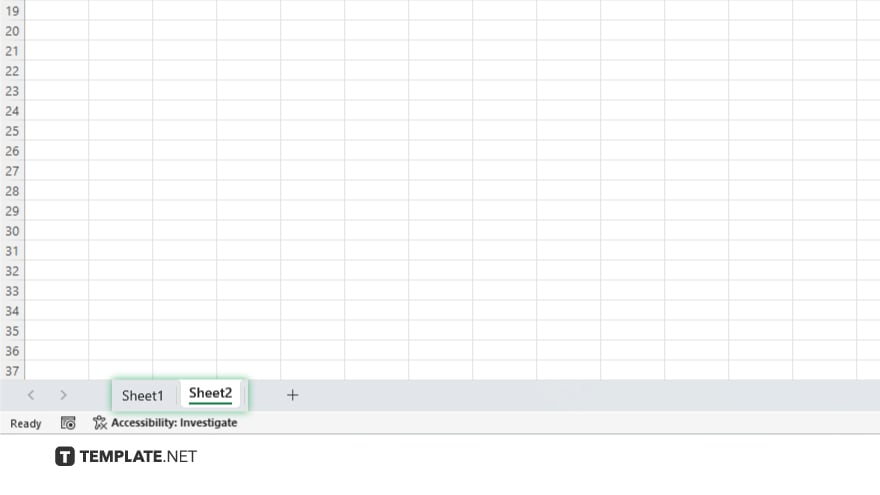
After clicking ‘OK,’ the selected sheet will become visible. You can verify this by checking the sheet tabs at the bottom of the Excel window to ensure the previously hidden sheet is now accessible.
You may also find valuable insights in the following articles offering tips for Microsoft Excel:
FAQs
Can I unhide multiple sheets at once in Excel?
No, Excel requires you to unhide sheets one at a time through the Unhide dialog box.
What if the ‘Unhide’ option is greyed out?
If the ‘Unhide’ option is greyed out, it means there are no hidden sheets in your workbook.
Can hidden sheets in Excel be password protected?
Yes, sheets can be hidden and protected with a password, but unhiding them requires removing the protection or knowing the password.
Is there a keyboard shortcut to unhide sheets in Excel?
There’s no direct keyboard shortcut to unhide sheets; you must use the right-click context menu or go through the Excel ribbon.
How can I tell if a workbook contains hidden sheets?
You can’t directly tell from the interface if there are hidden sheets unless you right-click on a sheet tab and see if the ‘Unhide’ option is available.






