How to Unhide Worksheets in Microsoft Excel
Microsoft Excel facilitates organizing extensive data by allowing users to hide and unhide worksheets as needed. Master the process of unhiding worksheets, enabling seamless access to your full data set.
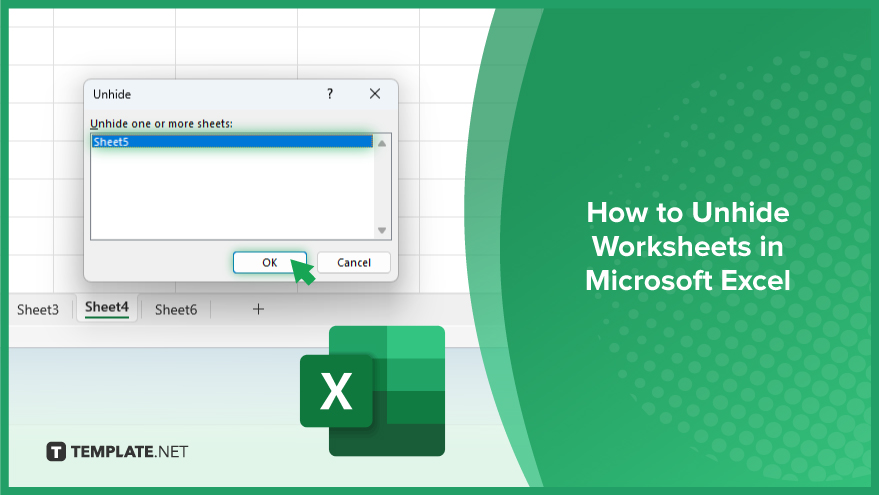
How to Unhide Worksheets in Microsoft Excel
Revealing hidden worksheets in Microsoft Excel is a straightforward task that is essential for full data analysis and workbook management. By following these steps, you can easily access all the information in your workbook, ensuring nothing important remains hidden.
-
Step 1. Open the Workbook
First, ensure the Excel workbook with the hidden worksheets is open. You need to be in the workbook where the sheets were hidden to unhide them.
-
Step 2. Locate the Sheet Tabs
Look at the bottom of the Excel window to find the sheet tabs. This is where all your visible worksheets are listed.
-
Step 3. Open the Unhide Dialog
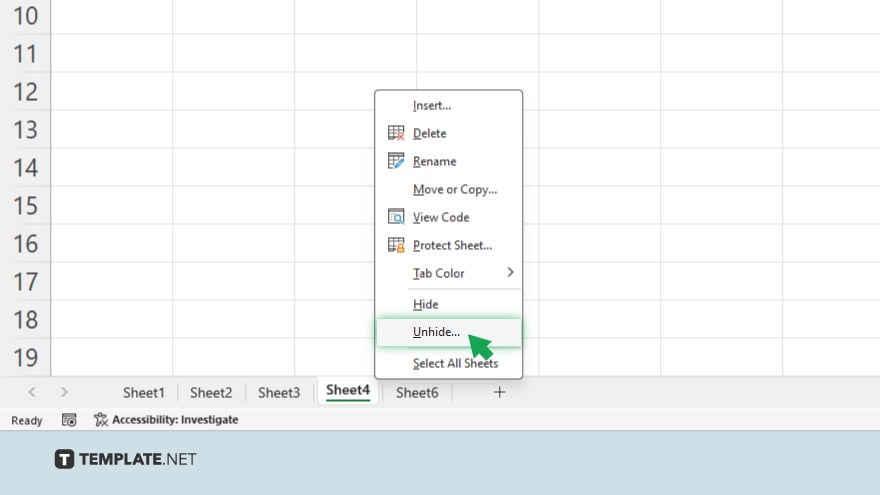
Right-click on any visible sheet tab and select ‘Unhide’ from the context menu. This action will open the Unhide dialog box, which lists all the hidden worksheets in the workbook.
-
Step 4. Select the Worksheet to Unhide
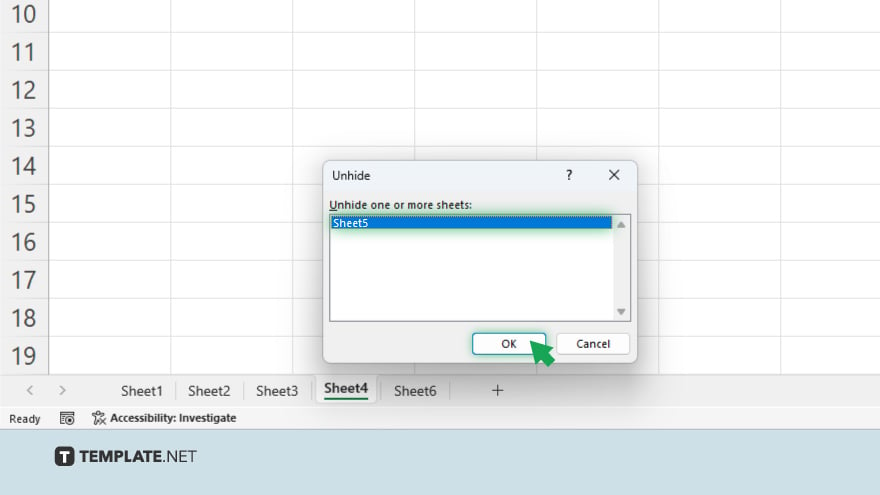
In the Unhide dialog, you’ll see a list of all hidden worksheets. Click on the sheet you wish to unhide, then click ‘OK.’ If you have multiple sheets to unhide, you’ll need to repeat this process for each sheet as Excel does not allow multiple selections in this dialog.
-
Step 5. Repeat as Necessary
If you have more than one worksheet to unhide, repeat Step 3 and Step 4 for each sheet. Once done, all your previously hidden worksheets will be visible in the sheet tabs area at the bottom of the Excel window.
You may also find valuable insights in the following articles offering tips for Microsoft Excel:
FAQs
Can I unhide multiple worksheets at once in Excel?
No, you must unhide each worksheet individually through the Unhide dialog box.
What if the ‘Unhide’ option is greyed out?
If ‘Unhide’ is greyed out, there are no hidden worksheets in your workbook.
Can I use a shortcut to unhide worksheets in Excel?
There’s no direct keyboard shortcut to unhide worksheets; you must use the right-click menu on the sheet tabs.
Is it possible to unhide a very hidden worksheet from the Excel interface?
Very hidden worksheets can’t be unhidden through the standard Excel interface; they require changing the worksheet’s visibility property in the Visual Basic Editor (VBE).
How do I ensure a worksheet remains hidden and cannot be easily unhidden?
Set the worksheet to ‘Very Hidden’ status using the Visual Basic Editor to prevent it from being unhidden through the Excel interface.






