How to Unlock Arrow Keys in Microsoft Excel
Microsoft Excel can sometimes experience issues where the arrow keys stop functioning as expected, making navigation difficult. Unlocking the arrow keys is a simple process that restores their functionality, allowing you to efficiently move through your spreadsheet.
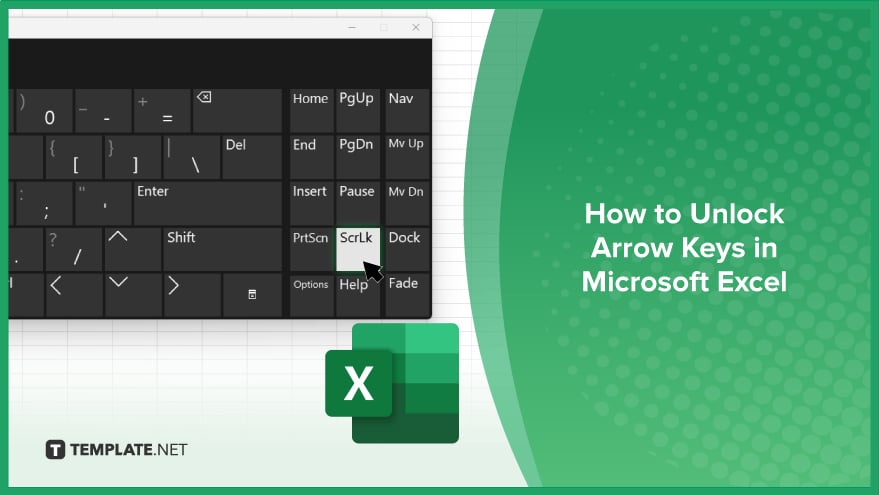
How to Unlock Arrow Keys in Microsoft Excel
In Microsoft Excel, arrow keys can occasionally become unresponsive, hindering your ability to navigate through your worksheet. Follow these steps to unlock the arrow keys and restore smooth navigation:
-
Step 1. Check the ‘Scroll Lock’ Key
First, check if the “Scroll Lock” key is enabled on your keyboard. Look for the “Scroll Lock” indicator light, typically on the keyboard. If it’s on, press the “Scroll Lock” key to turn it off.
-
Step 2. Use ‘On-Screen Keyboard’
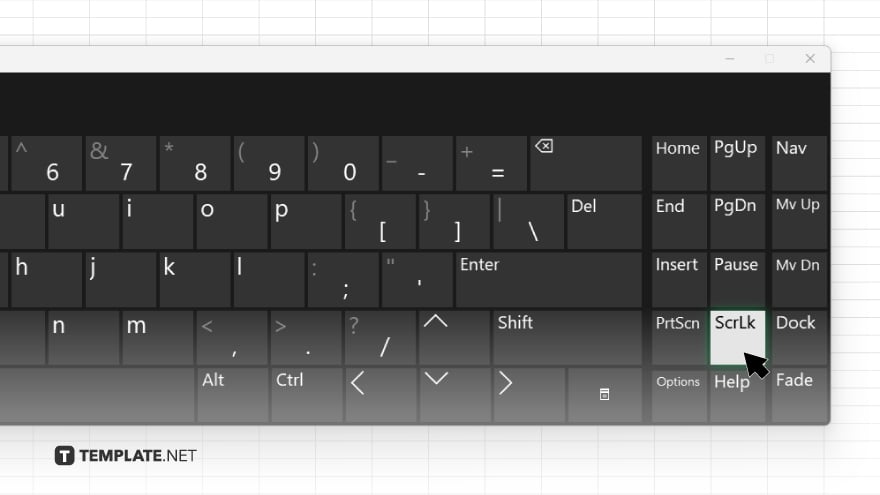
If your keyboard doesn’t have a “Scroll Lock” key, you can use the “On-Screen Keyboard.” Open the “Start” menu, type “On-Screen Keyboard,” and select it from the search results. Click the “ScrLk” button to toggle the “Scroll Lock” off.
-
Step 3. Verify Excel Settings
Ensure that the “Scroll Lock” feature isn’t enabled within Excel. Go to the “View” tab on the ribbon and check if the “Freeze Panes” option is active. If so, adjust or unfreeze panes as needed.
-
Step 4. Restart Excel
Sometimes, simply restarting Excel can resolve the issue. Close the application completely and reopen it to see if the arrow keys are functioning correctly.
-
Step 5. Check for External Software Interference
Ensure no external software or add-ins are interfering with Excel. Disable any recent add-ins or software that might be causing the issue and check if the arrow keys work properly.
You may also find valuable insights in the following articles offering tips for Microsoft Excel:
FAQs
Why are my arrow keys not working in Excel?
The “Scroll Lock” key might be enabled, causing the arrow keys to stop functioning properly.
How do I disable ‘Scroll Lock’ if my keyboard doesn’t have a ‘Scroll Lock’ key?
Use “On-Screen Keyboard” and click the “ScrLk” button to disable “Scroll Lock.”
Will restarting Excel help if my arrow keys are unresponsive?
Yes, restarting Excel can sometimes resolve the issue.
Can external software affect the functionality of arrow keys in Excel?
Yes, external software or add-ins can interfere with Excel and cause issues with the arrow keys.
How do I check if ‘Scroll Lock’ is enabled on my keyboard?
Look for the “Scroll Lock” indicator light on your keyboard or use the “On-Screen Keyboard” to check the status.






