How to Unlock Microsoft Excel Sheet Without Password
Microsoft Excel sheets often come with password protection for data security, but there may be times when you need access to locked information without a password. Whether you’ve forgotten a password or inherited a protected file, ensure you can access your data without compromising its integrity and maintain seamless productivity in your data management tasks.
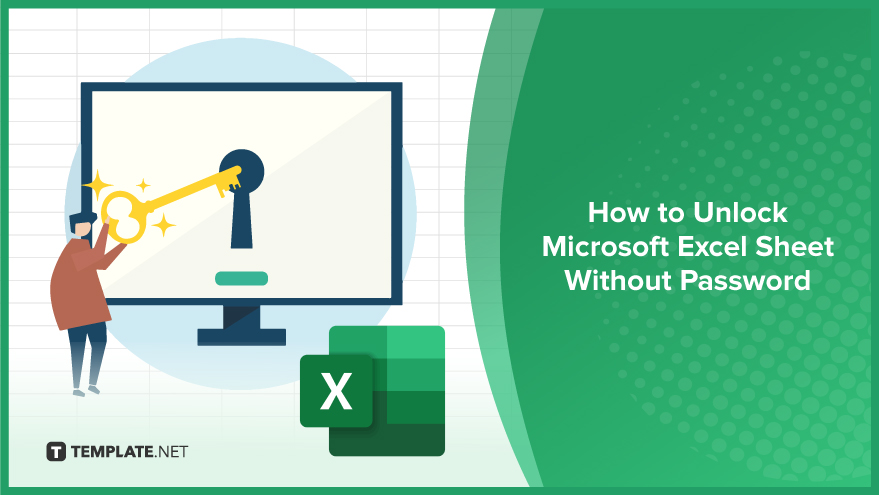
How to Unlock Microsoft Excel Sheet Without Password
Gaining access to a locked Microsoft Excel sheet without a password can be a necessary skill for recovering data from files when the password is lost or forgotten. This guide emphasizes ethical methods to unlock Excel sheets, ensuring data integrity and compliance with privacy standards.
-
Step 1. Verify Document Ownership
Ensure you have the legal right or permission to access the Excel document. Confirming ownership or obtaining authorization from the owner is essential before attempting to unlock the sheet.
-
Step 2. Check for Document Backups
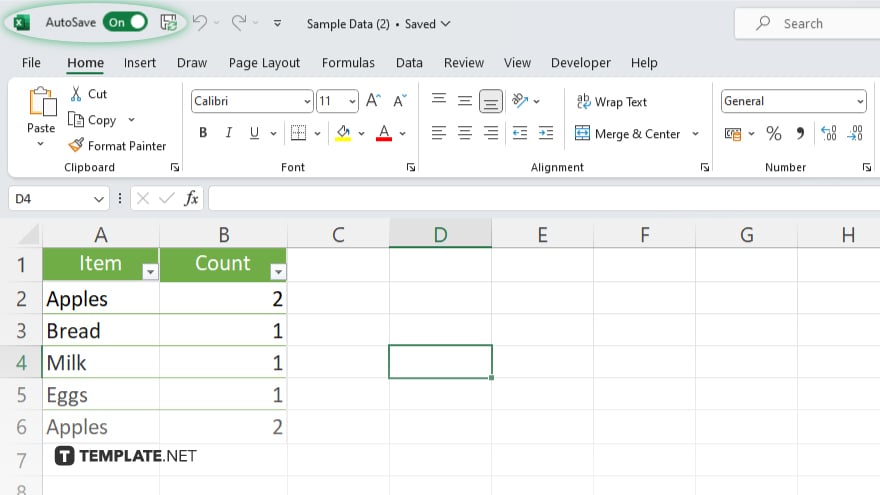
Before attempting any unlocking process, check for backups of the Excel file. Often, a previously saved version of the document may not have password protection, allowing you to access your data without needing to unlock the current version.
-
Step 3. Use Excel’s Password Recovery Features
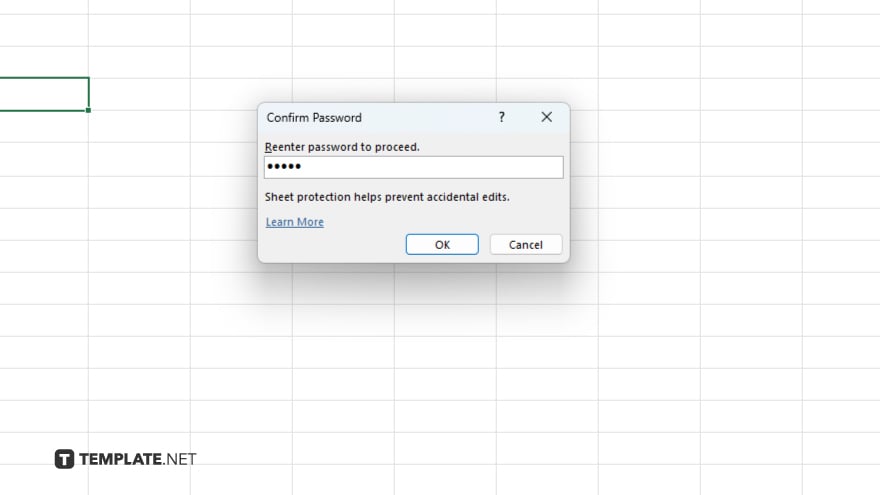
Explore Microsoft Excel’s built-in features or account recovery options for recovering or resetting passwords. Microsoft provides tools and support for users who have forgotten their passwords but can prove ownership of their accounts or files.
-
Step 4. Consult with IT Professionals
If the document is part of organizational data, contact your IT department or a professional data recovery service. They may have tools or methods compliant with your organization’s security policies to recover or reset the password.
-
Step 5. Consider Ethical Password Recovery Software
As a last resort, and ensuring compliance with all legal standards, you may consider using reputable and ethical password recovery software. Choose software with positive reviews and ensure its use does not violate any terms of service or legal guidelines.
You may also find valuable insights in the following articles offering tips for Microsoft Excel:
- How To Create An Excel Spreadsheet in Microsoft Excel
- How To Color Every Other Row in Microsoft Excel
FAQs
Is it legal to unlock an Excel sheet without a password?
It’s legal only if you have ownership of the file or explicit permission from the owner to access it.
Can Microsoft help me unlock an Excel sheet if I forget the password?
Microsoft Office does not offer a service to bypass password protection for Excel files due to privacy and security policies.
Are there any free tools to unlock Excel sheets without passwords?
While free tools exist, their use should be carefully considered to avoid violating privacy rights or security policies.
What should I do if I cannot recover the Excel sheet password?
Consult with an IT professional or consider ethical data recovery services that comply with legal standards.
How can I prevent losing access to password-protected Excel sheets in the future?
Maintain a secure record of your passwords or use password management tools to keep track of them safely.






