How to Unlock Scroll Lock in Microsoft Excel
Microsoft Excel users may occasionally find that their arrow keys scroll the whole worksheet instead of moving between cells, typically due to the Scroll Lock being activated. This guide will show you how to quickly disable Scroll Lock, ensuring you can navigate your cells efficiently.
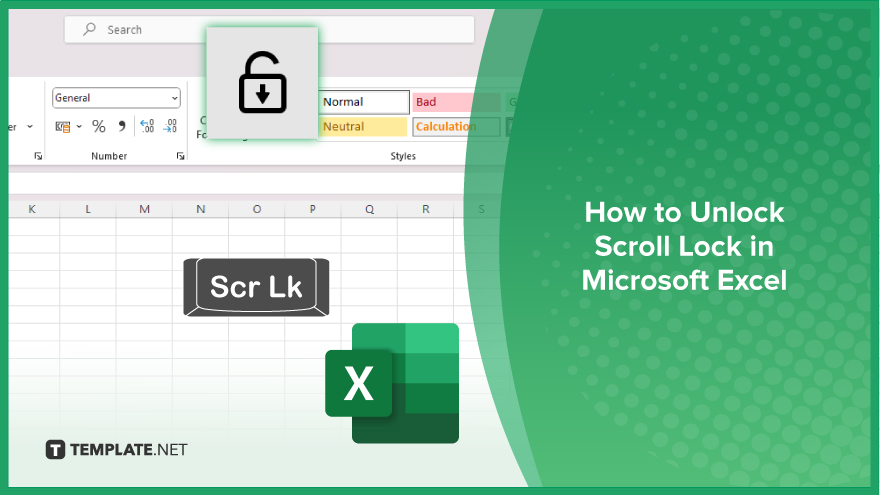
How to Unlock Scroll Lock in Microsoft Excel
Unlocking the Scroll Lock in Microsoft Excel is essential for returning to normal cell navigation if your arrow keys are scrolling the whole sheet instead. Follow these steps to disable Scroll Lock:
-
Step 1. Check the Status of Scroll Lock
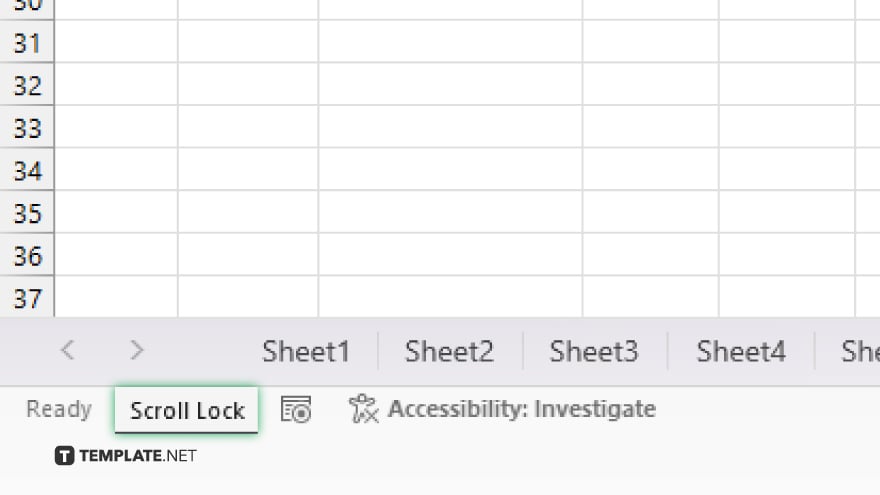
First, observe the status bar at the bottom of your Excel window. If Scroll Lock is activated, you will see “Scroll Lock” displayed. This indicates that any use of the arrow keys will scroll the worksheet instead of moving the cell selection.
-
Step 2. Turn Off the Scroll Lock Using the Keyboard
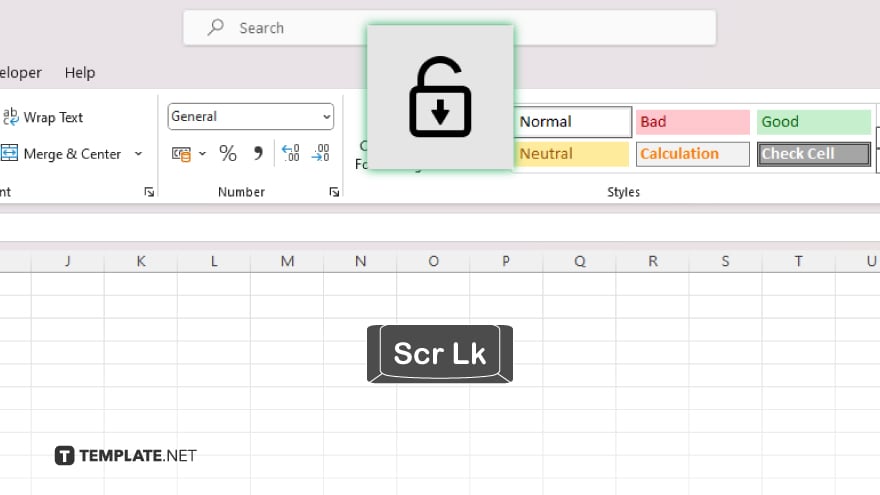
If your computer keyboard has a “Scroll Lock” key, it is usually located near the “Pause/Break” key. Press the “Scroll Lock” key to toggle it off. On some keyboards, you might need to use the “Function” (Fn) key in combination with the “Scroll Lock” key.
-
Step 3. Verify if the Scroll Lock Is Disabled
After pressing the key, look at the status bar again to ensure that “Scroll Lock” is no longer displayed. This confirms that Scroll Lock has been disabled, and you can now use the arrow keys to move between cells normally.
-
Step 4. Using an On-Screen Keyboard (Optional)
If your keyboard does not have a “Scroll Lock” key, you can disable it using the on-screen keyboard in Windows. Open the “Start” menu, type “on-screen keyboard,” and select the app. In the on-screen keyboard, click the “ScrLk” or “Scroll Lock” button to toggle it off.
-
Step 5. Adjust Excel Settings (Optional)
In rare cases where Scroll Lock might seem stuck, check your Excel settings or keyboard settings in the “Control Panel” or “System Preferences” to ensure nothing is configured to enable Scroll Lock automatically.
You may also find valuable insights in the following articles offering tips for Microsoft Excel:
FAQs
What is Scroll Lock used for in Microsoft Excel?
Scroll Lock in Excel changes the behavior of the arrow keys to scroll the worksheet area instead of moving the cell pointer.
How can I tell if Scroll Lock is enabled in Excel?
When Scroll Lock is enabled, “Scroll Lock” will appear in the status bar at the bottom of the Excel window.
What should I do if my keyboard doesn’t have a ‘Scroll Lock’ key?
Use the on-screen keyboard in Windows or macOS to toggle the Scroll Lock function.
Can Scroll Lock be disabled permanently?
Scroll Lock can be turned off and will remain off until toggled again, but there is no option to remove the functionality entirely from Excel.
Why does Scroll Lock not toggle off when I press the key?
Ensure that you are pressing the correct key combination, especially if using a laptop, as it may require using the “Fn” key in conjunction with the “Scroll Lock” key.






