How to Unpivot Data in Microsoft Excel
Microsoft Excel offers powerful tools to unpivot data, transforming wide-format tables into a vertical format that’s easier to analyze and report. Whether you’re handling large datasets or preparing data for analysis, mastering this skill will streamline your workflow and improve data usability.
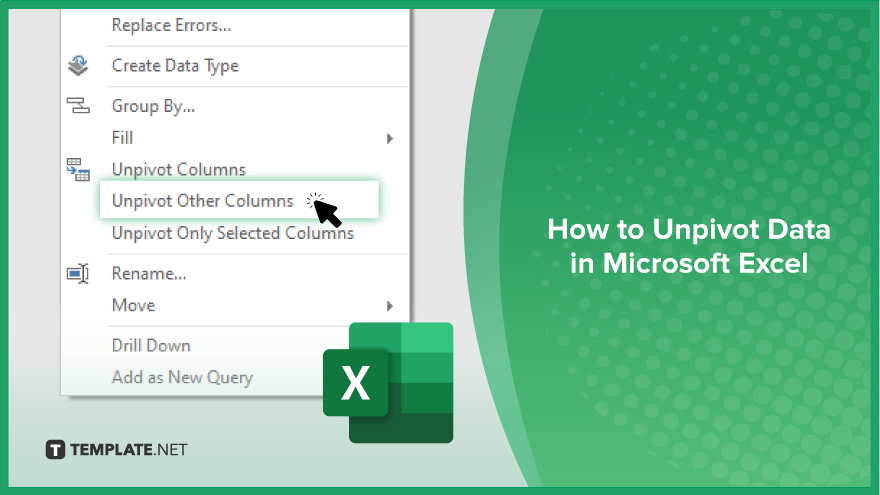
How to Unpivot Data in Microsoft Excel
Unpivoting data in Microsoft Excel allows you to transform wide-format tables vertically. Follow the steps below to learn how to unpivot your data using Excel.
-
Step 1. Select Your Data Range
Begin by selecting the range of data you want to unpivot. Ensure your selection includes all the columns and rows that need transformation.
-
Step 2. Open ‘Power Query Editor’
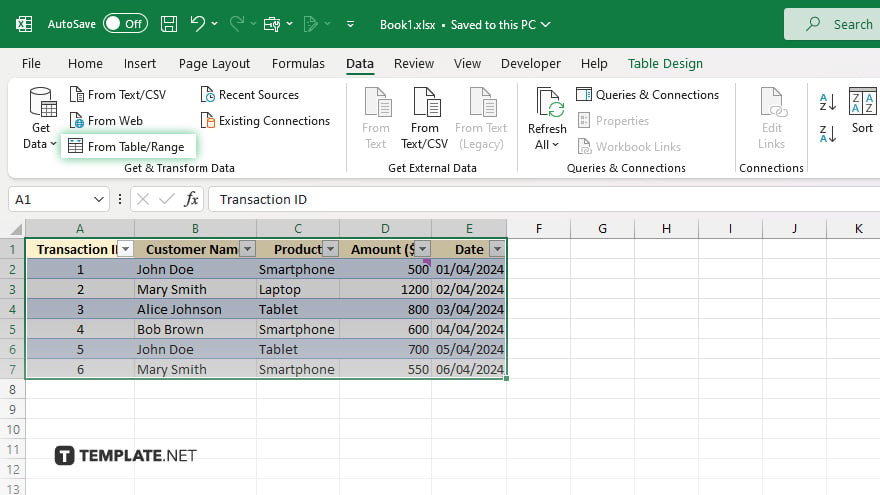
Go to the “Data” tab on the Ribbon and click “From Table/Range” in the “Get & Transform Data” group. This will open the “Power Query Editor” with your selected data.
-
Step 3. Transform Your Data
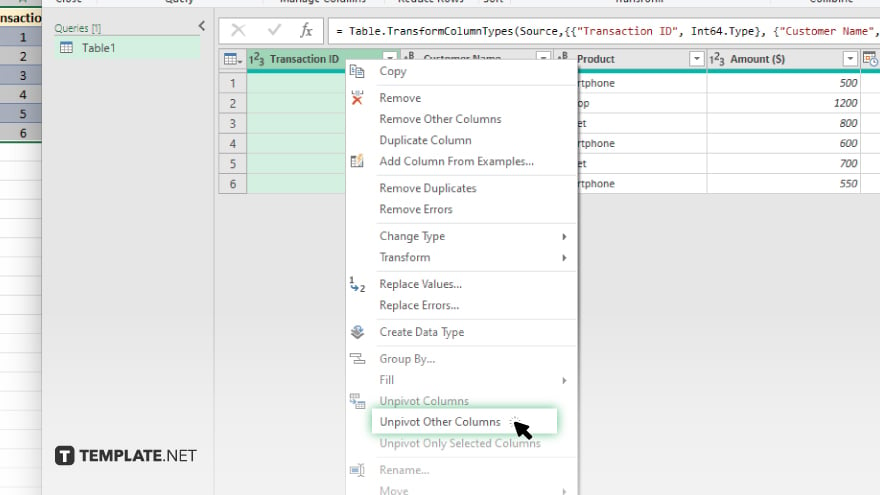
In the “Power Query Editor,” select the columns that contain the values you want to keep as is. Right-click on the selected columns and choose “Unpivot Other Columns” from the context menu. This will transform your data into a vertical format.
-
Step 4. Close and Load the Data
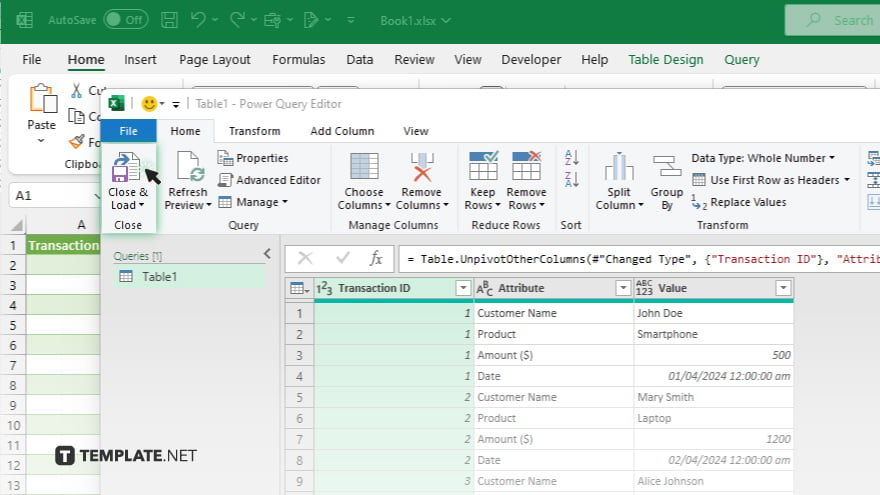
Once you have unpivoted your data, click “Close & Load” in the “Home” tab of the “Power Query Editor.” This will load the transformed data back into Excel.
-
Step 5. Verify the Results
Check the newly created table in your Excel worksheet to ensure the data has been unpivoted correctly. Adjust any formatting or column headings as needed.
You may also find valuable insights in the following articles offering tips for Microsoft Excel:
- How to Unhide Multiple Columns in Microsoft Excel
- How to Multiply a Cell by a Number in Microsoft Excel
FAQs
How do I unpivot data in Excel?
Use the “Power Query Editor” by selecting your data range and choosing the “Unpivot Other Columns” option.
What is the purpose of unpivoting data in Excel?
Unpivoting data transforms wide-format tables into a vertical format, making it easier to analyze and report.
Can I unpivot data without using “Power Query”?
No, “Power Query” is the most efficient tool in Excel for unpivoting data.
Is it possible to unpivot only specific columns in Excel?
Yes, you can select specific columns to keep as is and unpivot the rest using the “Unpivot Other Columns” option.
Will unpivoting data affect my original dataset in Excel?
No, unpivoting data using “Power Query” creates a new table without altering the original dataset.






