How to Unprotect an Excel Workbook Without Password
Microsoft Excel is a powerful tool for organizing data, but getting locked out of a protected workbook can be frustrating. In this article, we’ll explore methods to regain access to your Excel workbook without needing a password.
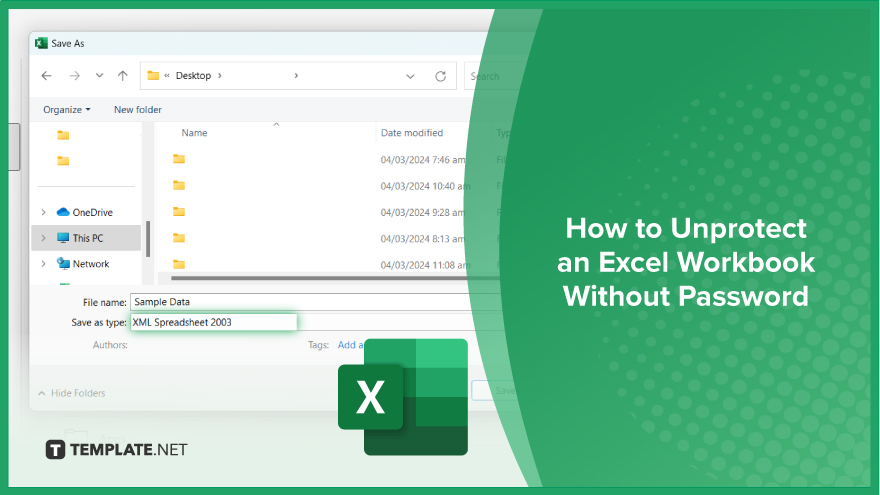
How to Unprotect an Excel Workbook Without Password
Although it might seem daunting, the process of unlocking an Excel workbook without the password is simpler than you think. Follow these five steps to regain access to your data without the hassle of remembering or recovering passwords.
-
Step 1. Open Excel Workbook
Launch Microsoft Excel and navigate to the workbook you want to unprotect.
-
Step 2. Save As XML Spreadsheet
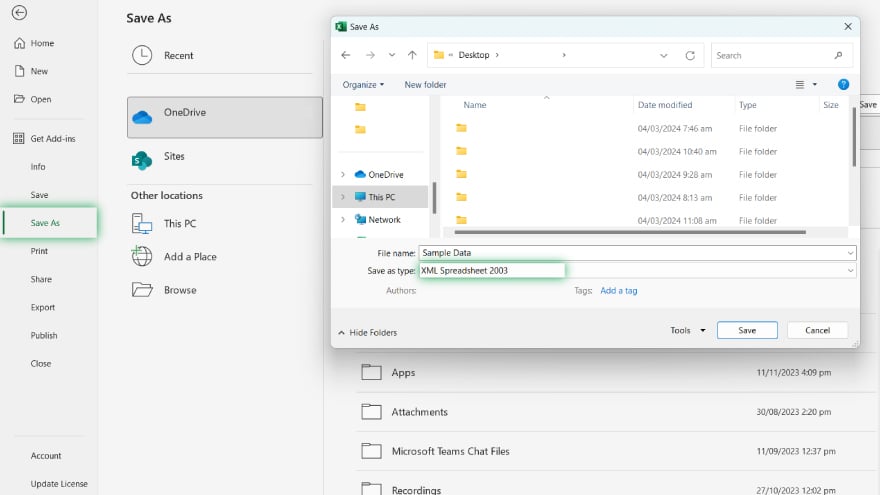
Go to the “File” menu, select “Save As,” and choose “XML Spreadsheet (*.xml)” as the file type.
-
Step 3. Extract XML Content
Close the workbook and change the file extension from “.xml” to “.zip.” Then, extract the contents of the zip file.
-
Step 4. Edit Workbook Structure
Locate the “xl” folder within the extracted files and open the “workbook.xml” file using a text editor. Find the “” tag and delete it. Save the changes.
-
Step 5. Repackage and Open the Workbook
Repackage the files into a zip archive and change the file extension back to “.xlsx.” Finally, open the workbook in Excel. Voila! Your Excel workbook is now unprotected, allowing you full access to your data.
You may also find valuable insights in the following articles offering tips for Microsoft Excel:
FAQs
How do I protect my Excel workbook with a password?
Go to the “File” menu, select “Info,” then click on “Protect Workbook” and choose “Encrypt with Password.”
Can I unprotect an Excel workbook if I forgot the password?
Yes, you can use third-party software or methods like saving as XML and removing protection via file editing.
Is it possible to protect specific cells in an Excel workbook?
Use the “Protect Sheet” option under the “Review” tab to select specific cells for protection.
How can I share an Excel workbook with multiple users while maintaining security?
Utilize Excel’s “Share Workbook” feature under the “Review” tab to enable simultaneous editing with control over access permissions.
What should I do if my Excel workbook is behaving sluggishly?
Try optimizing the workbook by removing unnecessary formatting, reducing calculations, and breaking down complex formulas.






