How to Unprotect Microsoft Excel Sheet Without Password
Microsoft Excel makes it possible to safeguard your sensitive data by protecting sheets with passwords. However, there might be times when you need to unprotect a sheet but the password is lost or forgotten. Hence, discover a straightforward approach to unprotect Excel sheets without the need for a password.
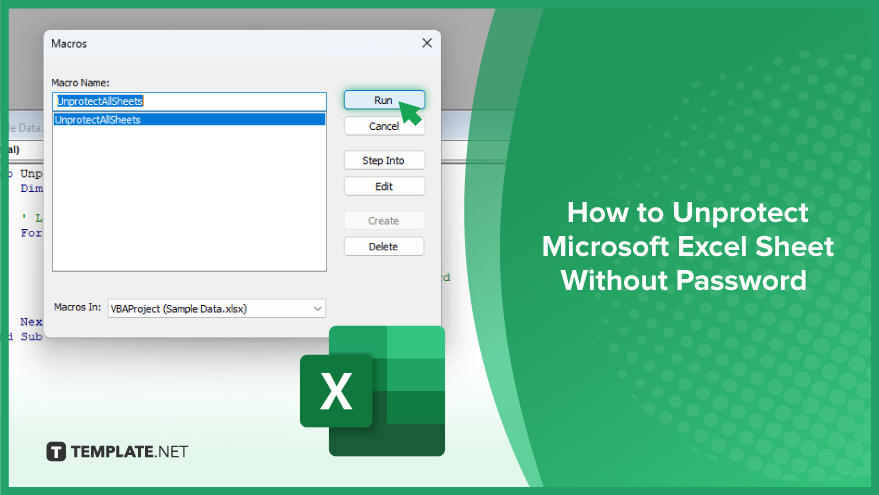
How to Unprotect Microsoft Excel Sheet Without Password
Unlocking an Excel sheet without a password is a handy skill for accessing or editing protected data. Our guide outlines non-disruptive techniques to achieve this, ensuring your workflow remains uninterrupted.
-
Step 1. Open the Workbook
Start by opening the Excel workbook that contains the protected sheet. Ensure you have permission to access and edit the document, as bypassing protection without authorization may violate privacy policies or terms of use.
-
Step 2. Access the VBA Editor
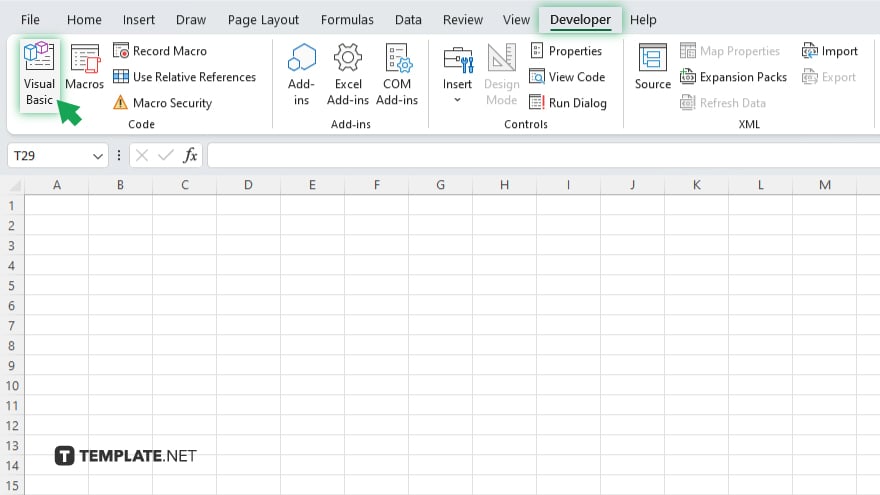
Press Alt + F11 to open the Visual Basic for Applications (VBA) editor. This environment allows you to run scripts that can alter Excel’s behavior, including removing sheet protection.
-
Step 3. Insert a New Module
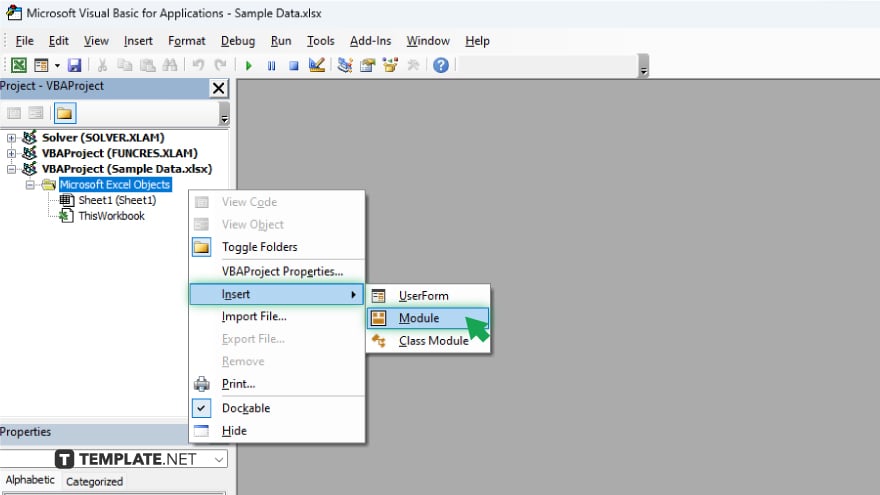
In the VBA editor, right-click on any of the objects in the “Project-VBAProject” pane. Select “Insert” and then “Module” to create a new module where you will paste the code to unprotect the sheet.
-
Step 4. Paste the Unprotect Code
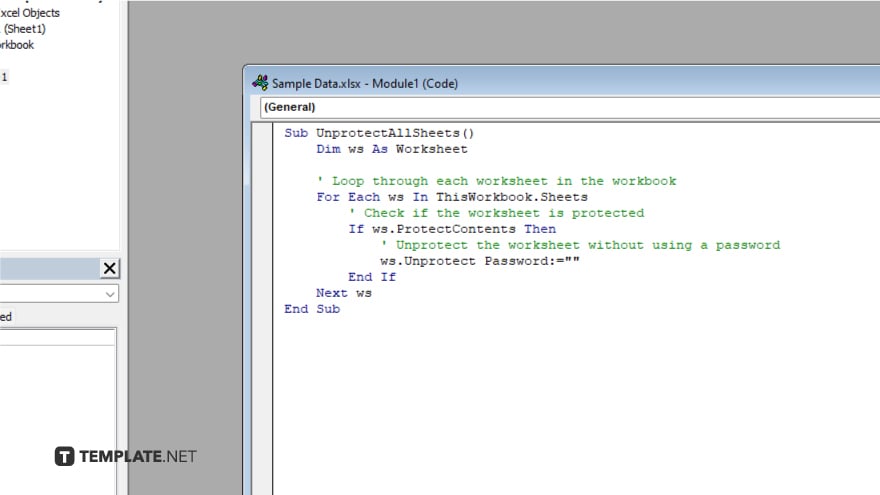
Copy and paste the following VBA code into the newly created module: Sub UnprotectSheet() Dim sheet As Worksheet For Each sheet In ThisWorkbook.Sheets sheet.Unprotect Password:=”” Next sheet End Sub. This script attempts to unprotect all sheets in the workbook without using a password.
-
Step 5. Run the Unprotect Script and Save
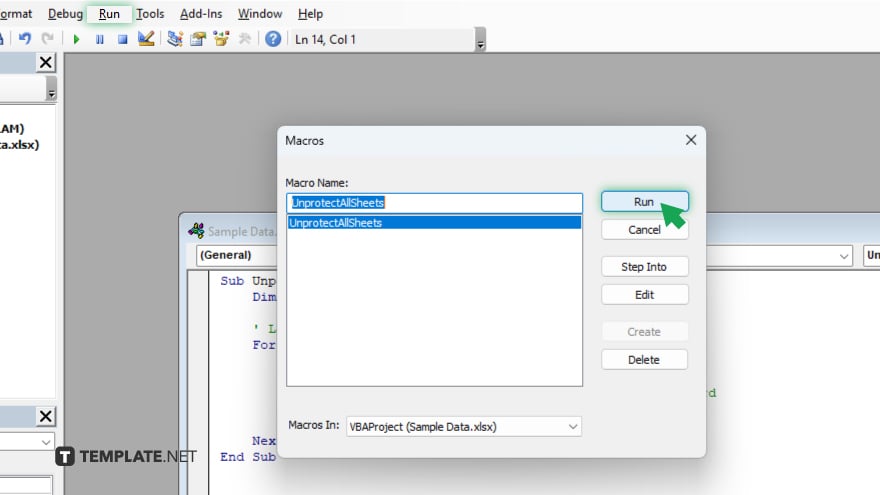
Press F5 or click “Run” to execute the script. This will attempt to remove the protection from the Excel sheet without needing a password. After successfully unprotecting the sheet, save your workbook. It’s advisable to save a copy to prevent losing any original data with protection settings.
You may also find valuable insights in the following articles offering tips for Microsoft Excel:
- How To Share An Excel File in Microsoft Excel
- How To Find The Variance in Microsoft Excel
FAQs
Is it legal to unprotect an Excel sheet without a password?
It’s legal if you have authorization to access and modify the document; otherwise, it could be considered a breach of privacy.
Will unprotecting an Excel sheet without the password damage the file?
No, using the VBA method to unprotect a sheet does not damage the file, but always make a backup before attempting.
Can I unprotect a workbook the same way I unprotect a sheet without the password?
Similar VBA scripts can unprotect workbooks, but the code may vary slightly from that used for sheets.
Do I need any special software to unprotect an Excel sheet?
No special software is needed; you can use Excel’s built-in VBA editor to run the unprotect script.
What if the VBA method does not unprotect the Excel sheet?
If VBA doesn’t work, the protection may be more complex, and you might need to consult the document’s owner or use professional software designed for such tasks, always ensuring ethical use.






