How to Update Microsoft Excel on Mac
Microsoft Excel is essential for Mac users seeking optimal productivity. Updating Microsoft Excel on your Mac ensures you have access to the latest features and improvements. In this article, we’ll walk you through updating Excel on your Mac, empowering you to stay efficient and effective in your tasks.
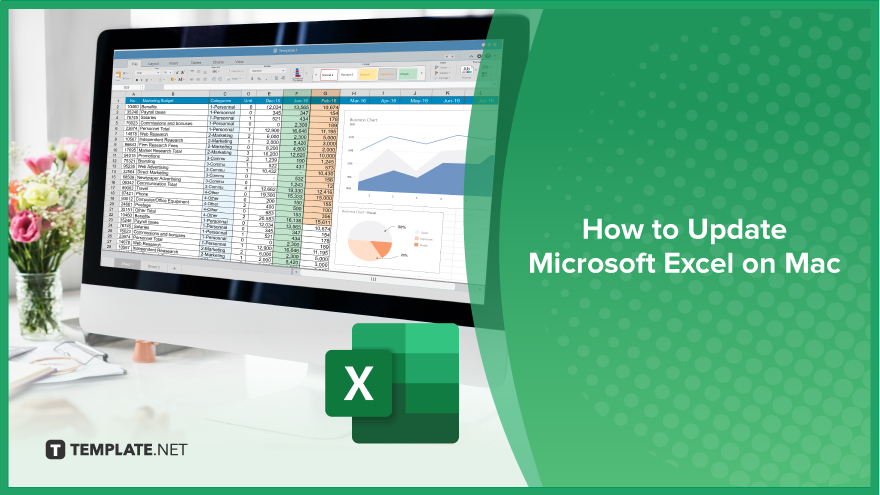
How to Update Microsoft Excel on Mac
Ensuring your Microsoft Excel is up-to-date on your Mac is crucial for accessing new features and security enhancements. Follow these simple steps to update Excel and stay productive.
-
Step 1. Open Microsoft Excel
Launch Excel on your Mac by clicking its icon in the Applications folder or searching for it using Spotlight.
-
Step 2. ‘Check for Updates’
Once Excel is open, click the “Help” tab in the top menu bar. From the dropdown menu, select “Check for Updates.”
-
Step 3. Install Updates
A window displaying the updates will appear if there are any available updates. Click on “Install” to begin the update process.
-
Step 4. Follow Prompts
Follow the on-screen prompts to complete the installation of the updates. This may involve agreeing to terms and conditions or entering your Mac’s administrator password.
-
Step 5. Restart Excel
After installing the updates, close and reopen Excel to ensure the changes take effect. To confirm that Excel has been updated to the latest version, return to the “Help” tab and select “About Excel.” The version number displayed should match the latest version available.
You may also find valuable insights in the following articles offering tips for Microsoft Excel:
FAQs
How do I check if my Excel on Mac needs an update?
Open Excel, click the “Help” tab and select “Check for Updates” from the dropdown menu.
Can I update Excel on a Mac without an internet connection?
No, you need an internet connection to download and install updates for Excel on your Mac.
What if I can’t find the ‘Check for Updates’ option in Excel?
Ensure you have the latest version of Excel installed, as older versions may not have this feature.
Will updating Excel on Mac affect my existing spreadsheets?
No, updating Excel should not affect your existing spreadsheets or data.
How long does it typically take to update Excel on Mac?
The update process usually takes a few minutes, depending on your internet connection speed and the update size.






