How to Use a Drop Down List in Microsoft Excel
In Microsoft Excel, mastering drop-down lists can revolutionize your spreadsheet game. Whether you’re a professional, student, or just someone managing personal finances, understanding how to use this feature is crucial.
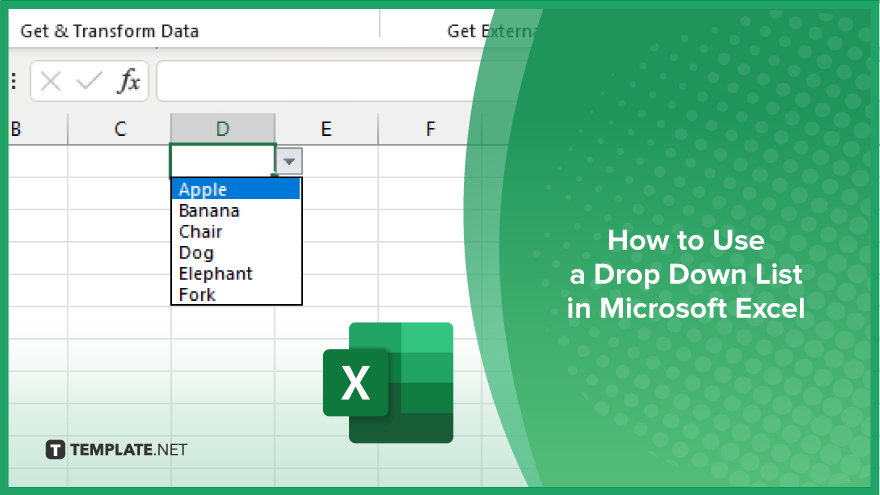
How to Use a Drop Down List in Microsoft Excel
Drop-down lists in Microsoft Excel are powerful tools for data validation, allowing you to control the input options within a cell. By setting up a drop-down list, you can ensure data consistency and simplify data entry tasks. Here’s how:
-
Step 1. Select the Cells
First, select the cells where you want to create the drop-down list.
-
Step 2. Go to the Data Tab
Navigate to the “Data” tab in the Excel ribbon at the top of the screen.
-
Step 3. Click on Data Validation
In the “Data Tools” group, click the “Data Validation” button.
-
Step 4. Choose Data Validation
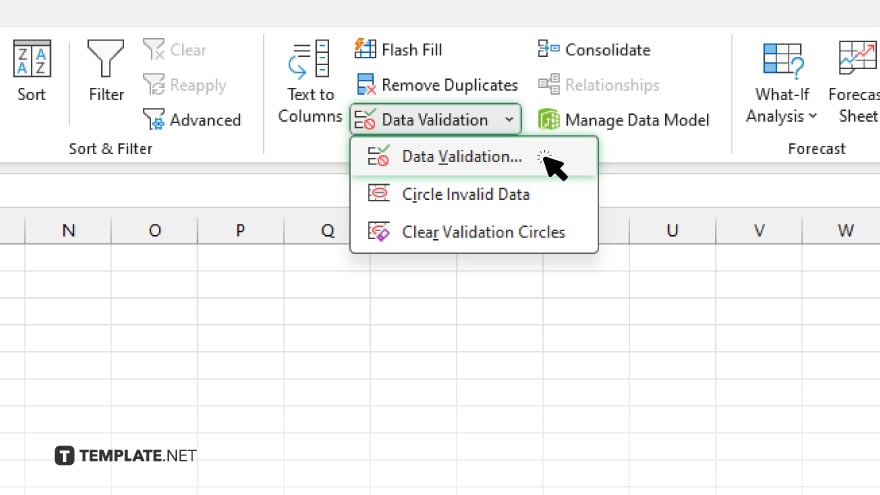
In the Data Validation dialog box that appears, select “Data Validation.”
-
Step 5. Set ‘Allow’ Option
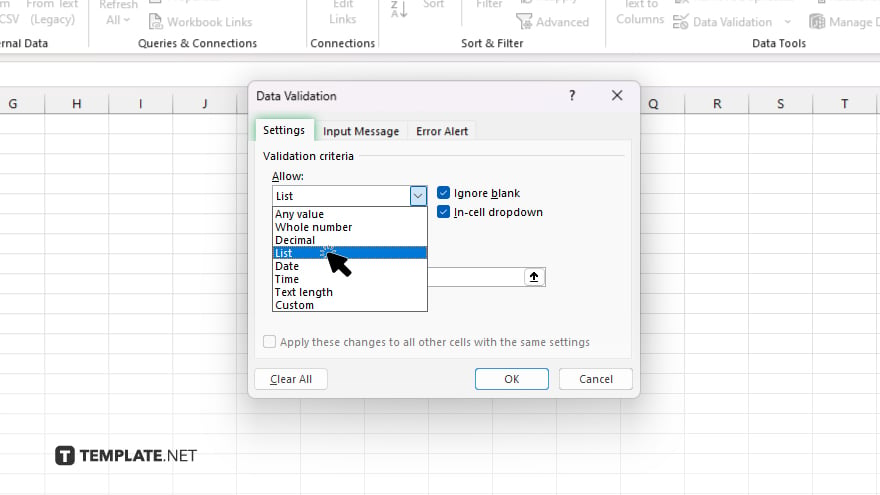
Under the “Settings” tab, choose “List” from the “Allow” dropdown menu.
-
Step 6. Specify Source
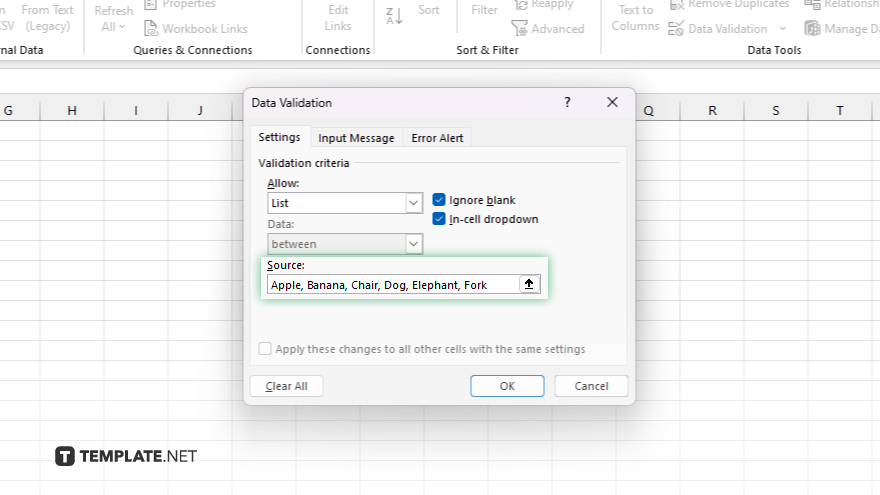
In the “Source” field, enter the options you want to include in the drop-down list, separated by commas, or reference the range of cells containing the options. Click “OK” to confirm your settings and create the drop-down list.
You may also find valuable insights in the following articles offering tips for Microsoft Excel:
FAQs
How do I create a drop-down list in Excel?
Select the cells, go to the “Data” tab, click “Data Validation,” choose “List,” and specify the options.
Can I change the options in my drop-down list later?
Revise the Data Validation dialog box and adjust the “Source” field.
Can I use a range of cells as the source for my drop-down list?
Absolutely, reference the range of cells containing the options when setting up the list.
How do I delete a drop-down list from my Excel spreadsheet?
Select the cells with the drop-down list, go to “Data Validation,” and choose “Clear All.”
Can I make my drop-down list dynamic based on other cells’ values?
You can use formulas or named ranges to create dynamic drop-down lists in Excel.






