How to Use an Absolute Reference in Microsoft Excel
Microsoft Excel, the ubiquitous spreadsheet software, offers a powerful feature called absolute reference. In this article, we’ll explore how to effectively use absolute references in Microsoft Excel.
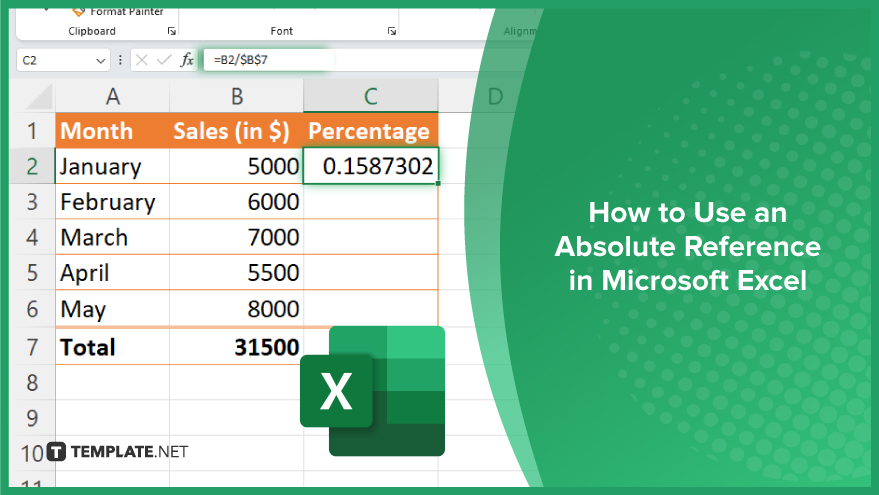
How to Use an Absolute Reference in Microsoft Excel
Absolute references in Microsoft Excel are invaluable for ensuring the accuracy of your formulas, especially when copying them across multiple cells. By fixing specific cell references, you can prevent them from changing as you drag or fill down your formulas. Let’s walk through the process of using absolute references effectively in Excel.
-
Step 1. Select the Cell with the Formula
Click on the cell containing the formula you want to modify or create.
-
Step 2. Identify the Cell Reference to Make Absolute
Within the formula, identify the cell reference(s) you want to keep constant.
-
Step 3. Add the Dollar Sign ($) Before the Column and/or Row Reference
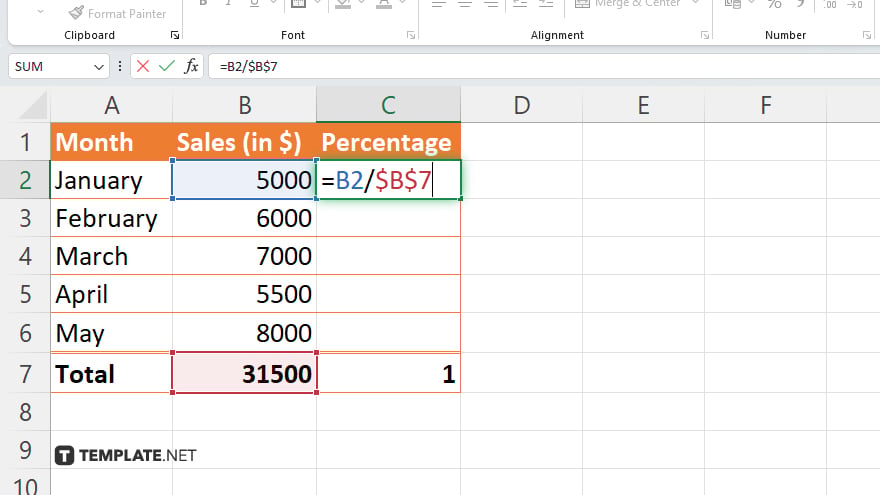
Place a dollar sign ($) before the column letter and/or row number of the cell reference you want to make absolute. For example, to make cell B2 absolute, change it to $B$7.
-
Step 4. Press Enter to Confirm
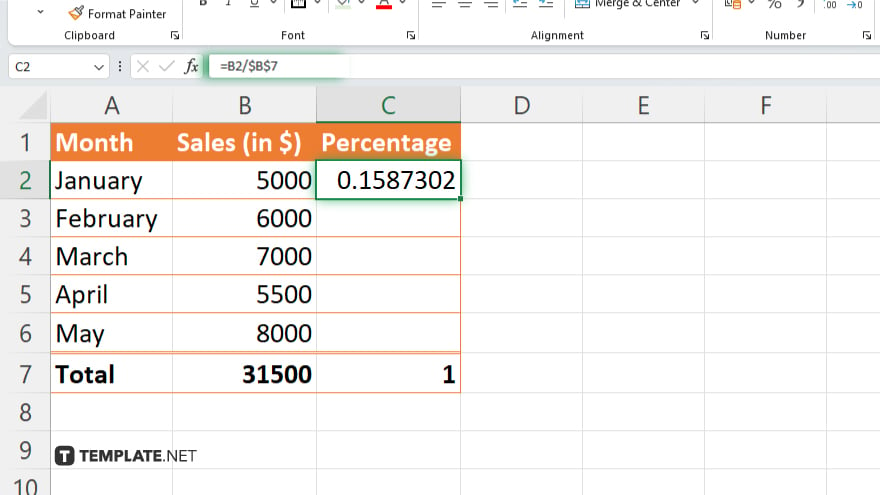
After adding the dollar sign(s), press Enter on your keyboard to confirm the changes.
-
Step 5. Copy or Fill Down the Formula
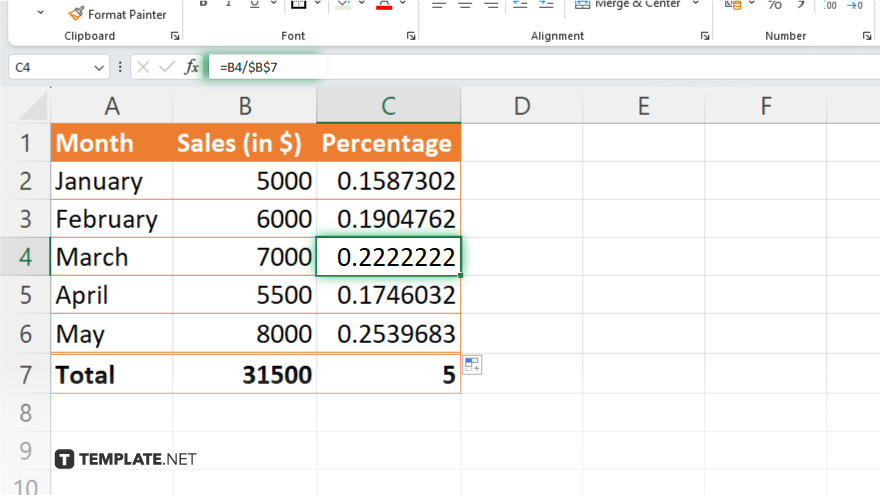
Now, when you copy or fill down the formula to other cells, the absolute reference(s) will remain fixed, while the relative references will adjust accordingly.
You may also find valuable insights in the following articles offering tips for Microsoft Excel:
- How to Insert a Signature in Microsoft Excel
- How to Calculate the Mode in Microsoft Excel
FAQs
What is an absolute reference in Excel?
An absolute reference in Excel is a cell reference that remains constant when copied to other cells.
How do I create an absolute reference in Excel?
To create an absolute reference, add a dollar sign ($) before the column letter and/or row number of the cell reference.
Why would I use absolute references in Excel?
Absolute references are used to keep specific cell references constant in formulas, ensuring accurate calculations when copying them to other cells.
Can I convert a relative reference to an absolute reference in Excel?
Yes, you can convert a relative reference to an absolute reference by adding dollar signs ($) before the column letter and/or row number.
Can I mix absolute and relative references in a single formula in Excel?
Yes, you can mix absolute and relative references within a formula to achieve the desired calculation behavior.






