How to Use Concatenate in Microsoft Excel
In Microsoft Excel, mastering the CONCATENATE function opens a world of possibilities for combining data. This powerful tool allows you to effortlessly merge text, numbers, and cell references to streamline your spreadsheet tasks.
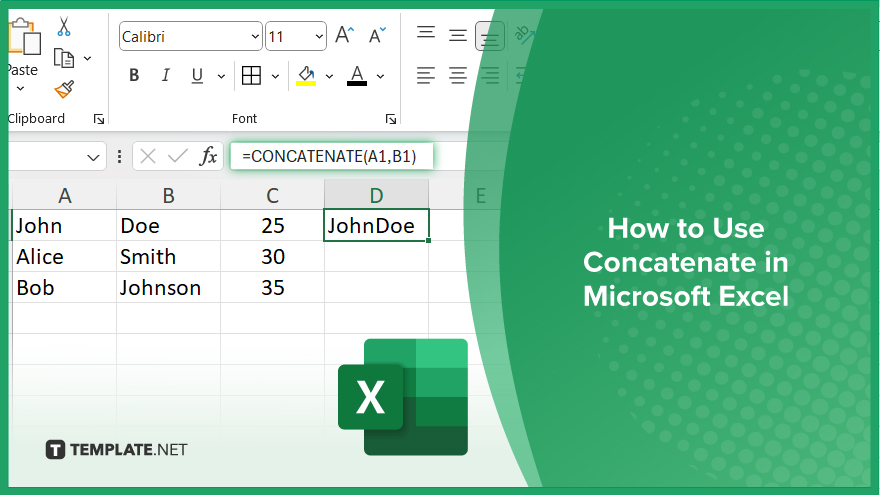
How to Use Concatenate in Microsoft Excel
Whether you’re creating reports and labels, or simply organizing data, mastering CONCATENATE can save you time and effort. Follow these simple steps to utilize CONCATENATE effectively in Excel.
-
Step 1. Open your Excel spreadsheet
Launch Excel and open the sheet where you want to use the CONCATENATE function.
-
Step 2. Select a cell for the combined text
Choose the cell where you want the concatenated text to appear.
-
Step 3. Enter the CONCATENATE formula
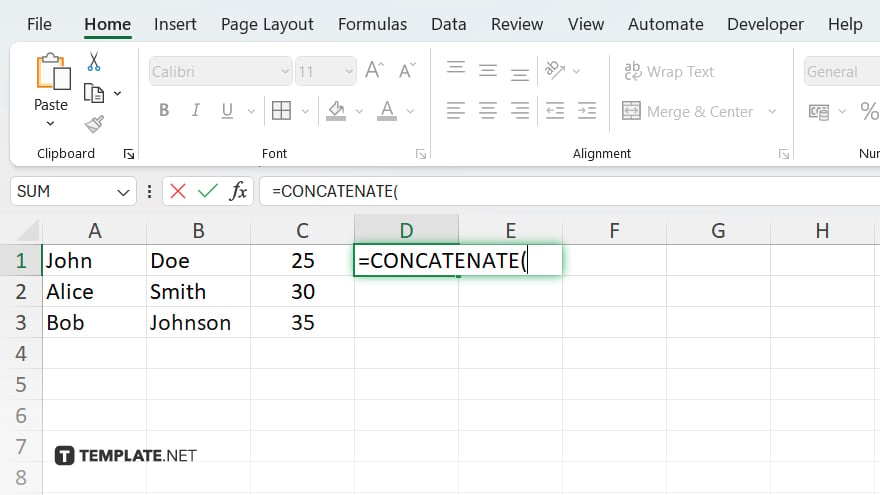
In the selected cell, type “=” to start a formula, then type “CONCATENATE(“.
-
Step 4. Select the cells to combine
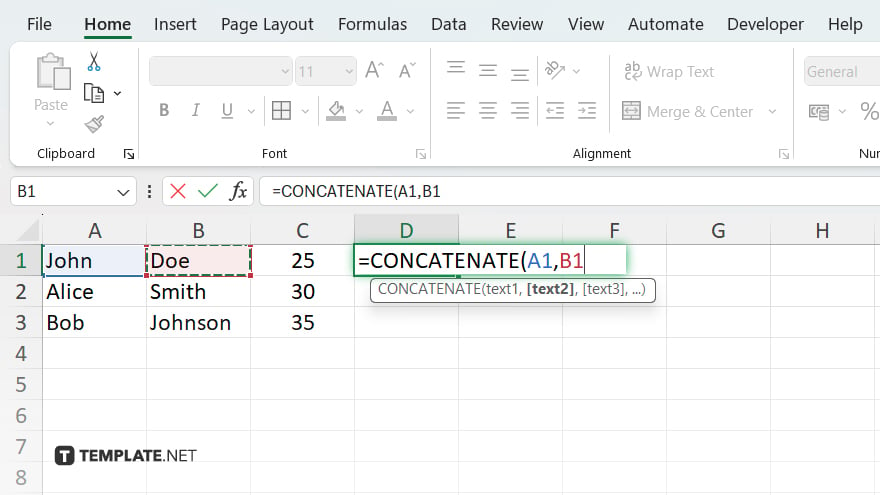
Click on the first cell you want to include in the concatenation. Type a comma (,) to separate each cell reference.
-
Step 5. Close the CONCATENATE function and press Enter
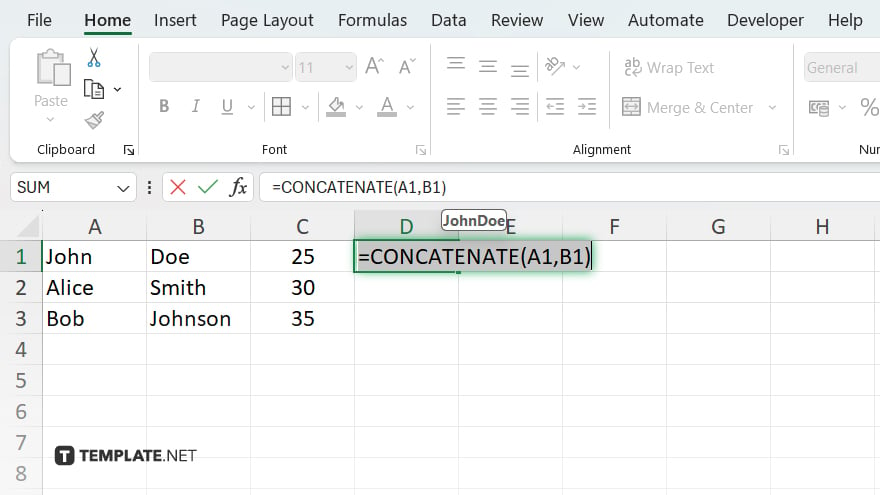
After selecting all the cells you want to combine, type “)” to close the CONCATENATE function and press Enter to apply the formula.
You may also find valuable insights in the following articles offering tips for Microsoft Excel:
FAQs
What is CONCATENATE in Excel?
CONCATENATE is a function in Excel used to combine multiple strings or cell values into one.
Can CONCATENATE merge text and numbers?
Yes, CONCATENATE can merge both text and numerical values in Excel.
How do I separate concatenated values with a space or other characters?
You can include additional text or characters within the CONCATENATE function to separate values, such as spaces, commas, or dashes.
Is there a limit to the number of values CONCATENATE can combine?
CONCATENATE can combine up to 255 values in Excel.
Can CONCATENATE be used with ranges of cells?
Yes, CONCATENATE can be used with cell ranges, making it easy to concatenate data from multiple cells at once.






