How to Use COUNTIF Function in Excel
Microsoft Excel‘s COUNTIF function is a versatile tool that simplifies data analysis by allowing you to count cells that meet specific criteria. Ideal for beginners and seasoned users, this function enhances accuracy and efficiency in data management tasks, such as tracking sales, monitoring inventory levels, or analyzing survey responses.
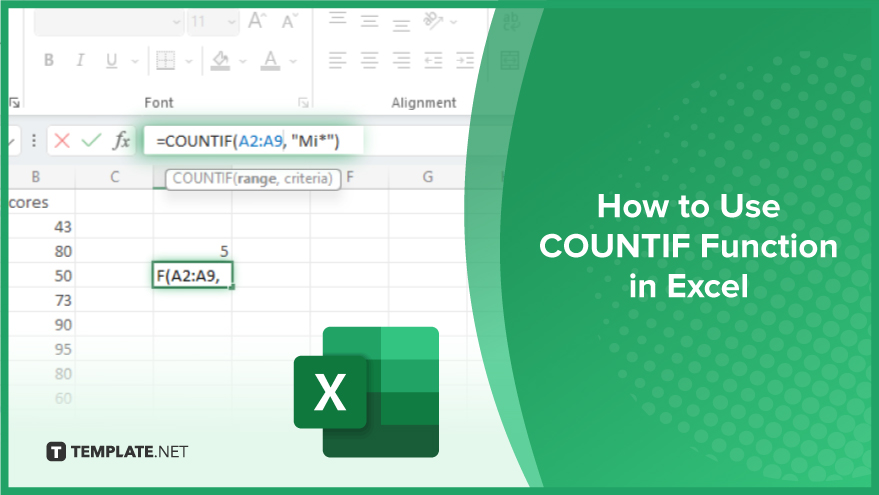
Use COUNTIF Function in Excel
-
Step-by-Step Guide to Using COUNTIF
Understanding how to leverage the COUNTIF function in Microsoft Excel can significantly enhance your data analysis capabilities. This function is tailored for counting cells that meet specific criteria within a range, proving invaluable for various tasks. To begin, identify the range of cells you aim to evaluate. Then, define the criteria these cells should meet. The process culminates by entering these arguments into the COUNTIF function.
For instance, consider a scenario where you have a list of grades, and your goal is to determine the number of students who scored above 70. To do this, select a cell for the result to appear. Type =COUNTIF( to initiate the function, and select the range containing the grades. After typing a comma to separate the arguments, input your criteria – in this case, “>70.” Finalize by closing the parenthesis and hitting Enter. The result displayed will be the count of students scoring above 70.
-
Incorporating Wildcards in COUNTIF
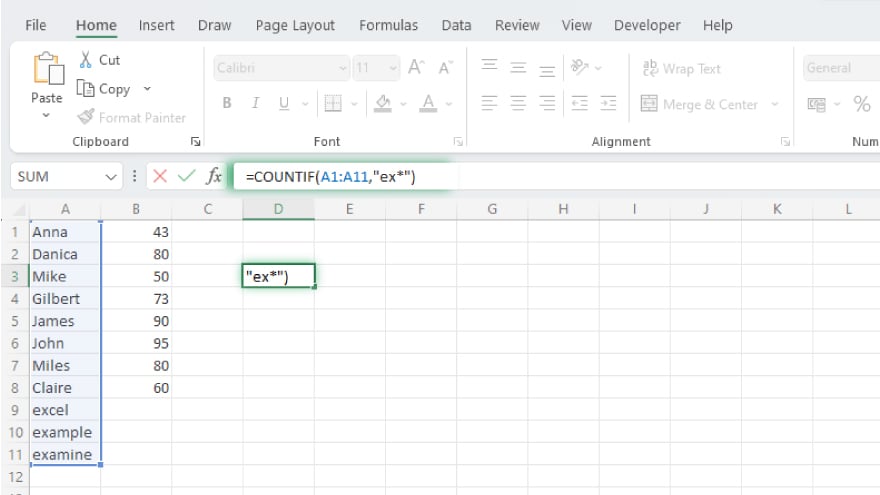
Excel also allows the integration of wildcard characters in the COUNTIF function. The asterisk (*) symbolizes any number of characters, while the question mark (?) represents a single character. For example, to count cells containing words that start with ‘ex,’ like ‘excel,’ ‘example,’ or ‘examine,’ you would use the criteria “ex*.”
-
Counting Cells by Color
One limitation of Excel is its inability to count cells based on color using the COUNTIF function directly. Nevertheless, there’s a workaround involving Visual Basic for Applications (VBA), Excel’s programming language. You can create a user-defined function by scripting in VBA to count cells based on their color and then incorporate this custom function in your Excel sheet.
You may also find valuable insights in the following articles offering tips for Microsoft Excel:
Avoiding Common Errors with COUNTIF
While COUNTIF is user-friendly, certain common errors can arise. A frequent mistake is selecting an incorrect range, which can include cells irrelevant to your analysis. To prevent this, always verify your range selection before applying the function. Another typical error involves entering incorrect criteria, such as typographical errors, omitting essential symbols like “>” or “<,” or misusing wildcard characters. To mitigate this issue, double-check your criteria for accuracy before finalizing your COUNTIF function.
FAQs
What is the COUNTIF function in Excel used for?
The COUNTIF function in Excel counts cells in a range that meets a specified condition.
How do I write a basic COUNTIF formula in Excel?
Enter =COUNTIF(range, criteria) in a cell, replacing ‘range’ with your cell range and ‘criteria’ with the condition to count.
Can the COUNTIF function in Excel handle multiple criteria?
No, COUNTIF handles only one criterion; for multiple criteria, use the COUNTIFS function.
Is it possible to use wildcards in the COUNTIF function in Excel?
Yes, you can use wildcards like asterisks (*) and question marks (?) in your criteria for COUNTIF.
How do I avoid common errors when using COUNTIF in Excel?
Double-check your range and criteria for accuracy to avoid common errors in COUNTIF.






