How to Use Countifs in Microsoft Excel
Microsoft Excel‘s COUNTIFS function is a versatile tool designed to count the number of cells that meet several criteria across different ranges. Whether you’re compiling research data, analyzing sales figures, or managing inventories, mastering COUNTIFS will empower you to derive meaningful information from your spreadsheets efficiently.
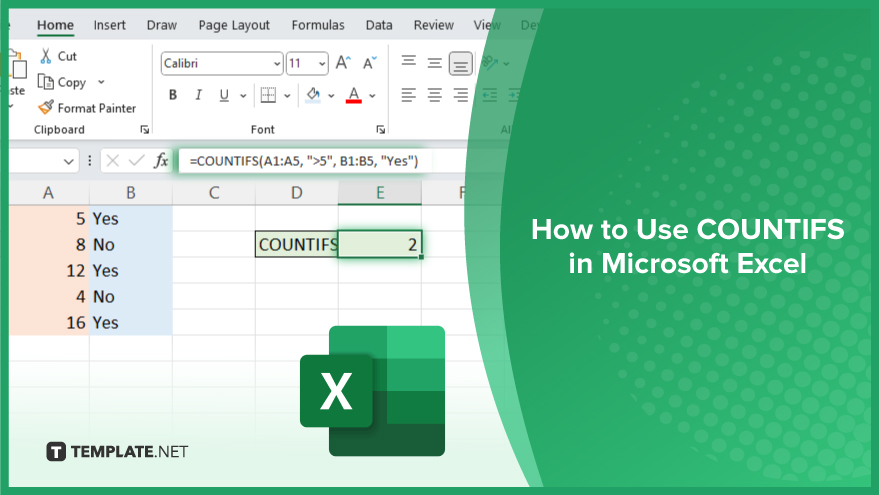
How to Use COUNTIFS in Microsoft Excel
Harnessing the power of the COUNTIFS function in Microsoft Excel allows for precise data analysis by counting cells that meet multiple specific criteria. This step-by-step guide will introduce you to the essentials of using COUNTIFS.
-
Step 1. Understand the COUNTIFS Syntax
Begin by familiarizing yourself with the syntax of the COUNTIFS function: =COUNTIFS(criteria_range1, criteria1, [criteria_range2, criteria2], …). This function can evaluate multiple criteria across different ranges, counting the number of cells that match all conditions.
-
Step 2. Select Your Result Cell
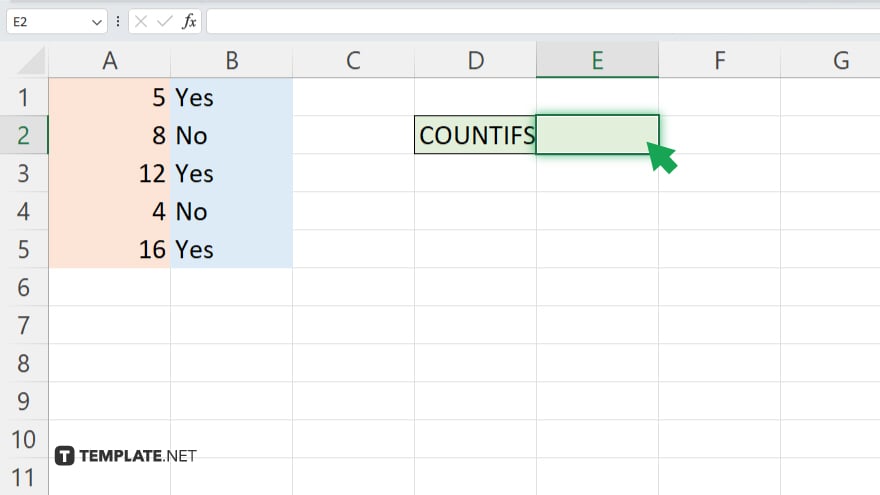
Click on the cell where you wish to display the result of the COUNTIFS function. This cell will show the count of cells that meet your specified criteria.
-
Step 3. Input the COUNTIFS Function
Type =COUNTIFS( into the selected cell to start the function. Be ready to input your criteria ranges and the corresponding criteria.
-
Step 4. Define Criteria Ranges and Criteria
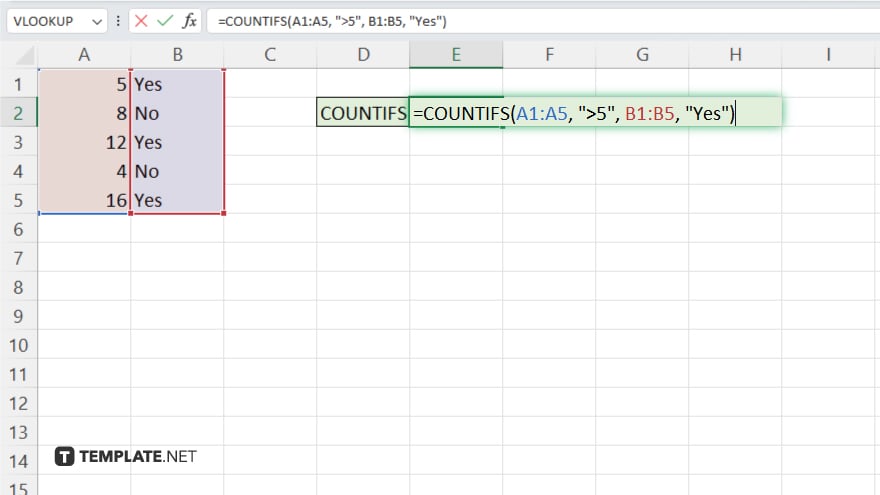
After the function name, input your criteria range(s) and criteria. For example, if you want to count cells in range A1:A5 that are greater than 5, and in range B1:B5 that contain “Yes,” you would type =COUNTIFS(A1:A5, “>5”, B1:B5, “Yes”).
-
Step 5. Complete the Function and View the Result
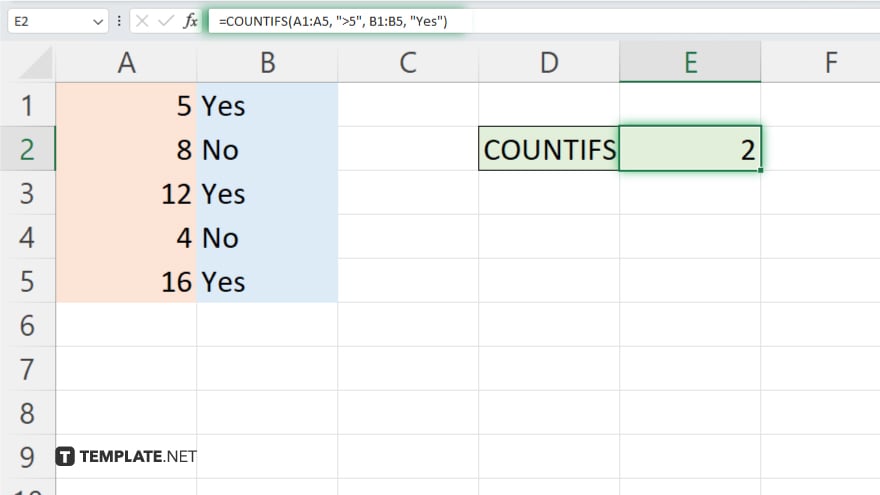
Close the function with a parenthesis ) and press Enter. Excel will process the COUNTIFS function and display the count of cells that match all your specified criteria in the selected cell.
You may also find valuable insights in the following articles offering tips for Microsoft Excel:
- How to Combine the First and Last Name in Microsoft Excel
- How to Find the Average in Microsoft Excel
FAQs
What is the difference between COUNTIF and COUNTIFS in Excel?
COUNTIF is used for counting cells that meet a single criterion, while COUNTIFS can count cells that meet multiple criteria.
Can COUNTIFS work across multiple sheets?
Yes, COUNTIFS can work across multiple sheets, but you need to reference each sheet specifically within your formula.
Is it possible to use COUNTIFS with dates?
Yes, you can use COUNTIFS to count cells with dates that meet specific criteria, such as dates before, after, or between certain dates.
How do I use wildcards with COUNTIFS for partial matching?
You can use wildcards like * (asterisk) for multiple characters or ? (question mark) for a single character within criteria to match patterns.
Can COUNTIFS count cells based on color?
No, COUNTIFS cannot directly count cells based on color; you would need to use other methods or functions, possibly involving VBA, for color-based counting.






