How to Use Functions in Microsoft Excel
Microsoft Excel functions are powerful tools for analyzing and manipulating data. From basic functions like SUM and AVERAGE to more advanced ones like VLOOKUP, we’ll walk you through each step with clear instructions and practical examples. Whether you’re a beginner or an experienced user, mastering Excel functions is essential for effective data management.
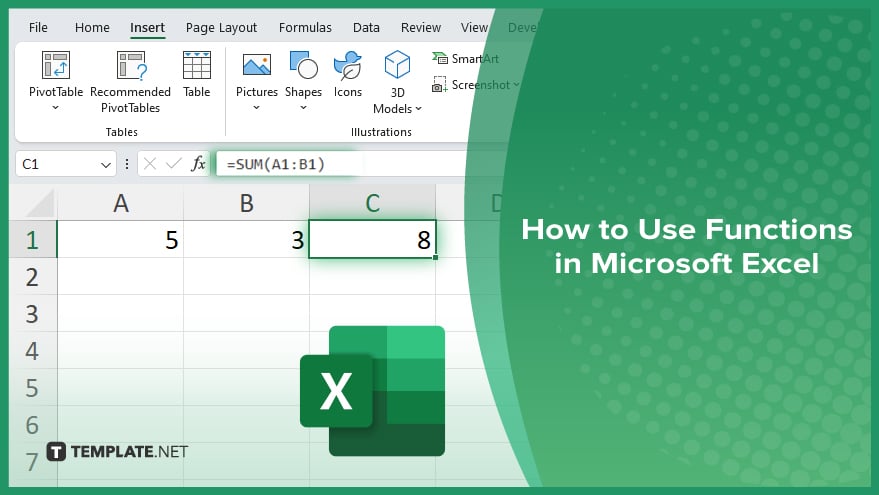
How to Use Functions in Microsoft Excel
Whether you’re summing up numbers, finding averages, or looking up specific information, Excel functions can make your tasks much easier. Here’s how to start using functions in Excel:
-
Step 1. Select the Cell
Click on the cell where you want the result of your function to appear.
-
Step 2. Begin the Formula
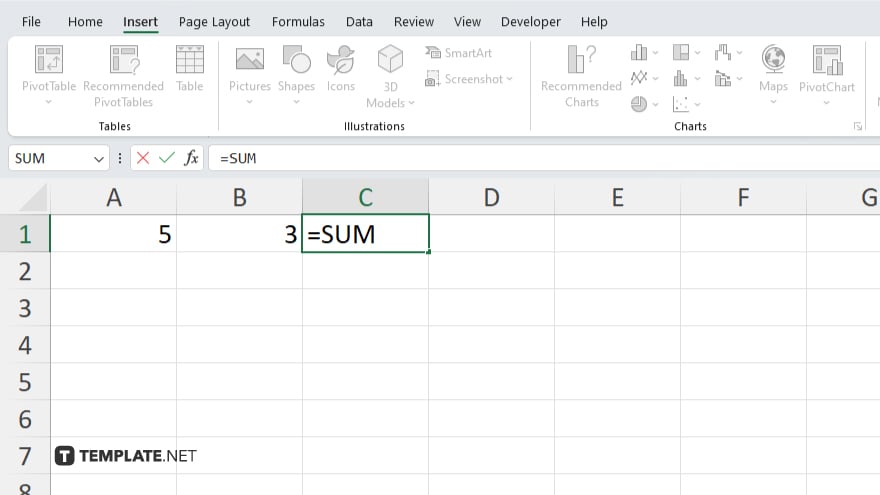
Start typing the equal sign (=) followed by the function name you want to use (e.g., =SUM, =AVERAGE).
-
Step 3. Enter the Arguments
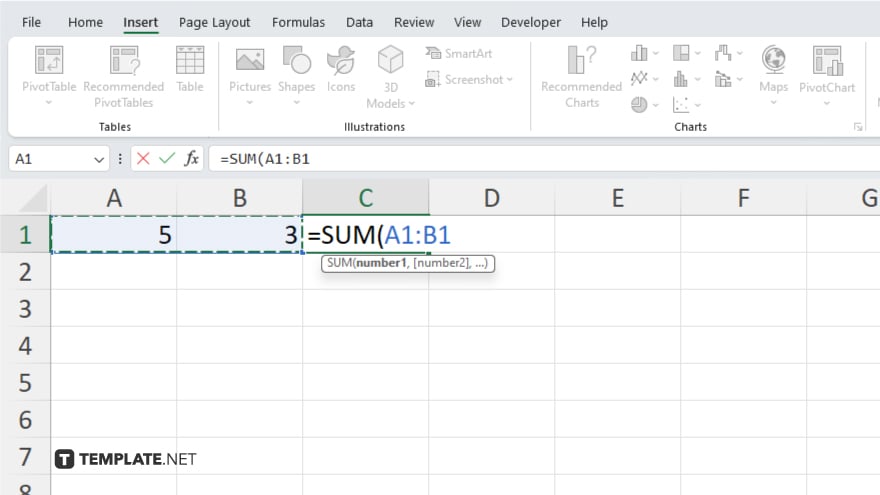
Within parentheses, input the cells or range of cells that you want the function to operate on.
-
Step 4. Close the Formula
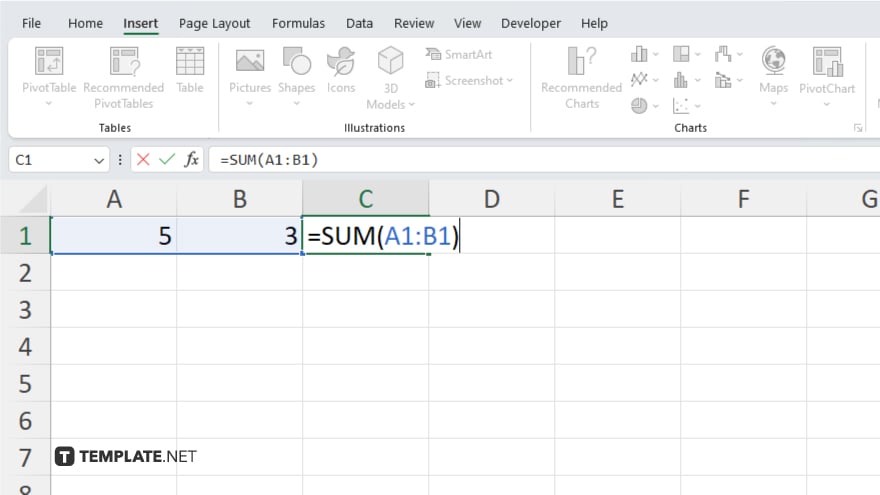
Close the parentheses to complete the formula and press “Enter” to see the result.
-
Step 5. Adjust as Needed
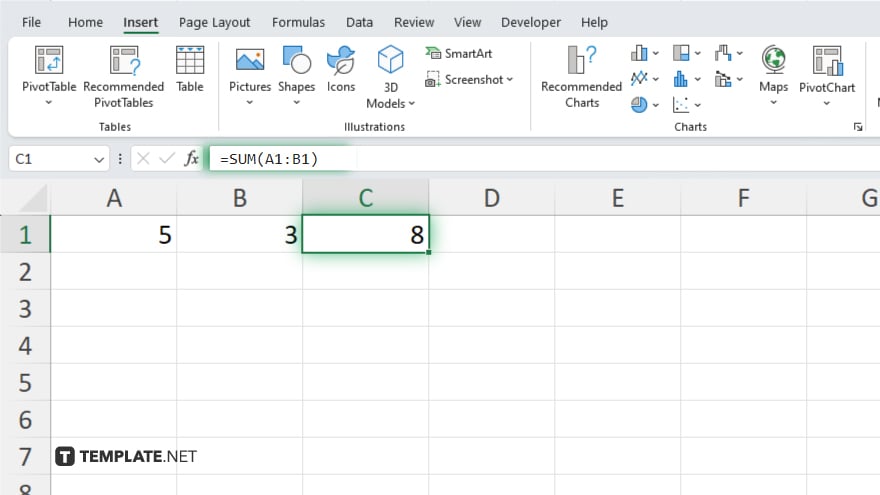
You can always edit your formula by clicking on the cell with the formula and making changes directly in the formula bar.
-
Step 6. Explore More Functions
Excel offers a wide range of functions beyond basic math operations. Explore functions like VLOOKUP, IF, and COUNTIF to enhance your data analysis capabilities.
-
Step 7. Practice and Experiment
The best way to master Excel functions is through practice. Experiment with different functions and formulas to see how they affect your data.
You may also find valuable insights in the following articles offering tips for Microsoft Excel:
FAQs
What is a function in Excel?
A function in Excel is a predefined formula that performs specific calculations or manipulations on data.
How do I use a function in Excel?
To use a function, type an equal sign followed by the function name and its arguments in a cell.
Can I use multiple functions in one cell?
Yes, you can nest functions within each other to perform more complex calculations.
How do I know which function to use?
Excel provides a list of functions categorized by their purpose, and you can also use the function wizard to help you choose.
What if I make a mistake in my function?
If you make a mistake, Excel will usually display an error message, and you can correct it by reviewing your formula for errors.






