How to Use IF Function in Microsoft Excel
Microsoft Excel‘s IF function stands as a cornerstone for dynamic and conditional data analysis, allowing users to automate complex decision-making processes within their spreadsheets. This guide will take you through the steps to effectively use the IF function, making it a straightforward and practical tool for users at all levels.
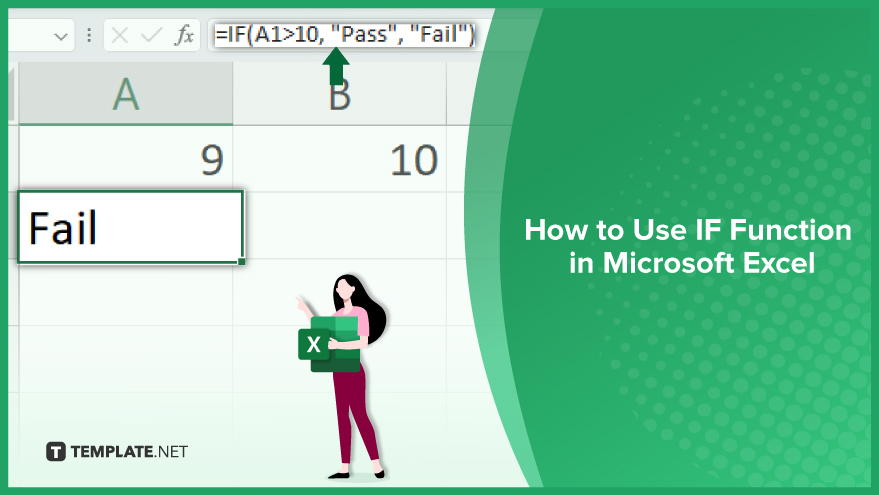
How to Use IF Function in Microsoft Excel
-
Grasping the IF Function
The IF function is a fundamental tool in Excel for executing logical tests. It evaluates a specified condition and returns one result if the condition is met (true) and another if it is not met (false). The basic structure of the IF function is IF(logical_test, value_if_true, value_if_false). The ‘logical_test’ is the condition you’re assessing. ‘Value_if_true’ is what the function will return if ‘logical_test’ is true, and ‘value_if_false’ is what it returns if ‘logical_test’ is false. You can omit ‘value_if_true’ and ‘value_if_false;’ in such cases, the function defaults to returning TRUE if the condition is met, and FALSE if not.
-
Crafting Logical Tests
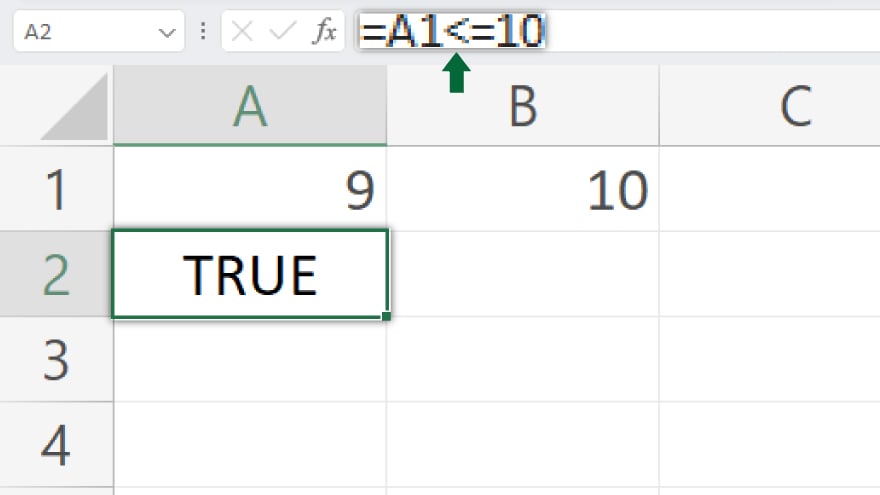
Logical tests in the IF function can incorporate a range of operators, such as ‘=,’ ‘<>,’ ‘>,’ ‘<,’ ‘>=,’ and ‘<=.’ Additionally, you can use logical operators like AND, OR, and NOT for more complex conditions. For instance, to test if the value in cell A1 is greater than 10, you use “A1>10.” To check if it’s equal to or less than 10, your test would be “A1<=10.”
-
Defining True and False Values
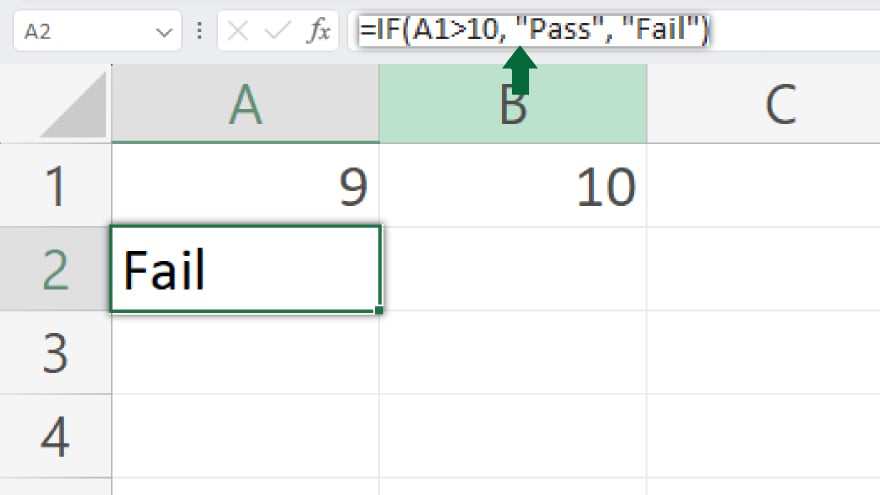
The parameters ‘value_if_true’ and ‘value_if_false’ in the IF function can be numbers, text, or other formulas. For example, IF(A1>10, “Pass”, “Fail”) will return “Pass” if cell A1’s value is over 10, and “Fail” otherwise. Alternatively, IF(A1>10, B1, C1) will return the value in B1 if A1 is greater than 10, and the value in C1 if it is not.
You may also find valuable insights in the following articles offering tips for Microsoft Excel:
Applying the IF Function in Excel
Let’s apply the IF function with a practical example. Imagine you have a list of students’ scores and want to determine pass or fail status based on a passing score of 70. Here’s how to use the IF function in this scenario: Click on the cell where you want the result (Pass or Fail) to appear. Enter the IF function: IF(B2>=70, “Pass”, “Fail”). Press Enter. This function will display “Pass” if the score in B2 is 70 or higher, and “Fail” if it’s lower. To apply this to more students, drag the fill handle (the small square at the cell’s bottom-right) down to replicate the function across other cells. Following these steps, you can effectively implement the IF function to automate decision-making based on your predefined conditions in Excel.
FAQs
What does the IF function do in Excel?
The IF function in Excel performs a logical test and returns one value if the test is true and another if it’s false.
Can the IF function in Excel return text instead of numbers?
Yes, the IF function can return text, numbers, or even other formulas based on the logical test’s outcome.
How can I use multiple conditions in an IF function in Excel?
For multiple conditions, use logical operators like AND, and OR within the IF function or nest multiple IF functions together.
Is it possible to have more than two outcomes in an IF function in Excel?
While a single IF function only handles two outcomes (true or false), you can nest multiple IF functions for more outcomes.
What happens if I don’t specify a value for ‘value_if_false’ in the IF function?
If ‘value_if_false’ is omitted in the IF function, Excel will return FALSE when the logical test is not met.






