How to Use Microsoft Excel
Microsoft Excel is a powerful tool that offers a myriad of functionalities to its users. From managing data, and performing complex calculations, to creating graphs and charts, Excel is a versatile application that is widely used in various fields such as business, education, and research.
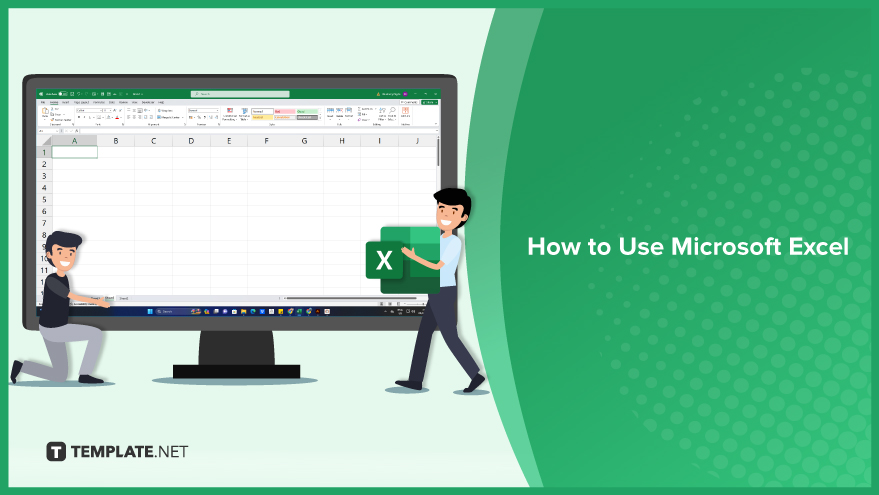
How to Use Microsoft Excel
-
The Ribbon: Your Command Hub
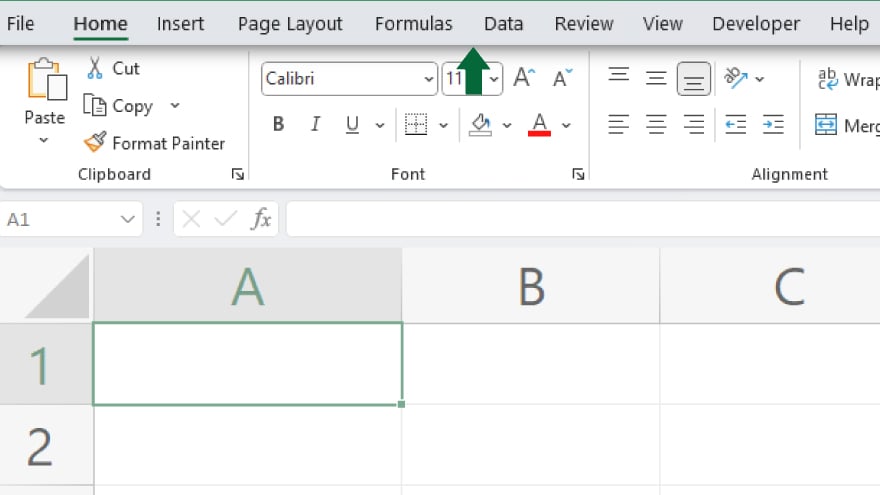
At the pinnacle of the Excel window resides the Ribbon – a dynamic control center housing an array of commands crucial for your spreadsheet endeavors. Organized into tabs such as Home, Insert, and Page Layout, each tab unfolds a myriad of related commands tailored to specific activities. Whether you’re formatting cells, inserting charts, or designing layouts, the Ribbon is your gateway to an extensive toolkit.
-
Quick Access Toolbar: Swift Access to Essentials
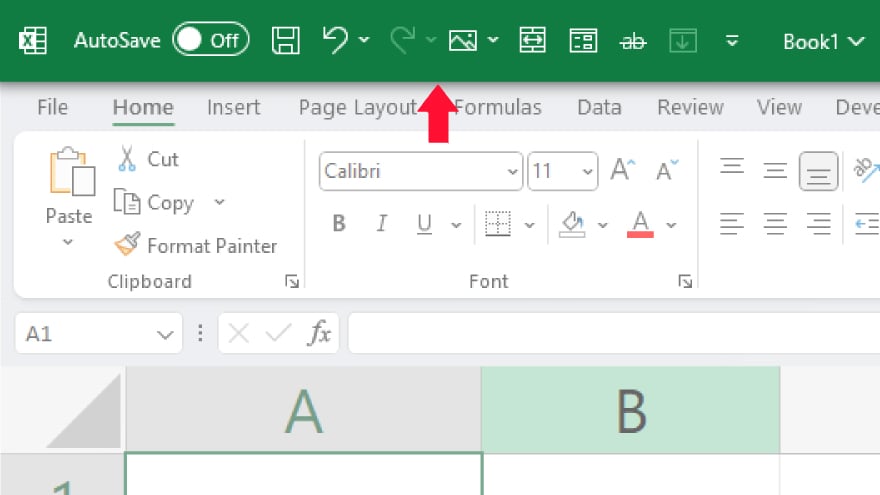
Positioned just above the Ribbon, the Quick Access Toolbar provides a shortcut to your most frequently used commands. It’s a personalized space where you can pin commands like Save, Undo, and Redo for instant access. Tailor this toolbar to mirror your work habits, ensuring that the commands pivotal to your workflow are merely a click away.
-
Formula Bar: Crafting Formulas with Precision
Beneath the Ribbon lies the Formula Bar, a critical zone for data entry and formula creation. This is where you breathe life into your spreadsheet. The active cell, representing your current focal point in the worksheet, syncs with the Formula Bar, allowing you to input or refine data and formulas with finesse. Mastery of the Formula Bar is key to unleashing the full potential of Excel’s computational prowess.
You may also find valuable insights in the following articles offering tips for Microsoft Excel:
FAQs
How do I protect an Excel workbook with a password?
Safeguard your workbook by going to the File tab, selecting Info, and choosing the ‘Protect Workbook’ option, where you can set a password for added security.
What is the purpose of the IF function in Excel?
The IF function allows you to perform logical tests on data; it returns one value if a condition is true and another value if false, aiding in dynamic data manipulation.
How can I transpose data in Excel?
Transpose data by copying the cells, right-clicking on the destination, choosing ‘Paste Special,’ and selecting ‘Transpose’ to switch rows and columns.
What is the difference between a relative and absolute cell reference in Excel formulas?
In Excel, a relative cell reference adjusts when you copy the formula, while an absolute cell reference remains constant, providing a fixed point in the formula.
How do I create a drop-down list in Excel?
Generate a drop-down list by selecting the cells where you want the list, going to the Data tab, and choosing ‘Data Validation,’ where you can specify a list of items.






