How to Use SUMIFS in Microsoft Excel
Microsoft Excel‘s SUMIFS function is a powerful tool for data analysis, enabling you to sum data based on multiple criteria. This guide teaches you the process to efficiently apply and understand SUMIFS for accurate and streamlined data handling, enhancing your Excel proficiency for business or personal use.
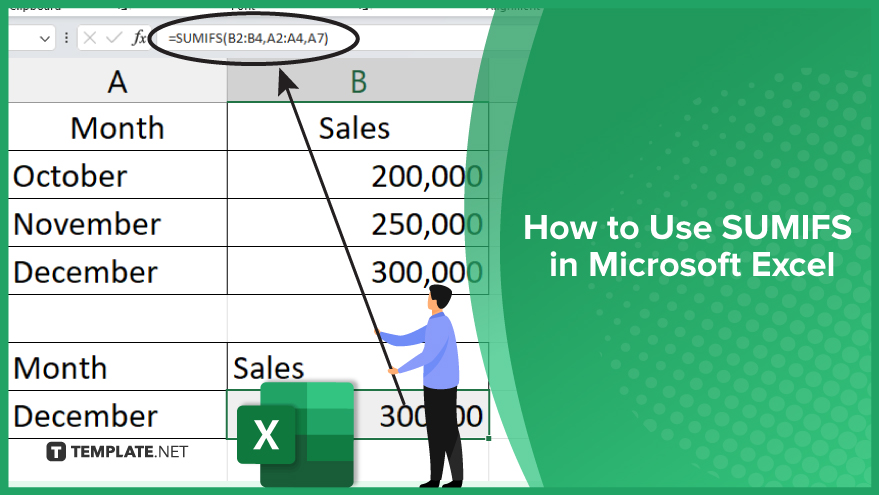
Step 1. Preparing Data
Initiating your journey with the SUMIFS function in Microsoft Excel begins with readying your data. Ensure that your data is structured in a table-like format, with each column depicting a distinct aspect, such as ‘Sales,’ ‘Region,’ and ‘Month.’ A well-organized dataset paves the way for a smoother application of SUMIFS. After organizing your data, pinpoint the cell range you wish to sum (sum_range) and determine the criteria for selection. It’s vital to note that SUMIFS allows the incorporation of multiple criteria spanning different ranges.
Step 2. Implementing the SUMIFS Function
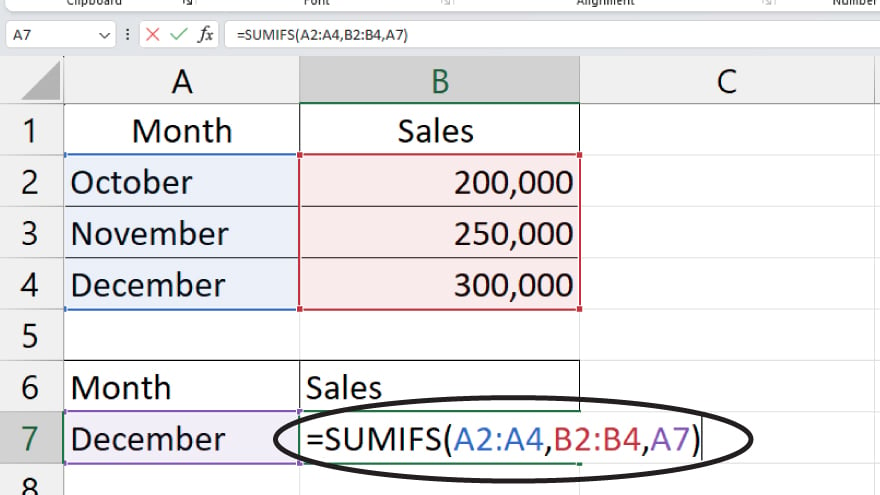
Once your dataset is primed and your criteria are set in a spreadsheet, it’s time to activate the SUMIFS function. Navigate to the desired cell to display the result, start by typing ‘=,’ followed by ‘SUMIFS.’ Microsoft Excel will guide you through the function’s syntax. Populate the necessary fields based on your chosen sum_range and criteria. For example, to sum sales in the ‘East’ region for ‘January,’ your function could resemble SUMIFS(Sales, Region, “East”, Month, “January”). Here, ‘Sales’ is your sum_range, while ‘Region’ and ‘Month’ are your criteria ranges.
Step 3. Analyzing the Outcome
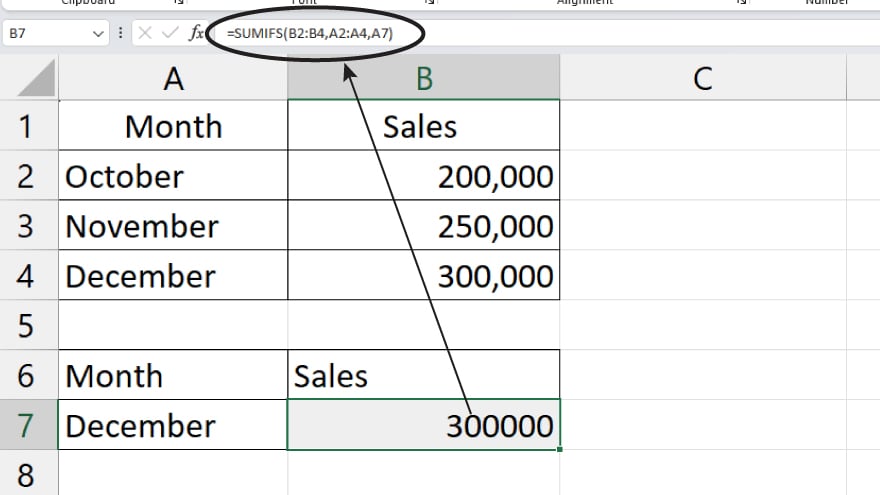
After applying the SUMIFS function, Excel calculates and presents the sum of cells matching your set criteria. This output is a goldmine for insights. Using the earlier example, you could discern the total sales for the ‘East’ region in January. The flexibility of SUMIFS in handling numerous criteria simplifies complex data examinations, enabling refined analyses like calculating sales for a specific product in a particular region and time frame.
You may also find valuable insights in the following articles offering tips for Microsoft Excel:
Step 4. Troubleshooting Common Errors
Using SUMIFS isn’t without potential hiccups. A frequent error arises from mismatched range sizes; all your ranges in the function must align in rows and columns. Another pitfall is incorrect criteria usage. Criteria in SUMIFS should be conditions that Excel can interpret as true or false. Misformatted or inapplicable criteria will cause errors, so ensure that your criteria are precisely structured and relevant to your data.
Step 5. Advancing with SUMIFS
Beyond basic analysis, SUMIFS offers avenues for sophisticated data manipulation. Experiment with wildcards like ‘?’ (to replace a single character) and ‘*’ (for multiple characters) for dynamic criteria. Logical operators such as ‘>’ can be employed to sum values exceeding a specific threshold. The versatility of SUMIFS makes it an indispensable tool for advanced data analysis, opening doors to a myriad of possibilities in data interpretation and decision-making.
FAQs
What does SUMIFS stand for in Microsoft Excel?
SUMIFS is a function in Excel that sums cells based on multiple criteria.
Can SUMIFS sum cells based on text criteria?
Yes, SUMIFS can sum cells using text criteria by matching specific text strings.
Is it possible to use SUMIFS with date criteria?
Yes, you can use date values as criteria in SUMIFS to sum data within specific time frames.
Can I use multiple conditions in one SUMIFS formula?
SUMIFS allows you to apply multiple conditions across different ranges within a single formula.
How do I handle errors when using SUMIFS?
Ensure all criteria ranges match in size and format your criteria correctly to avoid errors with SUMIFS.






