How to Use the Format Painter in Microsoft Excel
In Microsoft Excel, mastering the Format Painter tool can revolutionize your spreadsheet game. With just a few clicks, you can seamlessly transfer formatting styles across cells. Let’s dive in!
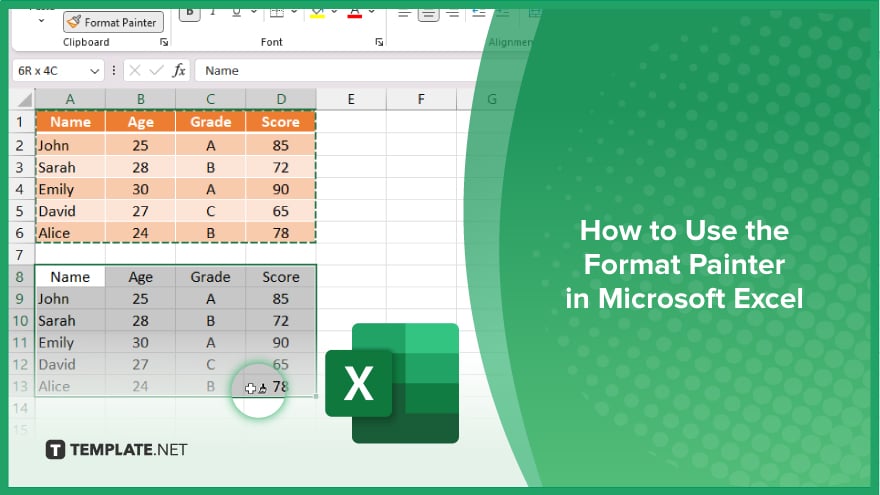
How to Use the Format Painter in Microsoft Excel
Whether it’s adjusting font styles, colors, or borders, the Format Painter simplifies the process, saving you time and effort. Here’s how:
-
Step 1. Select the Cell with the Desired Formatting
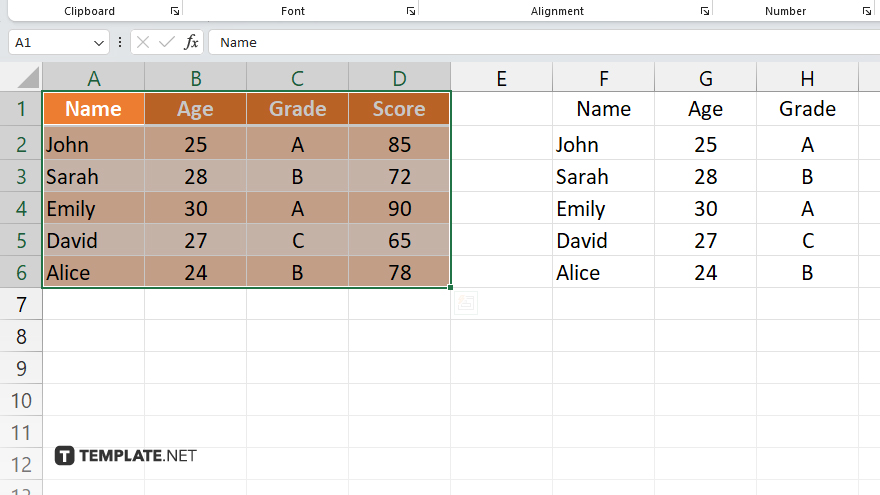
Click on the cell that contains the formatting you want to copy.
-
Step 2. Locate the Format Painter Icon
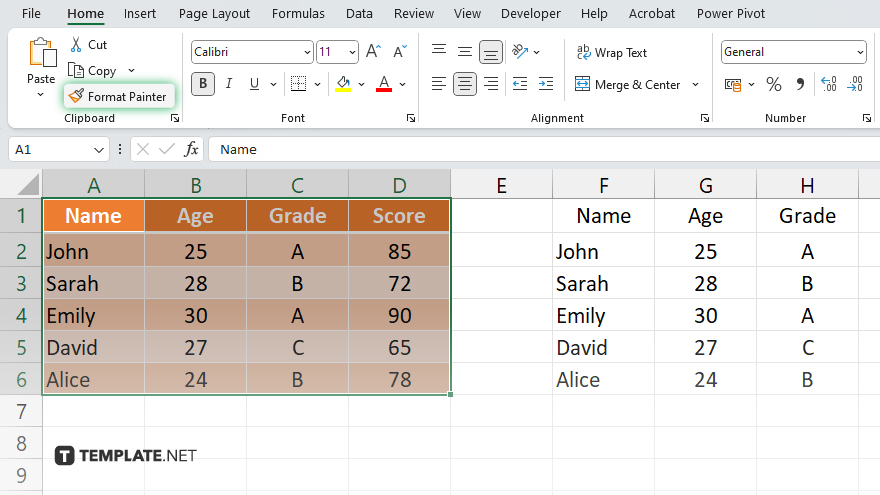
Find the Format Painter icon in the Home tab of the Excel ribbon. It looks like a paintbrush.
-
Step 3. Click on the Format Painter Icon
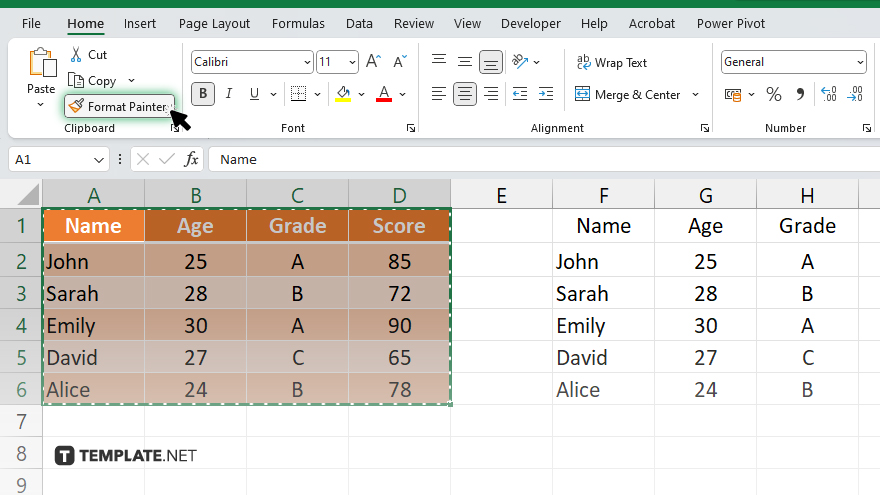
Once you’ve selected the cell with the desired formatting and located the Format Painter icon, click on it to activate the tool.
-
Step 4. Apply Formatting to Target Cells
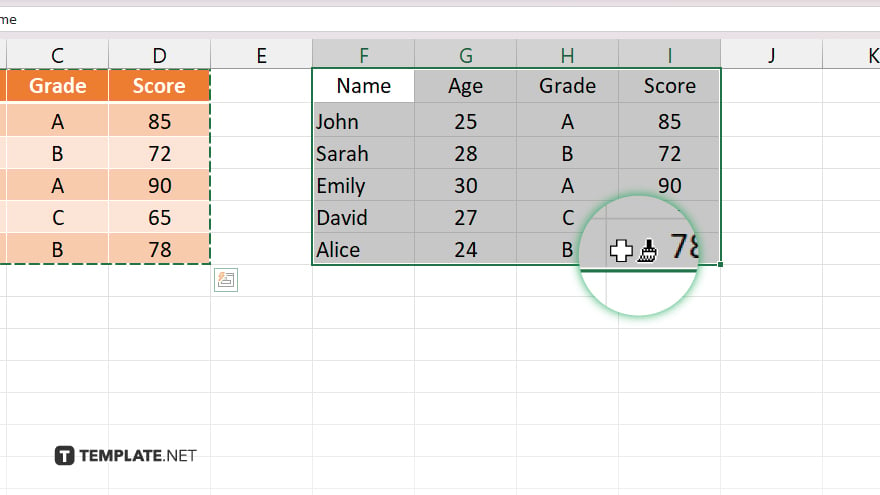
With the Format Painter activated, click on the cell or range of cells where you want to apply the formatting. Excel will instantly transfer the formatting style to the selected cells.
-
Step 5. Deactivate the Format Painter
After applying the formatting, you can deactivate the Format Painter by clicking on the icon again or pressing the Esc key on your keyboard.
You may also find valuable insights in the following articles offering tips for Microsoft Excel:
FAQs
How do I activate the Format Painter in Excel?
Simply click on the cell with the desired formatting, then click the Format Painter icon in the Home tab.
Can I apply formatting to multiple cells at once?
Yes, after activating the Format Painter, you can select a range of cells to apply the formatting.
What if I only want to copy formatting without values or formulas?
Before using the Format Painter, select the “Formats” option in the Paste Special menu.
Can I use the Format Painter across different Excel workbooks?
Yes, the Format Painter works across different workbooks as long as they are open simultaneously.
Is there a keyboard shortcut for the Format Painter?
Yes, you can press “Ctrl + Shift + C” to copy formatting and “Ctrl + Shift + V” to paste formatting in Excel.






