How to Use the IF Function in Excel
The IF function in Microsoft Excel is a powerful tool that can simplify your data analysis and decision-making processes. This function allows you to perform logical tests and return values based on the results of these tests. Whether you’re a beginner or an advanced user, understanding how to use the IF function can significantly enhance your Excel proficiency.
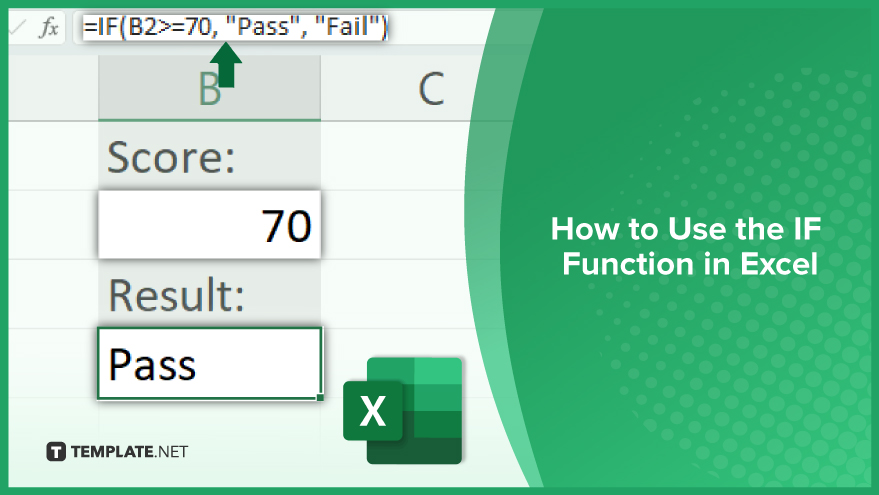
How to Use the IF Function in Excel
-
Basic Usage
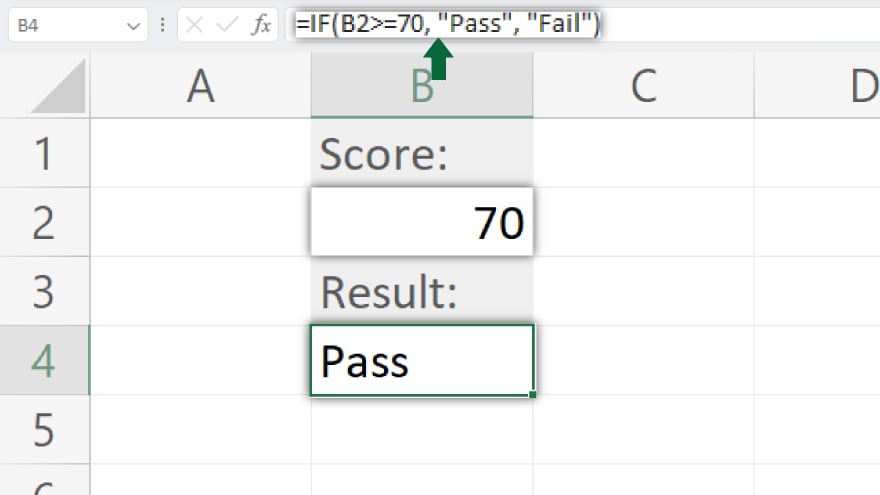
Let’s start with a simple example to illustrate how the IF function works. Suppose you have a list of students and their test scores, and you want to determine who passed or failed. You could use the IF function to do this. Assume that a score of 70 is the passing mark. In this case, the logical_test would be whether a student’s score is greater than or equal to 70.
The value_if_true could be “Pass,” and the value_if_false could be “Fail”. So, your IF function would look like this: IF(B2>=70, “Pass”, “Fail”).
-
Nested IF Functions
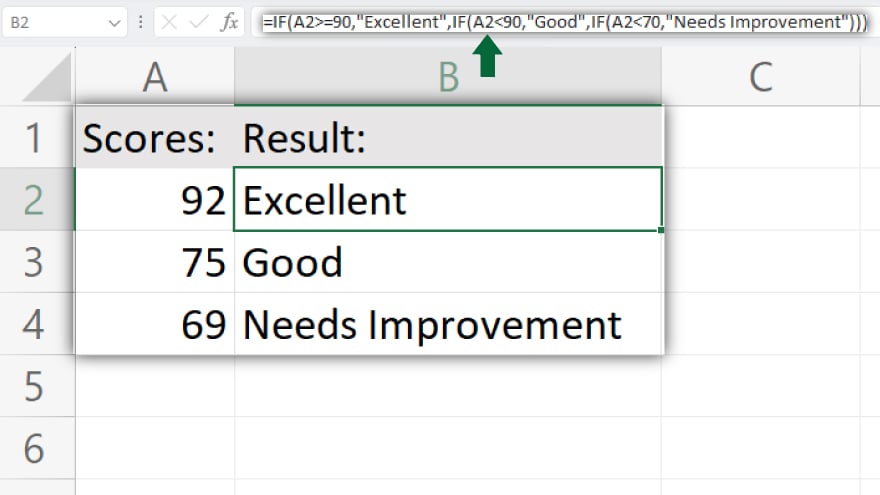
Excel allows you to nest up to 64 IF functions within a single formula. This means you can test multiple conditions and return different values based on these conditions. Nested IF functions can be very useful, but they can also become complex and difficult to manage if not used carefully. For instance, if you want to categorize students’ performances based on their scores, you could use nested IF functions.
You could have a function that returns “Excellent” if a student’s score is above 90, “Good” if the score is between 70 and 90, and “Needs Improvement” if the score is below 70.
You may also find valuable insights in the following articles offering tips for Microsoft Excel:
FAQs
How does the IF function work in Excel?
The IF function in Excel evaluates a specified condition and returns one value if the condition is true and another value if it’s false.
Can I nest multiple IF functions in Excel?
Yes. You can nest IF functions to create more complex conditional statements and handle multiple scenarios within a single formula.
What are common errors when using the IF function?
Common errors include mismatched parentheses, incorrect syntax, and not accounting for all possible outcomes in nested IF statements.
Can the IF function be used for text and numerical values alike?
The IF function is versatile and can handle both text and numerical values, making it a powerful tool for various data analysis tasks.
Are there alternatives to the IF function for conditional logic in Excel?
Yes, alternatives include functions like SWITCH, IFS (for Excel 2019 and later versions,) and the use of logical functions like AND and OR for more advanced scenarios.






