How to Use the Paste Values Shortcut in Excel for Mac
Microsoft Excel streamlines data management, and learning the Paste Values Shortcut on Mac is essential for efficient spreadsheet handling. This guide offers a straightforward approach to mastering this tool, enhancing productivity and accuracy in your Excel tasks, specifically tailored for users seeking practical solutions.
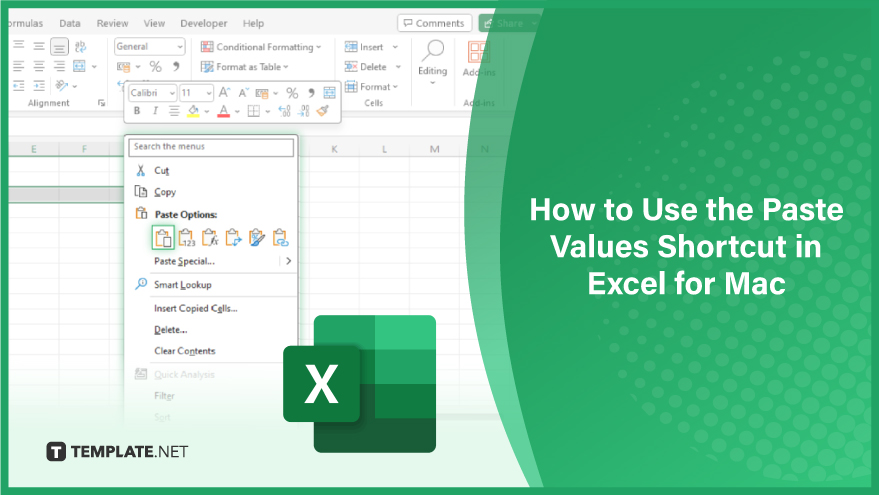
Step 1. Copy Your Desired Data
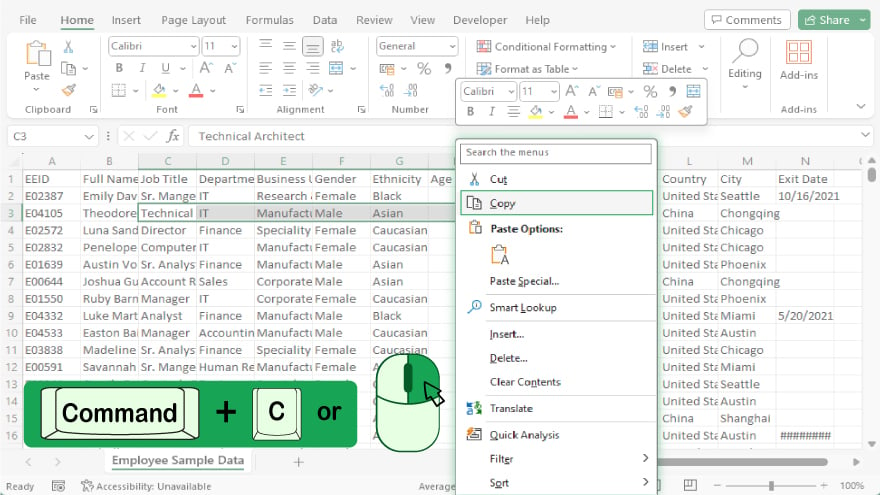 First, get Microsoft Excel on Mac, open MS Excel, and type your data. Then, copy the data you wish to paste. Accomplish this by selecting the cells of interest and using the keyboard shortcut “Command + C,” or alternatively, right-click on the selected cells and choose “Copy” from the dropdown menu.
First, get Microsoft Excel on Mac, open MS Excel, and type your data. Then, copy the data you wish to paste. Accomplish this by selecting the cells of interest and using the keyboard shortcut “Command + C,” or alternatively, right-click on the selected cells and choose “Copy” from the dropdown menu.
Step 2. Select Your Paste Destination
Proceed to the cell where you intend to paste your data into the Excel sheet. This can be done simply by clicking on the desired cell or navigating to it using the arrow keys on your keyboard.
Step 3. Execute the Paste Values Shortcut
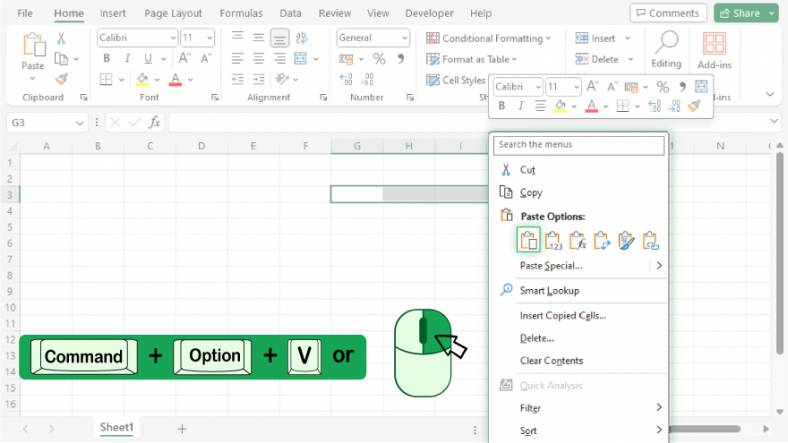
Now, apply the “Paste Values” shortcut to insert your data. This is done by pressing “Command + Option + V” on your keyboard. As an alternative, right-click on the target cell and select “Paste Values” from the context menu.
You can also refer to these helpful articles on how to use Excel shortcuts:
- The Shortcut to lock cells in Excel for Mac
- Top Shortcut Keys for Displaying Formulas in Excel (Mac)
FAQs
What is the keyboard shortcut for Paste Values in Excel for Mac?
The keyboard shortcut for Paste Values in Excel for Mac is “Command + Option + V.”
Why use the “Paste Values” shortcut in Excel?
The “Paste Values” shortcut is used to copy and paste data quickly without including formatting or formulas, reducing errors and enhancing readability.
Can I use the Paste Values function for multiple cells at once in Excel for Mac?
Yes, you can use the Paste Values function for multiple cells simultaneously in Excel for Mac.
Is there a way to access Paste Values without keyboard shortcuts in Excel for Mac?
Yes, you can access Paste Values by right-clicking the destination cell and selecting it from the context menu.
Does the Paste Values shortcut copy formulas from the original cells in Excel for Mac?
No, the Paste Values shortcut does not copy formulas, only the literal values of the cells.






