How to Use VLOOKUP in Microsoft Excel
The VLOOKUP function in Microsoft Excel is a powerful tool that allows you to look for specific information in your spreadsheet. It can save you a significant amount of time, especially when working with large datasets. This guide will walk you through the process of using VLOOKUP, from understanding its syntax to applying it in various scenarios.
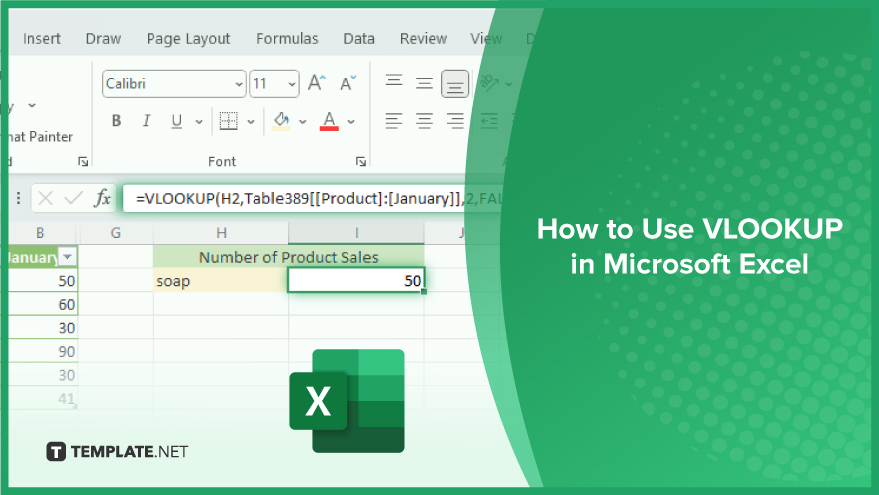
-
Step 1. Prepare Your Data
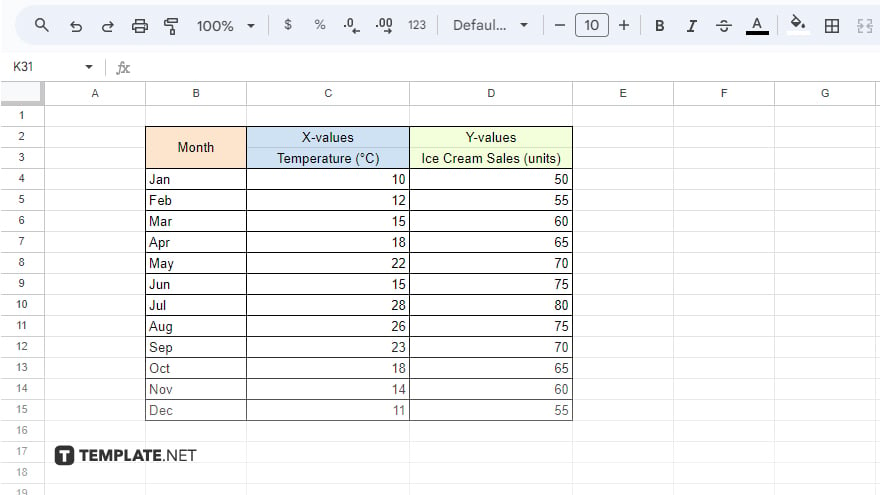
Before you can use VLOOKUP, you need to. The function works best when your lookup column is on the far left of your data range. If it’s not, you may need to rearrange your data. It’s also important to ensure your data is clean and consistent. This means removing any extra spaces, ensuring consistent capitalization, and making sure there are no errors in your data that could prevent VLOOKUP from finding a match. -
Step 2. Enter the VLOOKUP Formula
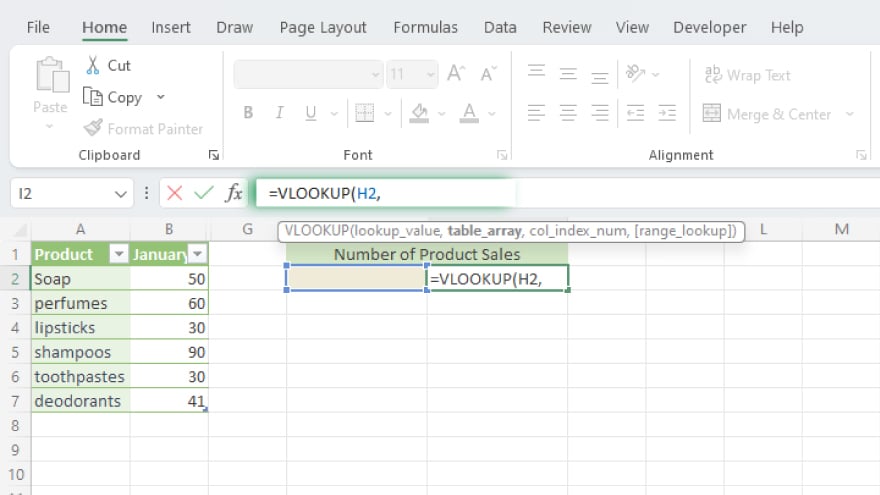
Once your data is prepared, you can enter the VLOOKUP formula. Click on the cell where you want the result to appear, then type ‘=VLOOKUP(‘. Next, enter your lookup_value. This is the value you want to search for. It can be a value, a cell reference, or a text string.
-
Step 3. Define the Table Array
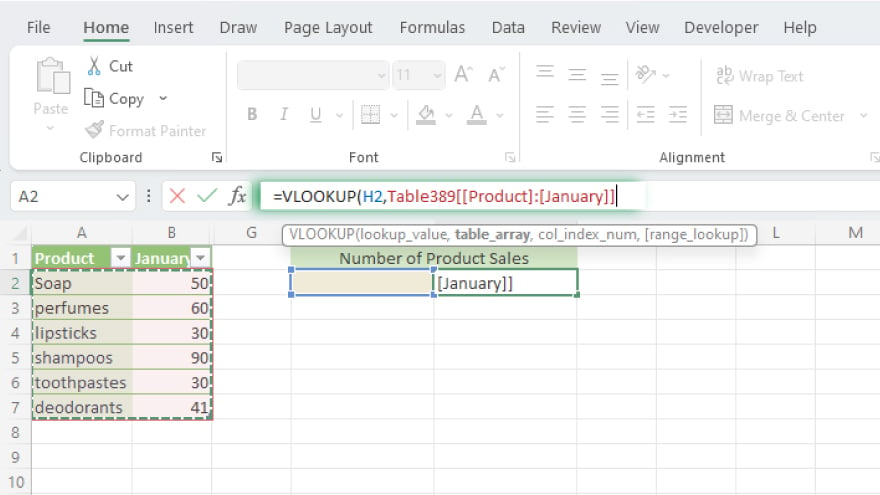
The next step is to define your table_array. This is the range of cells in which you want to search. Click and drag to select the range, then type a comma to move on to the next argument. It’s important to note that VLOOKUP will only look in the first column of your table_array for the lookup_value. So make sure the value you’re looking for is in the first column of the range you select.
-
Step 4. Enter the Column Index Number
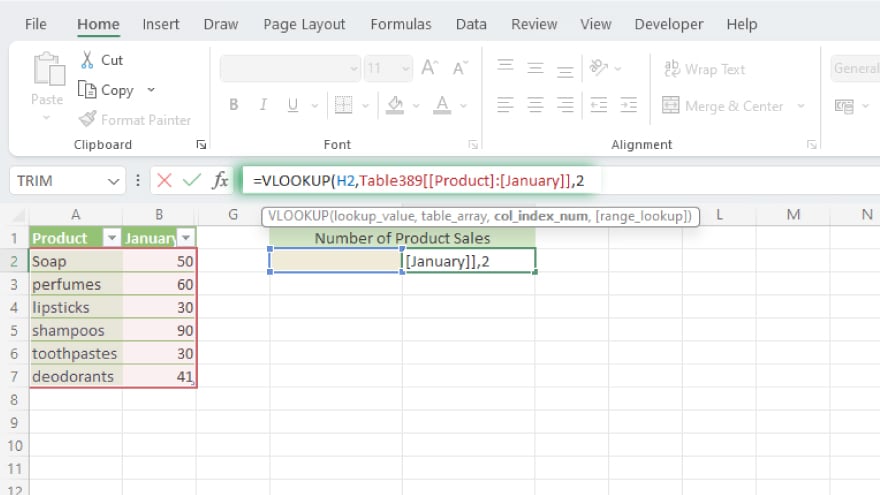
The col_index_num is the column number in the table_array from which you want to retrieve information. Count from the left-most column (which is number 1) to determine the column index number. For example, if you want to retrieve information from the second column of your table_array, you would enter ‘2’ as your col_index_num.
-
Step 5. Specify the Range Lookup
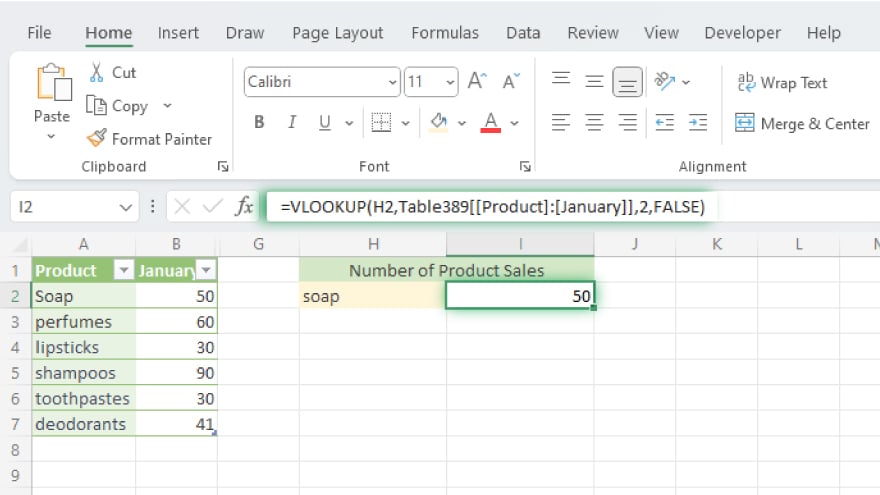
The final argument is the range_lookup. This is a logical value (TRUE or FALSE) that specifies whether you want VLOOKUP to find an exact match (FALSE) or an approximate match (TRUE). If you want to find an exact match, type ‘FALSE’. If you want to find an approximate match, type ‘TRUE’. If you omit this argument, Excel will assume you want an approximate match.
You may also find valuable insights in the following articles offering tips for Microsoft Excel:
FAQs
What is VLOOKUP in Excel?
VLOOKUP stands for Vertical Lookup and is a function used to search for a value in a specified table array and retrieve corresponding information from a designated column.
How do I handle #N/A errors with VLOOKUP?
To manage errors, use the IFERROR function alongside VLOOKUP to display a custom message or alternative value when a match is not found.
Can VLOOKUP search from right to left in Excel?
No, VLOOKUP always searches from left to right, requiring the lookup column to be on the left side of the result column.
Is it possible to perform a case-sensitive VLOOKUP?
By default, VLOOKUP is not case-sensitive, but you can use the EXACT function or convert text to uppercase/lowercase to achieve a case-sensitive lookup.
What are the limitations of VLOOKUP in Excel?
VLOOKUP has limitations such as only searching in the leftmost column, supporting approximate matches, and being sensitive to column changes, which may require alternative functions or techniques for specific scenarios.






