How to Use XLookup in Microsoft Excel
Microsoft Excel is a powerful tool that offers a wide range of functions to help you manage, analyze, and organize your data efficiently. One of these functions is XLOOKUP, a versatile and robust function that can simplify your work in numerous ways. This guide will provide a comprehensive understanding of how to use the XLOOKUP function in Excel.
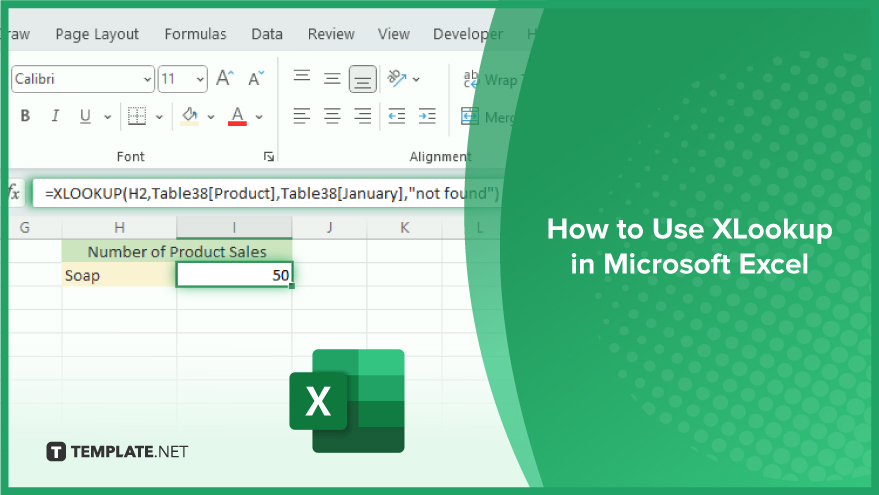
How to Use XLookup in Microsoft Excel
-
Step 1. Open Your Excel Sheet
First, open the Excel sheet that contains the data you want to work with. Identify the lookup_value, the lookup_array, and the return_array. If necessary, prepare the if_not_found, match_mode, and search_mode values.
-
Step 2. Start the XLOOKUP Function
Click on the cell where you want the result to appear. Type =XLOOKUP( to start the function. Excel will prompt you to enter the arguments.
-
Step 3. Enter the Arguments
Enter the lookup_value, followed by a comma. Then enter the lookup_array, followed by another comma. Next, enter the return_array. If you want to specify values for if_not_found, match_mode, and search_mode, enter them after the return_array, separated by commas. Close the function with a parenthesis and press Enter.
-
Step 4. Review the Result
Excel will perform the XLOOKUP function and display the result in the cell. If the result is not what you expected, double-check your arguments for any errors or omissions.
You may also find valuable insights in the following articles offering tips for Microsoft Excel:
FAQs
What is XLOOKUP in Excel?
XLOOKUP is a powerful function in Excel that allows you to search a range, find the corresponding value, and return results based on various search conditions.
How is XLOOKUP different from VLOOKUP and HLOOKUP?
Unlike VLOOKUP and HLOOKUP, XLOOKUP offers more flexibility, allowing you to search both vertically and horizontally, and it handles errors more gracefully.
Can XLOOKUP handle multiple criteria for searching?
Yes, XLOOKUP supports multiple criteria, making it versatile for complex data lookup scenarios in Excel.
What are the main advantages of using XLOOKUP over older lookup functions?
XLOOKUP simplifies formulas, eliminates common limitations, and offers improved performance and accuracy compared to older lookup functions like VLOOKUP and HLOOKUP.
Does XLOOKUP work in older versions of Excel?
XLOOKUP is available in Excel 365, Excel 2019, and Excel 2016. If you’re using an older version, consider using alternatives like INDEX and MATCH for similar functionality.






