How to Wrap Cells in Microsoft Excel
Microsoft Excel offers a helpful feature called text wrapping to improve the readability of your spreadsheets. Manage how to enable text wrapping, making it easier to view and present data, whether you’re a professional or a student.
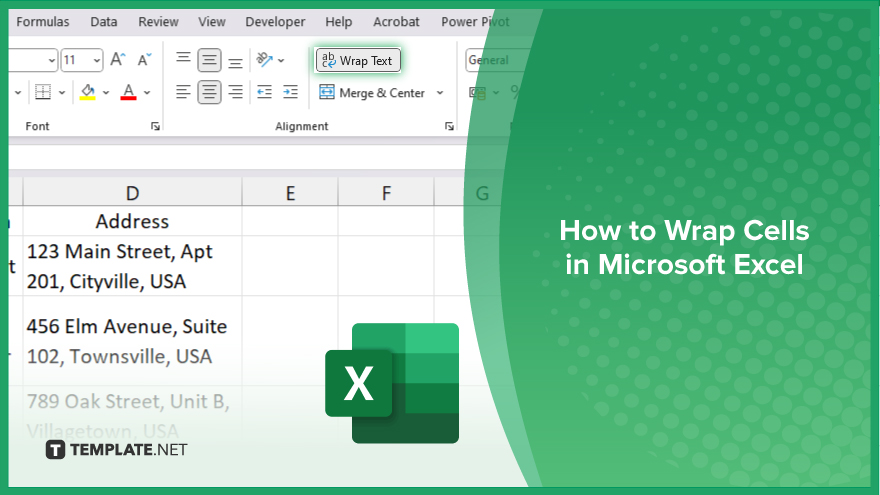
How to Wrap Cells in Microsoft Excel
In Microsoft Excel, wrapping text in cells is a crucial skill that helps maintain the visibility and organization of your data, especially when dealing with lengthy entries. Follow these simple steps to learn how to wrap text effectively in your cells:
-
Step 1. Select the Cell or Range
Begin by clicking on the cell or dragging across the range of cells where you want the text to be wrapped in your sheet. Make sure you’ve selected exactly the cells you need, whether it’s a single cell or multiple cells.
-
Step 2. Access the ‘Home’ Tab
Look to the ribbon at the top of your Excel worksheet and click the “Home” tab. This tab contains the essential formatting options needed for text wrapping.
-
Step 3. Enable Text Wrapping
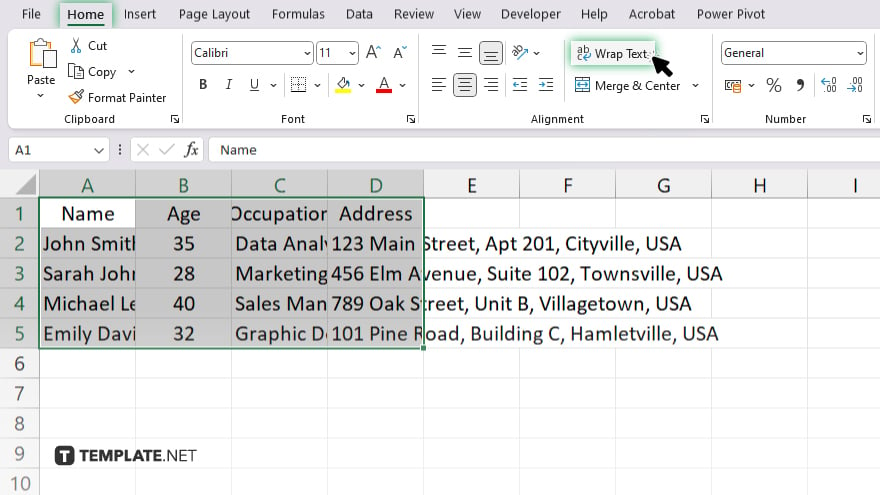
Within the “Home” tab, find the “Alignment” group of commands. Here you will see the “Wrap Text” button. Click this button to toggle text wrapping on for the selected cells. When enabled, text that exceeds the width of the column will automatically move to the next line within the same cell.
-
Step 4. Adjust Column Width if Necessary
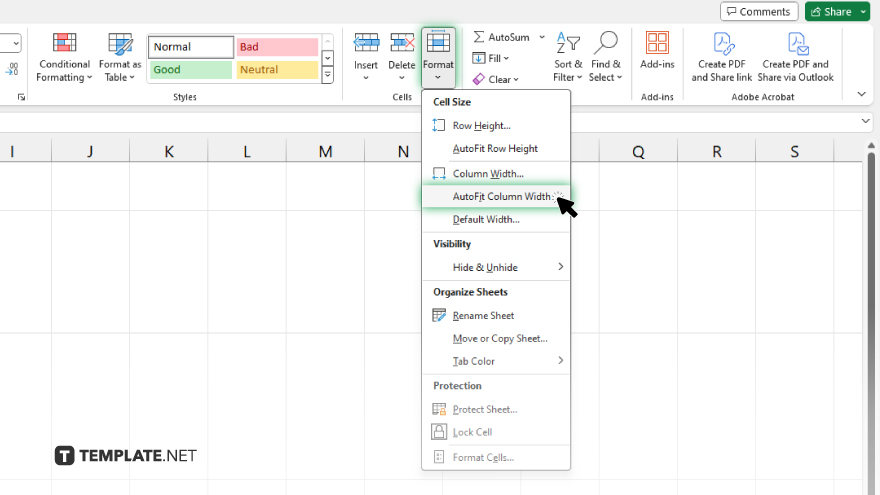
If the text still seems crowded, you may need to adjust the column width. Place your cursor on the right boundary of the column header until it turns into a double-sided arrow, then click and drag to resize the column to fit your text better.
-
Step 5. Review Your Changes
After wrapping the text and adjusting the column width, click on different cells to exit the current cell selection and review how the wrapped text appears. Make any further adjustments as needed to ensure readability and presentation quality.
You may also find valuable insights in the following articles offering tips for Microsoft Excel:
FAQs
Does wrapping text in Excel affect the content?
No, wrapping text only changes how content is displayed in a cell, not the content itself.
Can I wrap text in multiple cells at once?
Yes, you can select multiple cells and apply the wrap text feature to all of them simultaneously.
Will text wrapping adjust the row height automatically?
Yes, Excel automatically adjusts the row height to accommodate wrapped text.
What happens if I resize a column with wrapped text?
Resizing a column with wrapped text will rearrange the text to fit within the new column width.
Is there a keyboard shortcut to wrap text in Excel?
There isn’t a direct keyboard shortcut, but you can use “Alt + H + W” after selecting your cells to toggle wrap text.






