How to Write a Paragraph in Microsoft Excel
Microsoft Excel allows you to format and write paragraphs within cells, making your data presentation clearer and more organized. Mastering this skill is essential for effectively communicating information in your spreadsheets.
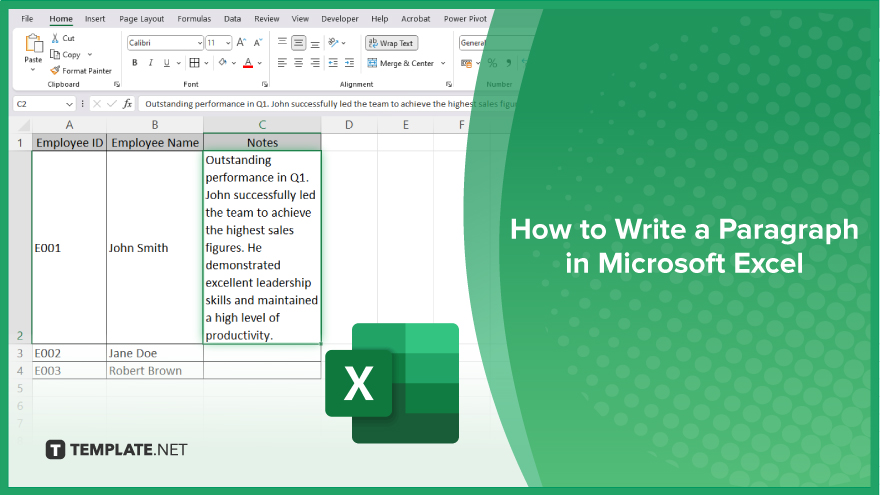
How to Write a Paragraph in Microsoft Excel
Writing paragraphs in Microsoft Excel can improve the clarity and flow of your data. Follow these steps to learn how to format and write paragraphs within Excel cells:
-
Step 1. Select the Cell
Begin by opening your Excel workbook and clicking on the cell where you want to write a paragraph. Ensure the cell is large enough to contain the text you plan to enter.
-
Step 2. Enable ‘Wrap Text’
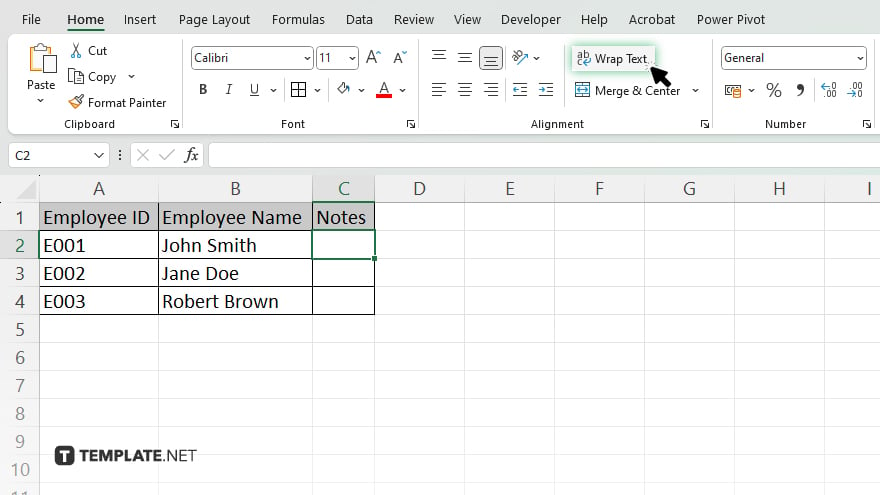
Go to the “Home” tab on the Ribbon and click the “Wrap Text” button in the “Alignment” group. This will allow your text to be displayed on multiple lines within the same cell in your sheet.
-
Step 3. Enter Your Text
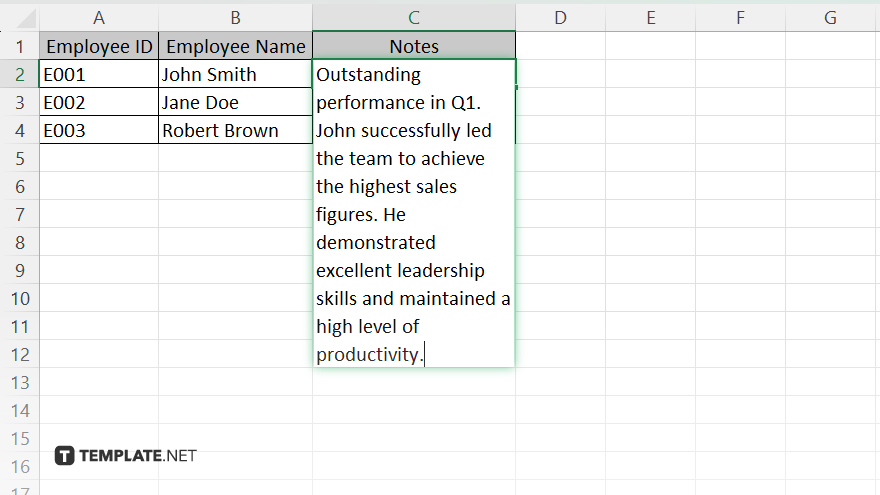
Start typing your paragraph in the selected cell. As you type, the text will wrap to the next line within the cell, creating a paragraph format.
-
Step 4. Adjust Cell Size
If necessary, adjust the cell width and height to accommodate your paragraph. You can do this by dragging the cell borders or by setting specific row and column sizes.
-
Step 5. Format the Text
To improve readability, you can format the text within the cell of your worksheet. Highlight the text and use the options in the “Home” tab to change the font, size, color, and alignment. This will help make your paragraph clear and visually appealing.
You may also find valuable insights in the following articles offering tips for Microsoft Excel:
FAQs
How do I enable text wrapping in Excel?
Click the “Wrap Text” button in the “Home” tab under the “Alignment” group.
Can I adjust the cell size to fit my paragraph?
Yes, you can adjust the cell width and height by dragging the cell borders or setting specific sizes.
How do I start a new line within a cell?
Press “Alt + Enter” to start a new line within the same cell.
Can I format the text in a paragraph within an Excel cell?
Yes, you can format the text by changing the font, size, color, and alignment using the options in the “Home” tab.
Is it possible to align my paragraph text within the cell?
Yes, you can align your text horizontally and vertically using the alignment options in the “Home” tab.






