How to Write Vertically in Microsoft Excel
Microsoft Excel allows you to customize text orientation, which can be particularly useful when you need to write vertically. Apply vertical text alignment in your Excel projects to save space and increase the readability of column headers or specific entries.
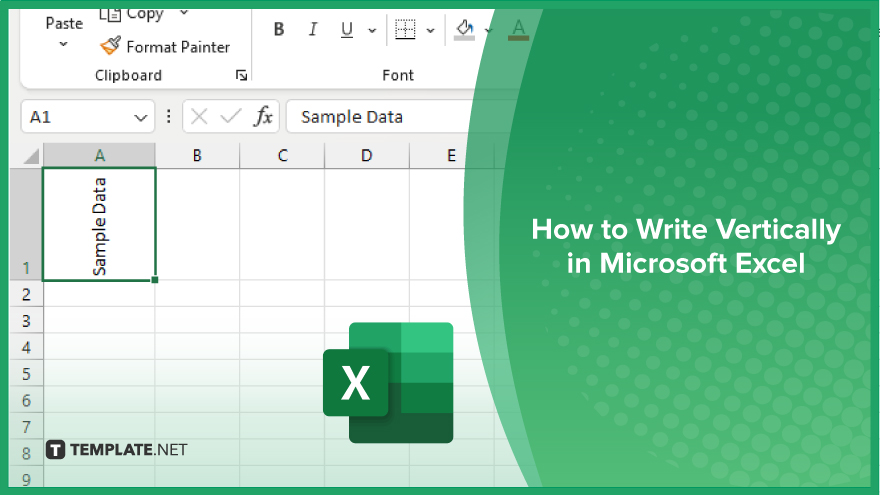
How to Write Vertically in Microsoft Excel
In Microsoft Excel, writing text vertically is a useful technique that can enhance the layout of your spreadsheets, particularly for column headers or when space is limited. Follow these steps to adjust text orientation and improve the aesthetics and functionality of your Excel documents:
-
Step 1. Select the Cell or Range
Begin by clicking on the cell or dragging across the range of cells where you want the text to appear vertically in your sheet. Ensure you have selected precisely the cells that require the vertical text format.
-
Step 2. Access the ‘Format Cells’ Dialog
Right-click the selected cells and choose “Format Cells” from the context menu or press “Ctrl+1” to open the “Format Cells” dialog box quickly.
-
Step 3. Modify Text Orientation
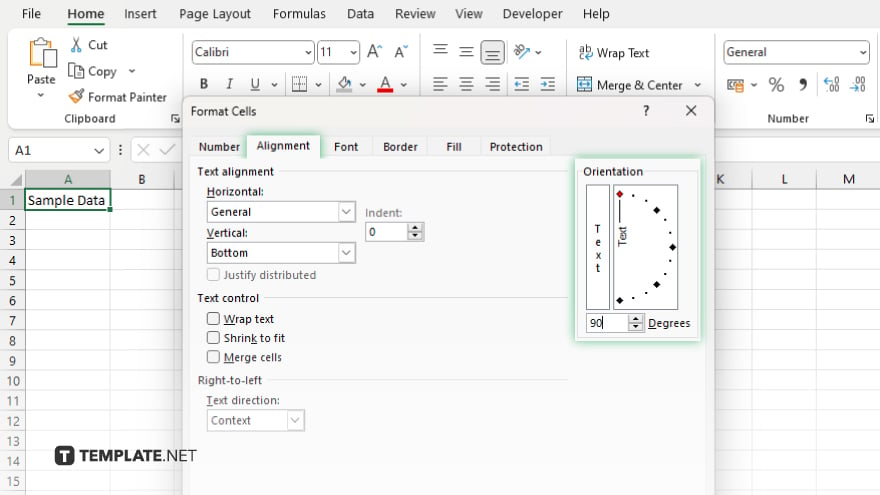
In the “Format Cells” dialog box, click on the “Alignment” tab. Under the “Orientation” section, you will see a text box next to the orientation graphic. Click on the graphic or drag the red dot within it to adjust the text orientation to vertical. Alternatively, you can directly enter 90 or -90 in the degrees box to align the text vertically.
-
Step 4. Apply and Check the Alignment
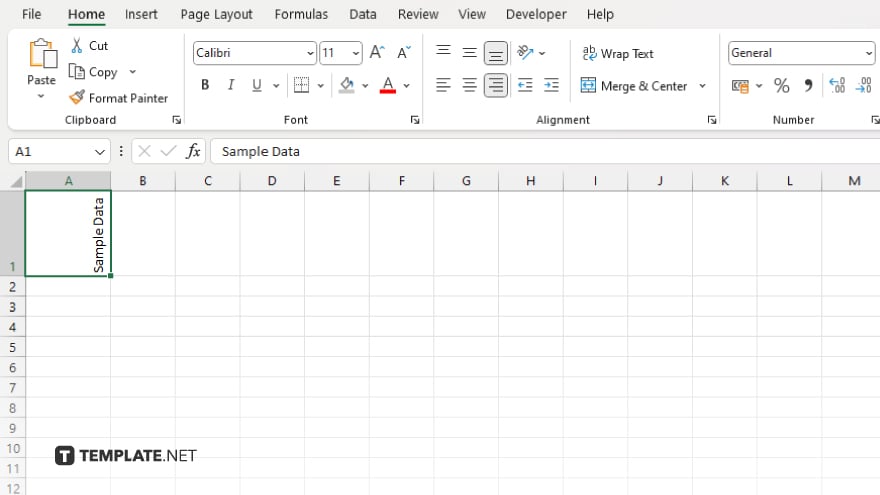
Click “OK” to apply the new text orientation to the selected cells. Return to your worksheet to check that the text appears vertically as intended. Make any additional adjustments if necessary by repeating the previous steps.
-
Step 5. Adjust Column Width
If the vertical text is clipped or overlapping, adjust the column width to accommodate the new text orientation. Simply move your cursor to the edge of the column header until it turns into a double arrow, then click and drag to resize.
You may also find valuable insights in the following articles offering tips for Microsoft Excel:
FAQs
How do I make text vertical in Excel?
Use the “Format Cells” dialog, select the “Alignment” tab, and adjust the text orientation to 90 or -90 degrees.
Can I write vertically in Excel without rotating the text?
Yes, select “Vertical Text” in the text orientation options within the “Format Cells” dialog under the “Alignment” tab.
Will vertical text affect how my data is printed?
Vertical text will print as displayed in the worksheet so ensure it fits well within the cell boundaries to maintain readability.
Is it possible to apply vertical text formatting to multiple columns at once?
Yes, you can select multiple columns or an entire range of cells and apply vertical text formatting in one go.
Can vertical text be combined with other text formatting options like bold or italics?
Yes, vertical text can be formatted further with bold, italics, underlining, and other font styling options in Excel.






