How To Zoom in Microsoft Excel
In Microsoft Excel, zooming in and out is a fundamental skill for navigating spreadsheets effectively. Understanding how to adjust the zoom level can enhance your workflow and make working with data more efficient.
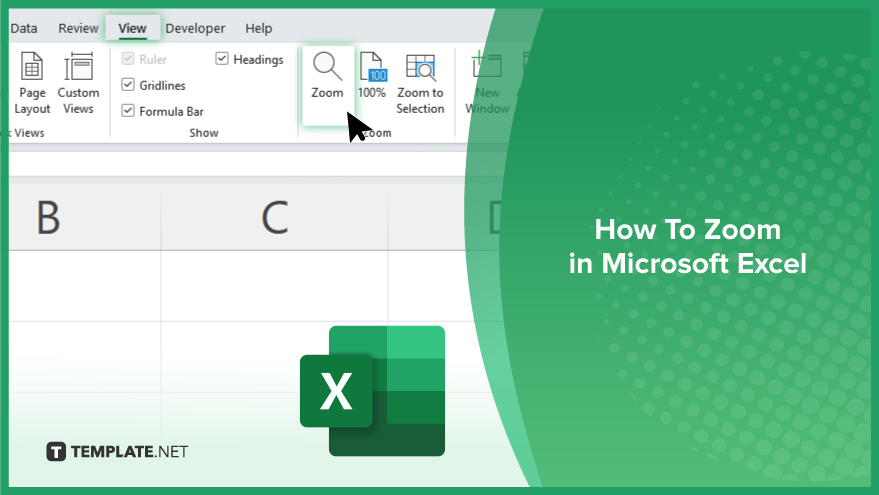
How To Zoom in Microsoft Excel
Zooming in Microsoft Excel is a basic yet crucial skill for working efficiently with your sheets. Whether you’re analyzing data or designing charts, knowing how to adjust the zoom level can greatly enhance your productivity. Follow these simple steps to master the art of zooming in Excel.
-
Step 1. Using the Ribbon
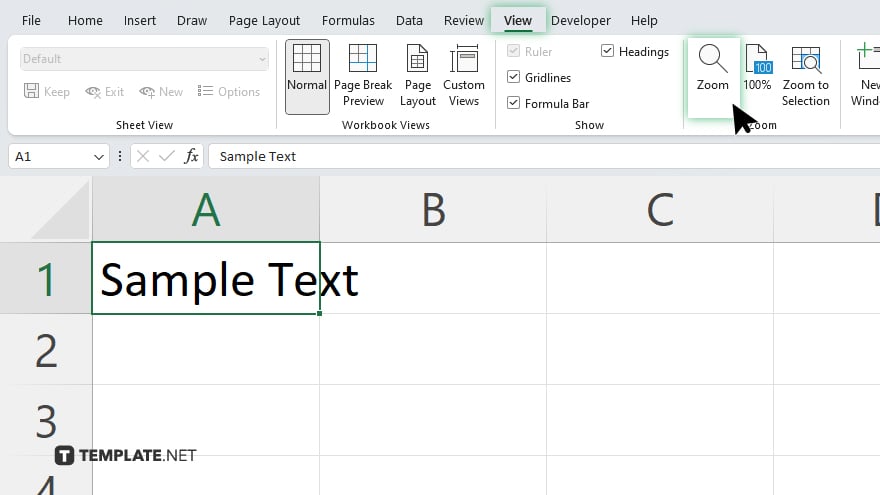
Navigate to the “View” tab on the Excel ribbon. Locate the “Zoom” group. Click on the “+” button to zoom in or the “-” button to zoom out. You can also use the slider to adjust the zoom level precisely.
-
Step 2. Using Keyboard Shortcuts
Press “Ctrl” and “+” together to zoom in. Press “Ctrl” and “-” together to zoom out. To reset the zoom level to 100%, press “Ctrl” and “0” simultaneously.
-
Step 3. Using the Status Bar
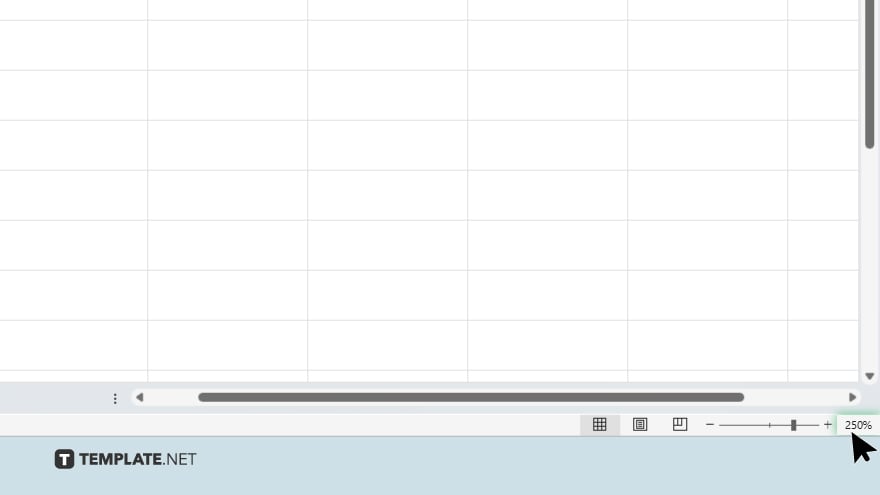
Click on the zoom percentage displayed in the status bar. Choose the desired zoom percentage from the dropdown menu that appears.
-
Step 4. Using the Zoom Tool
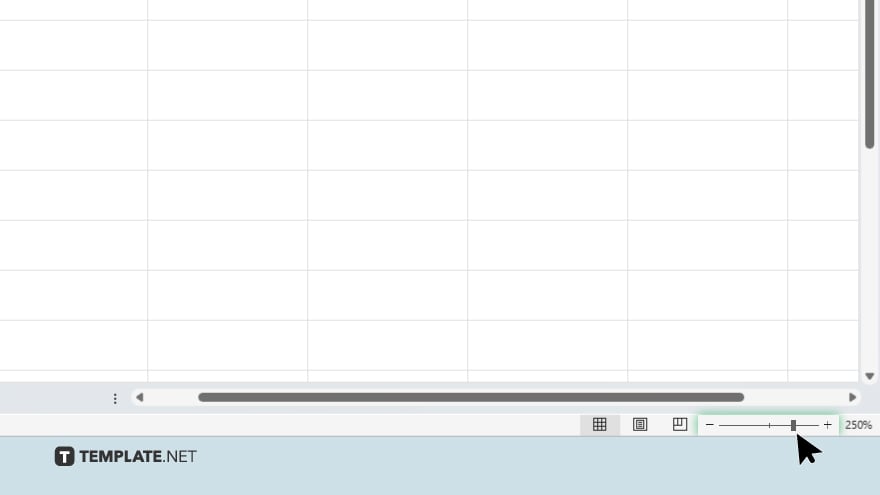
Locate the zoom control slider in the bottom-right corner of the Excel window. Drag the slider to the right to zoom in or to the left to zoom out. Release the slider when you’ve reached the desired zoom level.
You may also find valuable insights in the following articles offering tips for Microsoft Excel:
FAQs
How do I reset the zoom level in Excel?
How do I reset the zoom level in Excel?
Can I customize the zoom level in Excel?
Yes. You can use the zoom slider or adjust it via the status bar.
Are there keyboard shortcuts for zooming in Excel?
Yes, you can use “Ctrl” and “+” to zoom in, and “Ctrl” and “-” to zoom out.
Is there a quick way to zoom in to a specific percentage?
Yes, click on the zoom percentage in the status bar and select your desired percentage.
Can I change the default zoom settings in Excel?
Yes, you can adjust the default zoom settings in the Excel options menu.






